When you try to install a program on your Windows computer if you see a “ShellExecuteEx failed” accompanied by different codes, then this post will help you. The accompanying error codes could be 2, 5, 67, 255, 1155, 1460, 8235, 2147221003, etc. This error usually occurs, if the installer requires administrator privileges, the setup file has become corrupted, or there is application conflict. ShellExecuteEx is an OS function that operates on a specified file. If the operation fails, you get this error.
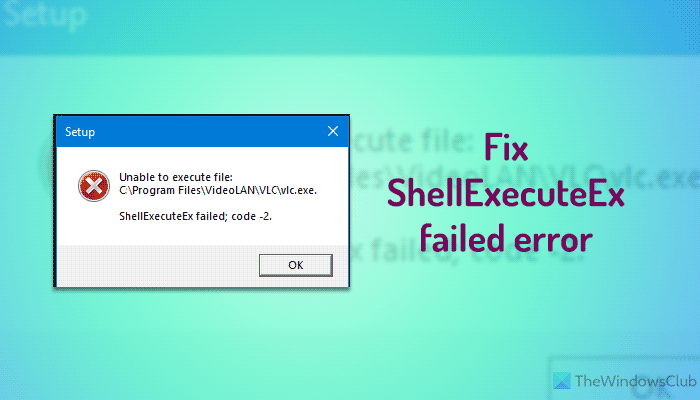
Fix ShellExecuteEx failed error on Windows 11
In this article, we will show you how to deal with ShellExecuteEx failed errors in Windows 11/10. You have the following options:
- Run the Exe file as administrator
- Re-download or reinstall the program
- Run System File Checker
- Reset Sounds to default
- Install or run the program in Clean Boot State
- Disable Group Policy setting
Let us take a look at these methods in detail.
1] Try running the application as an administrator
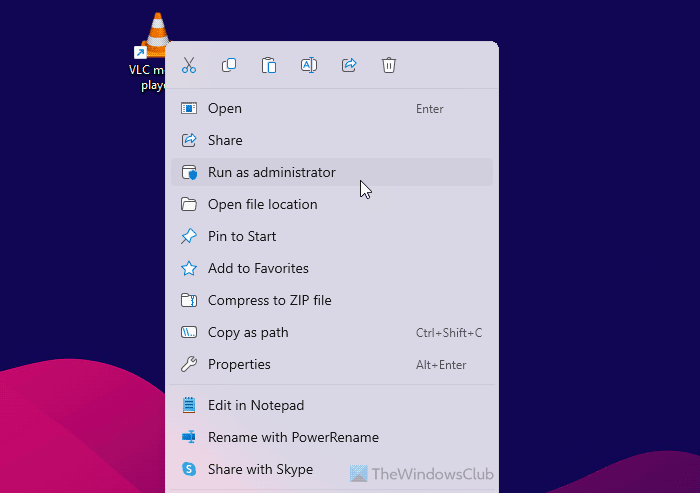
Running applications with admin rights makes applications run with more power. Even if the application fails to open up, try re-installing the application with admin rights. Just right-click on the installer file and click on Run as administrator.
2] Download the installer again and then install
Sometimes when you download any application to install, you may have faced a situation where the setup won’t run and the app won’t install. This may happen due to a corrupt or defective installer file. Try downloading the same from the application’s official website or any trusted source.
3] Run SFC scan
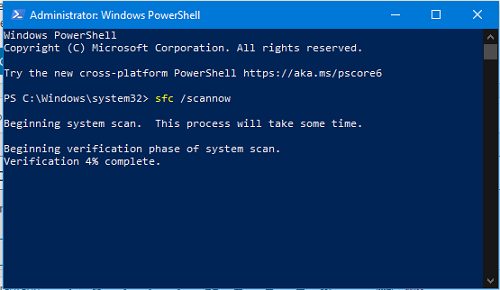
You may know that running an SFC scan is done to replace potentially corrupted system files. So, if the error is occurring due to a corrupted system file then the following steps should help you. SFC scan not only finds a problematic system file but also fixes it.
- Press Win Key + X. A Quick Access Menu will open up.
- Click on Windows PowerShell (Admin). If it shows Command Prompt instead of PowerShell then select Command Prompt (Admin).
- Run the command: sfc /scannow
- Wait for some moments as it takes time to complete the scan.
If everything goes right, the error should be resolved. But, if there is a really big problem then you may encounter a message saying: ‘Windows Resource Protection found corrupt files but was unable to fix’. You just need to restart your machine in Safe Mode and run the above command again.
4] Reset System Sounds to default
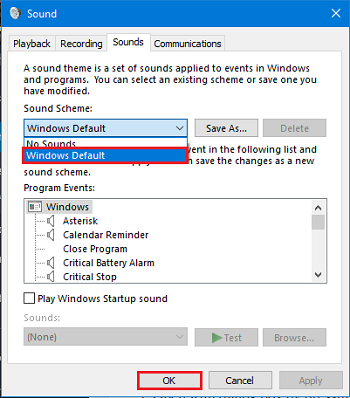
You may think that how resetting the system sound to default can solve a system error like “ShellExecuteEx”? But some of the users have reported how this step solved their problem and it is worth mentioning, that it may solve your problem too.
Open the Run dialog box by pressing Win Key + R.
Type mmsys.cpl and press Enter.
Click on Sounds Tab. Select Windows Default in Sound Scheme.
Click on Apply and then on OK.
The problem should have gone by now.
5] Install or run the program in Clean Boot State
To avoid program conflicts, you may install or run the program in Clean Boot State and see if that helps you.
6] Disable Group Policy setting
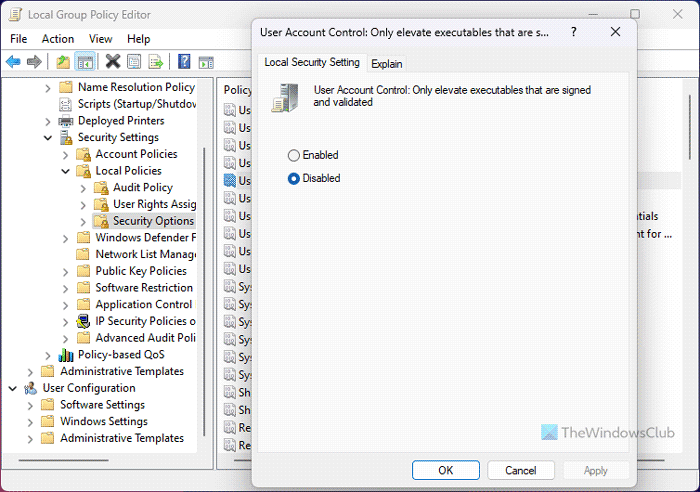
There is a Group Policy setting that can cause this problem on your computer. This setting allows your system to run only signed and elevated programs. If you disable the setting, your problem may get fixed. To disable this Group Policy setting, follow these steps:
- Open Local Group Policy Editor on your computer.
- Go to Computer Configuration > Windows Settings > Security Settings > Local Policies > Security Options.
- Double-click on the User Account Control: Only elevate executables that are signed and validated setting.
- Choose the Disabled option.
- Click the OK button.
- Restart your computer.
These are some of the methods you can try to resolve the error. Let us know if this helps.
Read: Cross Device Experience Host not installing or updating on Windows
What is error code 8235?
If a program fails to run or open on a Windows 11/10 PC, it shows an error code of 8235. You can fix the problem by running the file with administrator privilege or changing the Local Group Policy Editor setting. It is called User Account Control: Only elevate executables that are signed and validated.
Read: A referral was returned from the server, ShellExecuteEx Failed Code Error 8235.