If you are facing delays when accessing documents or files on a Network Share from Windows 11/10, then this post can help. In it, we will identify the potential cause of this issue and provide both the solution and workaround you can try to mitigate the issue.
Let’s look at a typical scenario where you can encounter this issue.
Windows Network drive slow
You upgrade a Windows computer to the new version. After the upgrade finishes, you access a network share containing thousands of files and folders, and you open a document on that share. During both of these operations, you experience significant delays. However, if you uninstall/rollback the Windows version, you can access network shares without delays.
This issue affects the ability of Windows 11/10 to cache large directories.
Slow access to Network drive from Windows 11/10
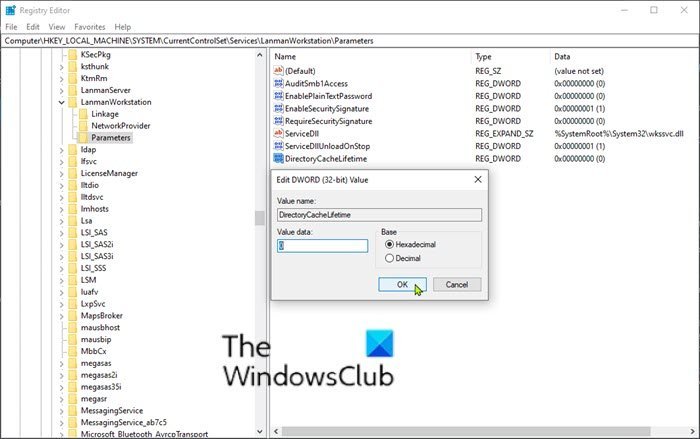
If you experience delays when accessing documents on a network share from a Windows computer, you can try the recommended solution or the workaround described below to resolve the issue.
To resolve this issue, make sure that you have installed all the latest Windows Updates and upgraded to the latest stable Windows version.
If you cannot upgrade the computer to a later version of Windows 10 for some reason, you can work around the issue by configuring the following registry subkey:
DirectoryCacheLifetime: REG_DWORD: 0
Since this is a registry operation, it is recommended that you back up the registry or create a system restore point.
Once you have taken the necessary precautionary measures, you can proceed as follows:
Press Windows key + R. In the Run dialog box, type regedit and press Enter to open Registry Editor.
Navigate or jump to the registry key path below:
HKLM\System\CurrentControlSet\Services\LanmanWorkstation\Parameters
Identify the DirectoryCacheLifetime entry.
If the entry is not present, right-click on the blank space on the right pane and then select New > DWORD (32-bit) Value. Then rename the value name as DirectoryCacheLifetime and hit Enter.
- Now, double-click on the entry to edit its properties.
- Type 0 in the Value data box and hit Enter to save the change.
You can now exit Registry Editor and restart your PC. The network share delays issue should be resolved now.
That’s it!
Why is my Network drive slow?
A slow network drive is typically due to a slow internet connection or network issues. Check your network speed using online tools like Google’s internet speed test. Other factors, such as outdated hardware or excessive network traffic, can also affect performance.
Why is Windows Network file transfer so slow?
Windows network file transfer can be slow due to network latency, SMB create commands, and antivirus programs. These factors increase the time required for small files to be transferred, impacting overall speed. Addressing SMB configuration and reviewing antivirus settings can help improve transfer performance.