Steam Deck has taken the gaming market by storm. Even though the device itself is not perfect, the concept is pretty amazing. However, the biggest problem with the Steam Deck is that it has a weak battery. One way to compensate for the weak battery is fast or relatively fast charging. However, according to some users, Steam Deck charges or is slow and sometimes shows the Slow Charger warning. In this post, we will dwell on this topic and see what Slow Charger on Steam Deck means and how to rectify it.
Slow Charger
Your Steam Deck is connected to a slow charger, below the recommended rating to consistently charge Steam Deck. Depending on the charger and what you’re doing on Steam Deck, your battery may continue to drain.
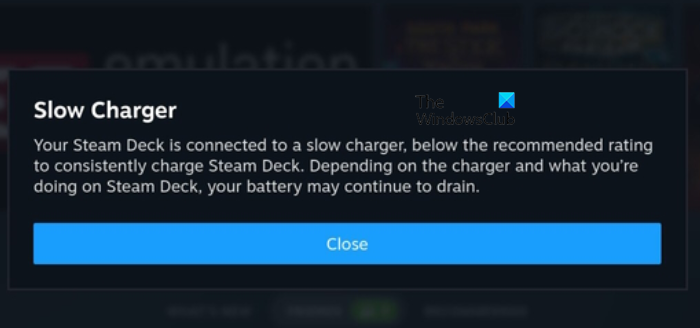
Why is my Steam Deck charger so slow?
Steam Deck has a major issue with its battery. The gaming console does possess a decently capable battery but because of the fact that it is nothing short of a full fledge computer, the battery is not enough. Therefore, Valve tries to make sure that all its users charge with the provided charger. Hence, the device throughs you an error. However, you may also get the error message if there is a glitch in the USB-C Power Delivery.
Fix Slow Charger on Steam Deck
If you get a Slow Charger warning on Steam Deck or if the device is charging slowly, follow the solutions mentioned below.
- Make sure that you are using the official charger
- Change up your cable
- Reset the USB-C Power Delivery
- Restart your Steam Deck
Let us talk about them in detail.
1] Make sure that you are using the official charger
The very first thing that you should do is make sure that you use the charger given to you with the device. Steam provides you with a 45 W charger that is suitable for the 5,313mAh battery. The charger that comes with your phone, regardless of powerful it might be, won’t work for the deck. Therefore, just use the one that comes in the box and if you have lost it or it has malfunctioned, buy one from the official sources. Hopefully, after getting the new charger, you won’t have to see the warning again.
2] Change up your cable
The charger is not the only problem that can trigger the warning, your cable is another potential suspect. Your charging cable might have malfunctioned and hence your deck is unable to charge at a high rate. So, buy a new cable from the official sources or borrow one from someone who already has a cable to just check if our suspicion has some substance. If using another cable, your issue persists, and you know where the problem lies.
3] Reset the USB-C Power Delivery
You will see Show Charger pop up due to glitches in the USB-C Power Delivery. However, we can just reset the USB C PD, to resolve the issue. Doing the same is pretty simple, all you have to do is press and hold “…” and Volume Down button for 5 seconds. Once the shortcut pop closes, you can let go of the buttons. Hopefully, this will do the job for you.
Read: How to reset Steam Deck?
4] Restart your Steam Deck
If nothing worked, your last resort is to restart your handheld gaming console. Do keep in mind that this will only work if you have everything sorted, that is, you have a working charger and cable from Valve. So, go ahead and restart your Steam Deck and check if the issue is resolved. Hopefully, this will do the job for you.
We hope you can resolve the issue using the solutions mentioned in this article.
Also read: Play Windows games on Steam Deck with Steam Proton
How do I fix the slow charging?
There are some things you can do to fix your device if it is charging slowly. First of all, restart your device and see if that makes any difference in the charging speed. Next up, ask someone to look into your charging port. More often than not, as you use the device more and more, its charging port loses experiences some wear and tear. Because of this, your device starts charging slowly before losing all its charging capabilities. You need to also make sure to use the right adapter and cable.
Also read: Windows Laptop Battery Plugged in but Charging slowly.

Leave a Reply