You may see the SMART Hard Disk Error 301, 302, 309, 30A, 30B, 30C, 3F1, and 3F2 when you boot your HP computer, and the system fails to boot. This post provides the most suitable solutions affected PC users can apply to easily resolve the issue.
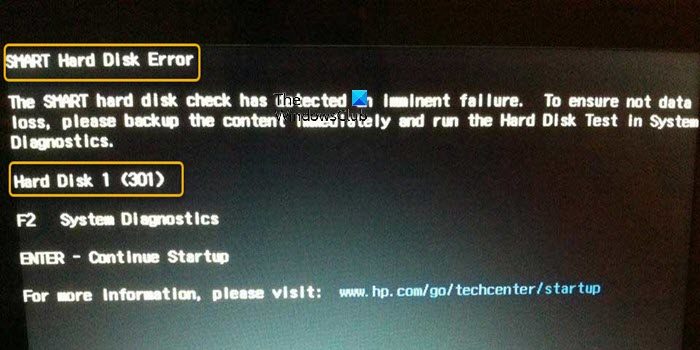
Fix SMART Hard Disk Errors on Windows PC
When you boot your HP computer and it fails to boot and throws the SMART Hard Disk Error 301, 302, 309, 30A, 30B, 30C, 3F1, or 3F2, then the fixes we have presented below in no particular order can be applied to resolve the issue.
The actual error code given may vary and could include any of the codes mentioned above. A SMART Hard Disk error warning can occur for a variety of reasons, such as:
- The computer has been jarred sharply.
- The hard disk is subjected to higher-than-usual temperatures.
If you receive this error message, perform the following actions.
- Make sure there is adequate ventilation
- Reseat the hard drive
- Run a Hard Disk Test
- Update BIOS
- Update the hard disk firmware/driver
- Replace disk
Let’s see these in detail. Before you begin, immediately back up all important data and files. While the SMART hard disk error might not indicate the imminent loss of the hard disk, it is best to be prepared, just in case the disk does fail.
1] Make sure there is adequate ventilation
You can begin troubleshooting the SMART Hard Disk Errors on Windows PC by making sure there is adequate ventilation.
The most typical way to resolve a S.M.A.R.T. warning based on an excessive average temperature is to increase ventilation. Make sure all of the fans are operational and that your system has enough airflow before doing anything else. The S.M.A.R.T. error can go away if you identify and remedy a ventilation issue and the average temperature falls into a normal range.
Read: Fix Computer Overheating and Noisy Laptop Fan Issues
2] Reseat the hard drive
It’s possible that shock, physical damage, etc. caused the connection between the hard drive and the computer to weaken. In this case, you can reseat the hard disk to make sure it is firmly attached to the motherboard.
3] Run a Hard Disk Test
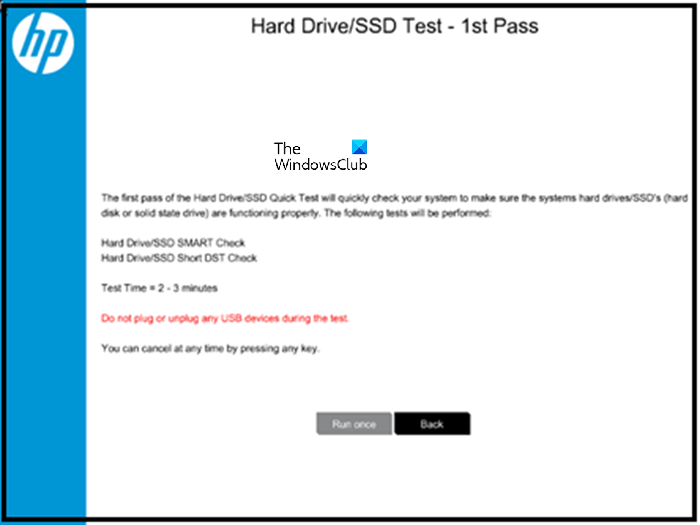
At startup, the computer does a SMART Hard Disk test. You can notice an error message on a black screen if there is a possible hard drive issue. This troubleshooting requires you to run a Hard Disk Test to verify the condition of the hard disk by following these steps.
- On the POST error screen, tap the F2 key.
- On the main menu, click Component Tests.
- On the Component Tests menu, click .
- Click Run once. The Quick Test begins.
If the computer has more than one hard drive, select the drive to test. To test all the hard drives, select Test All Hard Drives. When the test is complete, the screen displays the results. Test results are also available in the Test Logs on the main menu.
If the hard drive passes the Quick Test, but there is still a problem with the hard drive, run the Extensive Test. This test includes the SMART Check, Short DST, Optimized DST, and Long DST. To run these tests individually, select them from the Hard Drive Tests menu.
- If the hard drive fails a test, click Troubleshoot.
- Follow the on-screen instructions to attempt to resolve the problem, and then click Yes.
When the hard drive test is complete, a message indicates the actions that were taken. The table below shows the hard drive test results and suggested actions you can take.
|
Test result |
Suggested action |
|---|---|
|
Hard Disk Test passed |
Resume normal computer use. |
|
Problem found and repaired |
Resume normal computer use. |
|
Bad sector found and remapped |
Restart the computer.
|
|
Specific error messages and 24-digit failure ID codes are displayed |
If the Hard Drive Test displays an error message and a warranty ID code, contact HP. |
Additionally, you can run the SMART test to verify the health of the drivers installed on your Windows-powered HP computer, as an unhealthy drive can trigger the issue at hand.
4] Update BIOS
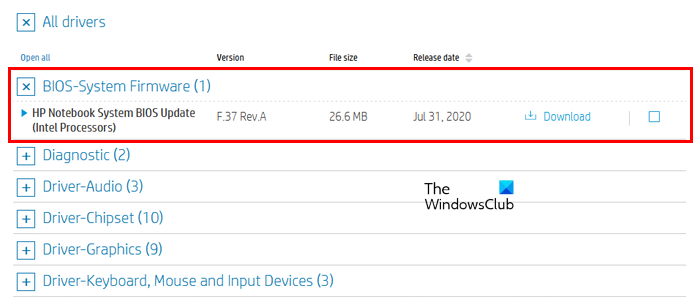 Some manufacturers’ BIOSes are unable to properly interpret the additional S.M.A.R.T. fields found on some devices, such as Solid State devices (SSDs). You can fix this by visiting the website of the company that makes your computer or motherboard and looking for a BIOS update. You can contact the manufacturer of your computer or motherboard for advice on how to stop S.M.A.R.T. tests in the BIOS if there is no update available or if the update does not fix the S.M.A.R.T. issues after the drive passes the disk test.
Some manufacturers’ BIOSes are unable to properly interpret the additional S.M.A.R.T. fields found on some devices, such as Solid State devices (SSDs). You can fix this by visiting the website of the company that makes your computer or motherboard and looking for a BIOS update. You can contact the manufacturer of your computer or motherboard for advice on how to stop S.M.A.R.T. tests in the BIOS if there is no update available or if the update does not fix the S.M.A.R.T. issues after the drive passes the disk test.
Read: How to fix Hard Disk 1 Quick 303 and Full 305 Errors
5] Update the hard disk firmware/driver
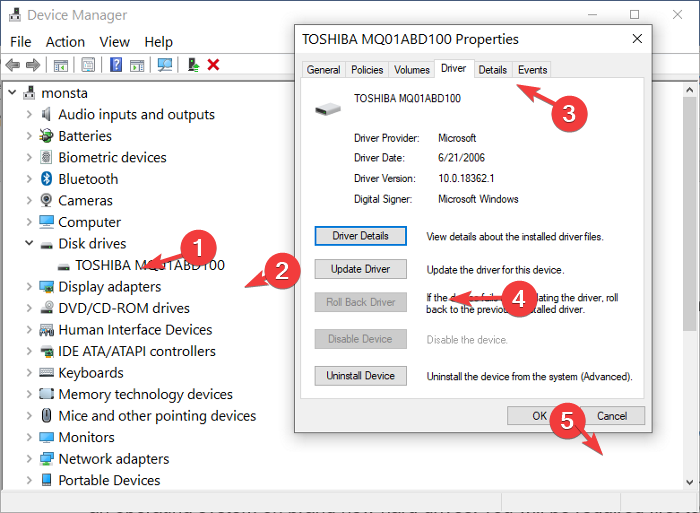
You can manually update drivers via Device Manager if you have already downloaded the .inf or .sys file for the driver, or update drivers via Command Prompt. You can as well get the driver updates on the Optional Updates section under Windows Update or you may also download the latest version of the driver from the hard disk manufacturer’s website or automatically update your drivers using any of the free Driver Update software for Windows 11/10 PC.
6] Replace the disk
This problem only occurs on HP laptops that have the HP SMART check firmware integrated. When you boot the system, the HP SMART check runs a modified version of the Power-On-Self-Test (POST) check to check for hardware problems. The firmware displays error codes like SMART hard disk error 301 when it detects issues with the internal hard drive during the scan if it discovers a hardware-related issue.
If the issue persists and also depending on the result of the hard disk test above, you may need to replace your hard disk.
We hope this helps!
Read next: 1720 SMART Hard Drive detects imminent failure
Can hard disk errors be repaired?
Hard drives can malfunction for a variety of reasons, such as human error, hardware malfunction, firmware corruption, media damage, heat, water damage, power problems, and accidents. You can use the Chkdsk utility present in Windows operating systems to correct disk problems. A command-line utility called Chkdsk (Chkdsk.exe) creates and displays a disk status report by scanning volumes for issues.
What is SMART error booting?
Simply put, a SMART error indicates that the hard disk may crash at any time. If the machine cannot boot owing to an error, the OS file was probably corrupted by faulty sectors. There is still a technique to recover your data from the hard drive, though.
Also read: Fix SMART Failure Predicted on Hard Disk error message at boot.
Leave a Reply