The SMB_REDIRECTOR_LIVEDUMP is an uncommon BSOD error on Windows 11/10 with the bug check value 0x000001A7. It indicates an issue with the SMB redirector capturing a kernel dump for debugging. We’ll identify the cause and provide solutions to resolve the SMB REDIRECTOR LIVEDUMP Blue Screen error in this post.

SMB or Server Message Block Protocols are used to connect your computer to an external server.
The SMB_REDIRECTOR_LIVEDUMP bug check has a value of 0x000001A7. It indicates that the SMB redirector has detected a problem and has captured a kernel dump to collect debug information.
A live dump with this bug check code will be generated only if the following registry value is set.
HKLM\System\CurrentControlSet\Services\Lanmanworkstation\Parameters [DWORD] LiveDumpFilter = 1
When this registry key is set and the RDR times out on IO, a live dump will occur.
Note: This code can never be used for a real bug check; it is used to identify live dumps.
Fix SMB_REDIRECTOR_LIVEDUMP Blue Screen error
If you’re faced with SMB REDIRECTOR LIVEDUMP Blue Screen, you can try our recommended solutions below in no particular order and see if that helps to resolve the issue.
- Run the Blue Screen Online Troubleshooter
- Update outdated Network drivers
- Run Network Troubleshooter
- Use Network Reset option
- Scan for memory issues
- Uninstall problematic Windows Update.
- Run System Restore.
Let’s take a look at the description of the process involved concerning each of the listed solutions.
If you can log in normally, good; otherwise you will have to boot into Safe Mode, enter the Advanced Startup options screen, or use the Installation Media to boot to be able to carry out these instructions.
1] Run the Blue Screen Online Troubleshooter
This solution requires you to run the Blue Screen Online Troubleshooter from Microsoft. It helps beginners & novice users troubleshoot Blue Screen errors and fix the stop error automatically. Alternatively, use the Get Help app to run the troubleshooter.
2] Update outdated Network drivers
Faulty or outdated drivers may trigger this BSOD error as well.
In this case, you can either update your drivers manually via the Device Manager, or you can get the driver updates on the Optional Updates section under Windows Update. You may also automatically update your drivers.
3] Run Network Troubleshooter
This solution requires you to run the inbuilt Network Troubleshooter in Windows 11/10.
4] Use network Reset option
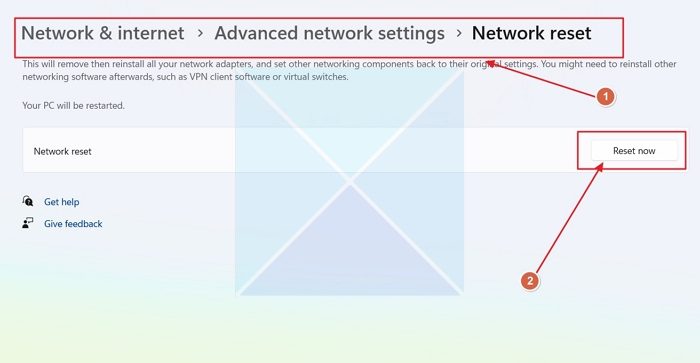
Here, you’re required to reset the network adapter and see if that helps.
5] Scan for memory issues
Corruption in RAM can potentially make Windows 11/10 unstable and thus trigger Blue Screen Of Death errors. So if you added a new RAM stick, remove it and check if that is causing the error. If not, then you need to run a memory test. Windows will initiate checking for abnormalities in RAM. If it finds any, you need to replace the affected RAM.
6] Uninstall problematic Windows Update.
If you are experiencing the BSOD error after installing a specific update, then it might be that the patch is causing the issue. In this case, you can uninstall the updates from your device and see if this fixes the problem.
7] Run System Restore
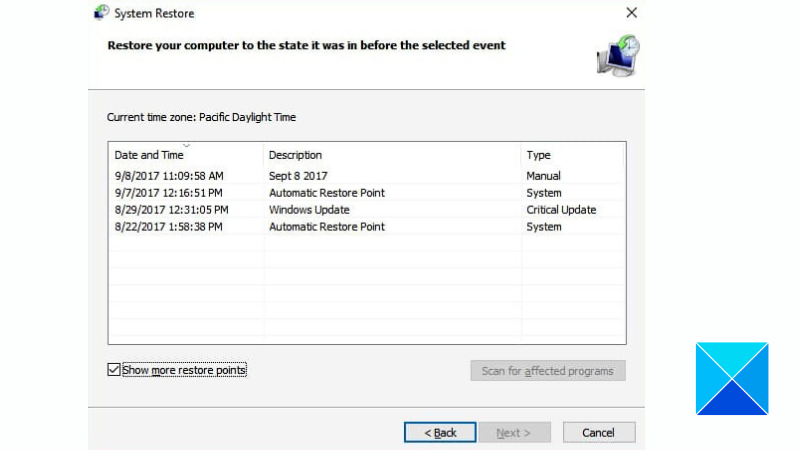
If all fails, you can perform System Restore. This will revert your system to a prior state where this issue was absent.
Hope this helps!
Read: Windows 11 Blue Screen on Startup [Fix]
How to fix the blue screen error in Windows 11?
Blue Screen error in Windows 11 is usually caused by corruption of system or driver files. Your best bet to resolve it would be to repair the system files and/or reinstall the drivers. We recommend you check our guide to recover your data after BSOD errors. To resolve the issue, you can go to the Serch icon and enter the cause or scenario of that BSOD, you will surely get a guide that will work for you.
Also Read: Fix Kernel Power Bluescreen Error on Windows 11/10.