Users may at times face problems while installing the latest version of Windows OS. Till now we’ve seen the fix for error 0x80240031, solution for error while installing Windows on USB from Setup. Today, in this article, we’ll discuss the fix for yet another error we’ve came around.
Something happened and the Windows couldn’t be installed, Please try again, Error code: 0x80070714
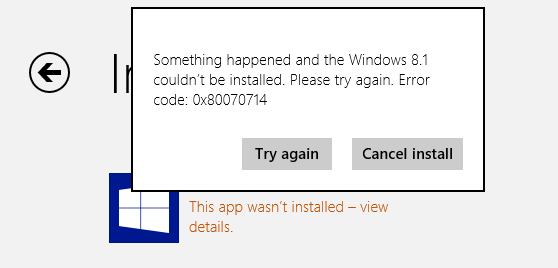
As you see in the error screenshot mentioned above, there is no support reference for the solution to fix this. Eventually, I just came around this thread, and found their replies as one of the solutions. According to the guys discussing this error here, they found that the issue is somehow the result of a contradiction from the SQL Services running on the system. So if you’re facing this issue too, then the following fix is worth trying to resolve it out. Here is how:
Fix Error code 0x80070714 while Upgrading Windows
1. Press Windows Key + R combination, type put msconfig in Run dialog box and hit Enter to open the System Configuration Utility.
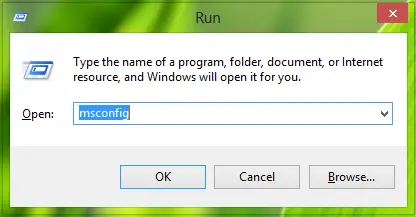
2. Switch to Services tab, scroll down and look for the services related to SQL, like the one; SQL Server VSS Writer I’ve highlighted in the below-shown image. Just Disable these SQL Services. Click Apply followed by OK.
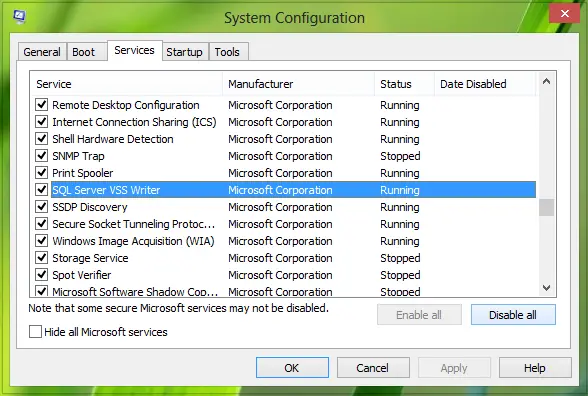
3. Now try to install Windows 10/8.1, and this time it will install without encountering error 0x80070714. Once it is installed successfully, you can enable the services you’ve disabled in the above step.
How do you fix Windows could not install?
To fix Windows could not install error on Windows 11/10, you need to disable the SQL Server VSS Writer service from the System Configuration panel. For that, press Win+R to open the Run dialog, type msconfig, and hit the Enter button. Then, switch to the Services tab, remove the tick from the SQL Server VSS Writer checkbox, and click the OK button.
How do I fix error code 0x800f0950?
To fix Error code 0x800f0950, you need to enable the .NET Framework 3.5 on your Windows 11/10 computer. Whether you are getting the error on Windows 11 or Windows 10, the solution is the same irrespective of the version of Windows. Alternatively, you can download the offline installer or .NET Framework 3.5 from the official website.
Hope you find the fix useful!
Check this post if you receive Your Windows install couldn’t be completed error message.
I had some of the same errors when upgrading to. I found that when I turned off all my running programs and background programs it worked then no issues. Also do not be streaming or downloading any other programs or files while upgrading. Just let Windows have full control of what its doing. You get a clean no issue install of Windows 8.1.
^^ Thanks for sharing this, would be helpful to others :)
I’ve tried many different approaches to getting Win8.1 to install successfully. I finally stumbled upon your approach and was more than eager to try it out. I opened up the System Config box, switched to the services tab, and discovered that I have no SQL services of any kind on that list. Any advice? Should I be just absolutely worried about this?
^^ These SQL services must be there by default, by the way which edition you’re using?
As far as I know I’m running pure and simple Windows 8. I just got the computer and have absolutely no experience with this version. How can I check the edition?
^^ Run winver command, for detailed info, use msinfo32.exe command.
I have the exact same problem, and I’m running version 6.2. I do not have SQL services at all either.
me too, running 6.2 with no SQL services and I’ve gotten this error several times. Annoying as hell. I’ve also gotten errors 0x80070652 and 0x80246007 at seperate times. Nothing seems to work. Any advice would be great as it’s driving me mad.
I cant find it SQL VSS WRITER
I thought I might share the same horror stories. finally I cracked the secret to get 8.1 to install.after many failed attempts and trying your helps? I finally updated my video card driver.amd radeon 6900. I re downloaded early in the morning to get a fast download. took 30 mins. then it restarted. stopped at 82% for 20 mins. flashed a few times then completed. yay. then did the updates to 8.1.1 . phew. and im a computer head also.
I am almost giving up upgrading from 8.0 to 8.1. Think Aapil Arya is taking the situation for granted when he says SQL services is there by default. Me too I cannot find SQL.
Have you guys found a solution? I am on the verge of giving up.
Hi Richard, can you share with me your know-how?