Are you experiencing Something went wrong error on Copilot or Bing Chat? Copilot is an AI chatbot by Microsoft that generates human-like responses based on user queries within seconds. It is one of the most popular AI chatbots on par with ChatGPT. However, some users have reported being unable to use Copilot due to Something went wrong error.
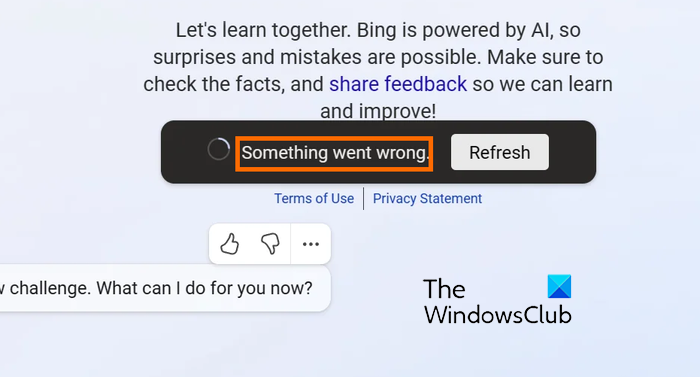
This error could result from various factors, including corrupted cookies and site data, corrupted browser cache, outdated Edge browser, conflicts due to third-party browser extensions, etc. In some cases, it can also occur if Bing servers are down. The error can also occur when using a VPN. Some users have also reported the reason for this error was being banned by Copilot.
Now, if you are getting this error message when using Copilot in your browser, try refreshing the web page a couple of times and see if it helps. You should also check your internet connection. In case your internet is working fine but you can’t access Copilot, we bring you the solutions to this error. Let us check them out.
Fix Something went wrong error in Copilot
If you are experiencing the “Something went wrong” error when using Copilot, here are the methods to fix the error:
- Check for a server outage issue.
- Restart Microsoft Edge.
- Update Microsoft Edge.
- Delete site data and cookies for Bing.com.
- Clear the cache from Edge.
- Turn off extensions.
- Disable your VPN (if applicable).
- Create a new Microsoft account.
1] Check for a server outage issue
This error might be caused due to a server outage. It could be a widespread server error experienced by other users as well. Hence, do check the server status of Bing servers and make sure the servers are not down. You can check Bing’s official social media accounts and see if there is a mention of technical issues. If so, wait until the problem is fixed from Bing’s end.
2] Restart Microsoft Edge
You can also try relaunching your Edge browser and see if it helps. This is a simple workaround that is also effective when the error is caused by a generic browser issue.
3] Update Microsoft Edge
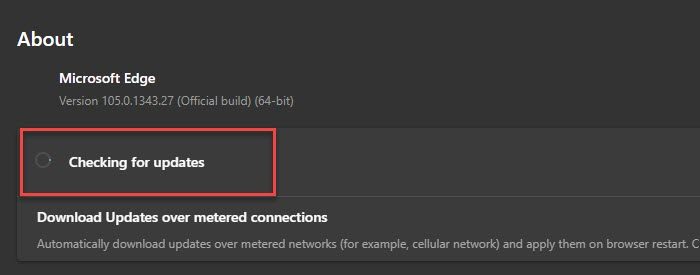
If you are using an outdated version of Microsoft Edge, you might face the “Something went wrong” error on Copilot and multiple other problems. New browser updates address and fixes various existing bugs, errors, and issues. Hence, if the scenario is applicable, update Microsoft Edge and then try using Copilot.
Here’s how:
- First, click on the three-dot menu button i.e., Settings and more button.
- Now, go to the Help and feedback option and choose the About Microsoft Edge option.
- Edge will now look for pending browser updates and download and install them.
- Once done, you will be asked to relaunch Microsoft Edge; do that and open Copilot to see if the error is fixed.
Read: Your network settings are preventing access to this feature Bing AI.
4] Delete site data and cookies for Bing.com

It could be corrupted site data and cookies associated with Bing causing the error “Something went wrong.” So, in that case, you can clear the cookies and site data for the Bing.com domain and then restart Edge to check if the error is fixed. Here are the steps to do that:
- First, tap on the Settings and more button and choose the Settings option.
- Now, go to the Cookies and site permissions tab from the left-side panel.
- Next, click on the Manage and delete cookies and site data > See all cookies and site data option.
- After that, in the Search cookies box, type bing.
- In the results, expand the Bing.com site and press the Delete icon to clear cookies and site data for all related Bing items.
- Once done, restart Edge and open Copilot to check if the error is fixed.
See: Your account is currently not eligible for this experience Copilot.
5] Clear the cache from Edge
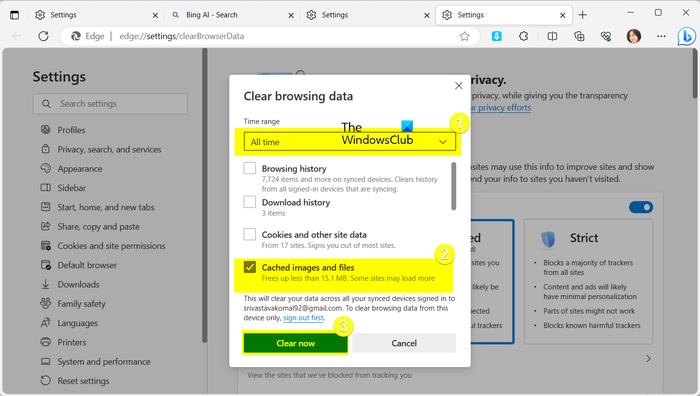
If the above fix doesn’t work, you can try deleting the browser cache to fix the error. This error could be very well facilitated because of an outdated and corrupted cache accumulated in your Edge browser. So, clear the Edge’s cache using the below steps and check if the error is fixed:
- First, click on the Settings and more button and choose the History option. Or, just press the CTRL + H hotkey.
- In the appeared panel, click on the Delete icon (Clear browsing data).
- Next, set the Time range to All time and tick the Cached images and files checkbox.
- After that, click on the Clear now button and wait for the process to be finished.
- When done, open Copilot and see if the error is fixed.
6] Turn off extensions
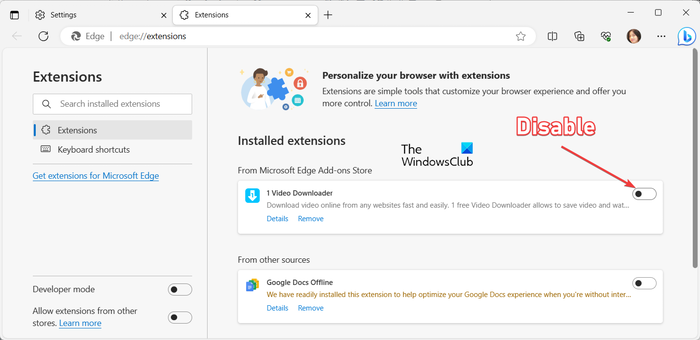
The next thing you can do to fix this error is disable problematic extensions that might be interfering with the functioning of Edge. Hence, if such extensions are installed in your Edge browser, disable or uninstall them to fix the “Something went wrong” error. Here’s how to do that:
First, click on the three-dot menu button and select the Extensions > Manage extensions option. Or, enter edge://extensions/ in the address bar.
You will now be able to view all your installed extensions. To disable a problematic extension, you can switch off its toggle.
In case you want to uninstall the extension permanently, click on the Remove button.
Once done, reopen Copilot and see if the error is gone now.
Read: The content is blocked error when using Bing button on Edge.
7] Disable your VPN (if applicable)
Using a VPN on your PC might cause connectivity problems when using Copilot and trigger the Something went wrong error. So, if this scenario is applicable to you, disable the VPN software by using the Disconnect feature and see if the error is fixed.
In case you have added a VPN connection in Windows Settings, open the Settings app using WIn+I and move to the Network & internet > VPN section. And then, disable the VPN and check if you have stopped receiving this Copilot error.
8] Create a new Microsoft account
Some affected users have reported that creating a new Microsoft account and then logging into Bing with the newly created account helped them fix the error. It is also reported that their Microsoft account was banned by Copilot which is why they kept on receiving the Something went wrong error message. So, make a new Microsoft account and check if it helps you.
First, open the Copilot web page in Edge and sign out of the current account. After that, click on the Sign in button and then tap on the Create one! option. Now, follow the onscreen instructions to complete the account creation process. When done, reopen Copilot, press the Sign in button, and log into your newly created Microsoft account. You should now be able to access Copilot without Something went wrong error.
See: How to use ChatGPT Desktop App for Windows?
Why isn’t my Bing Chat working?
If Copilot or Bing Chat is not working on your PC, Bing servers are likely experiencing technical issues. The problem may also occur if your internet connection is not working properly. Hence, to ensure Copilot works properly, check Bing’s server status and ensure that your PC is connected to a stable and reliable internet connection.
Why does Microsoft keep saying something went wrong?
The Something went wrong error in Microsoft Office may occur if an Office module, user data, or preferences are corrupted. To fix the error, you can try repairing the Microsoft Office package. If that doesn’t help, you can uninstall and reinstall a fresh and clean version of Office on your computer.
Now read: Copilot not working: Error E010007, E010014, E010006.
Leave a Reply