Gmail has been one of the web services that more and more people have grown to use increasingly since its inception. It serves both professional and personal purposes and does it with a plethora of features that are all very easy to use. For something that is so extensively in use, the Gmail servers also have little downtime and only face a small number of errors and glitches. One of the most common ones is the “Something went wrong” error which is mostly faced by users when they’re trying to set up a new Gmail account or log in to an existing one. In this article, we will be looking at some of the fixes you can implement to bypass this error.
The “Something went wrong” error message on Google leads to a sign-in being blocked, despite having entered the correct credentials, which, if you’re an avid Gmail user, can be a very helpless situation. It can restrict you from creating, adding or linking an account on Gmail.
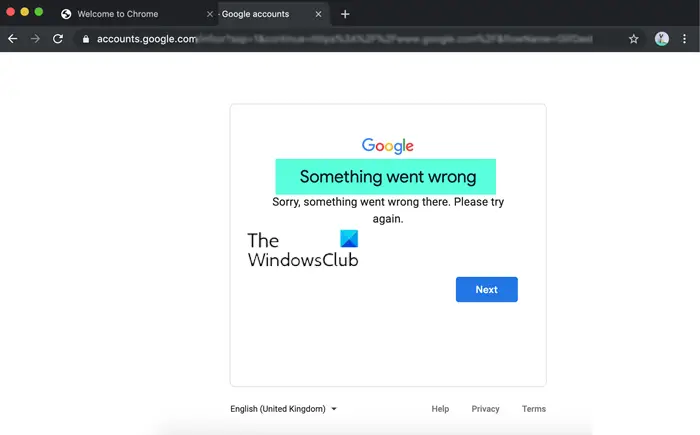
Sorry, something went wrong there, Please try again.
Fix Something went wrong error in Gmail
This is usually a server-side error and there is little you can do except wait for a while and try again later. Nevertheless, here are some suggestions that can help you bypass the Something went wrong error in Gmail :
- Clear browsing data
- Check Internet connection
- Use different Internet connection
- Use Incognito or Private Mode
- Use another browser
- Use VPN and see.
Before you begin, press the CTRL key and then refresh the page to check if the issue has been resolved or not.
1] Clear browsing data
Right off the bat, you can try clearing the browsing data of the browser that you are facing this issue on. For Chrome, you can do it as follows:
- Click on the Ellipse’s icon at the top-right corner of the browser window
- Here, select More tools and further click on Clear browsing data
- When asked about the time range, select All time from the dropdown
- Finally, click on Clear Data
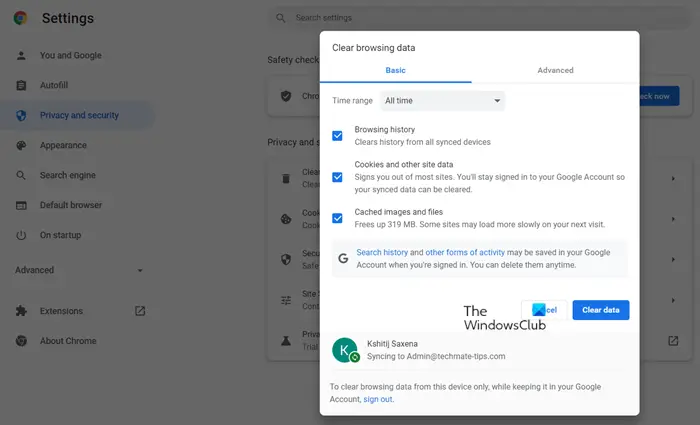
You should then try relaunching Google Chrome and checking if the error continues to show.
Users of Edge, Firefox, etc. can follow these steps to update the browser manually.
2] Check the Internet connection
A lot of times, such issues can be triggered by something as normal as a dysfunctional internet connection. So you can make sure that you’re connected to a working internet system and if not, connect to one and try processing your Gmail request again. This can be checked from the System Tray or Windows settings. If you find your Wi-Fi not working, you can try restarting the modem.
3] Use different Internet connection
If you continue to face this error despite having a working internet setup, you can try switching to a different Internet connection. You can do that by selecting the System Tray icons, clicking on the Wi-Fi option and selecting one from the list of options available.
4] Use Incognito or Private Mode
While your browser is open, Chrome and Edge users, press Ctrl+Shift+N and Firefox users press Ctrl+Shift+P to launch your browser window in Incognito or Private Mode and then see if it helps.
5] Use another browser
It is also possible that you are facing this error because are running a faulty or outdated version of your browser, or there are internalities like bad cookies that are causing this error to occur. In such a case, you are recommended to switch to a different browser, which isn’t as tedious a task anymore since we have a plethora of options these days like Microsoft Edge, Firefox, Brave, Vivaldi, etc.
6] Use VPN and see
If none of the aforementioned fixes are of any luck to you, you can try running a VPN to bypass the Something went wrong issue on Gmail. Using a VPN will be of help in this case if the fault lies in your IP. VPNs change your IP as well as give you a security cushion while browsing the web by adding a layer of security to your private and public networks.
Read: Gmail address tricks to get more out of your email ID.
Why does Gmail keep saying something went wrong?
If you’re wondering, what is it that causes this error to occur, the answer is that it may be triggered if your Gmail account settings are outdated. Another scenario that may lead to this issue is if you’re trying to log in using incorrect credentials, in which case you may also face this issue.
What will happen if I clear data on Gmail?
A common doubt that people have while clearing data on their Gmail account for the first time is if it will result in the deletion of the account’s emails; both sent and received. If you’re one of them, then your fears can be put to rest, since clearing data using the ‘Clear Data’ option on the app doesn’t result in this. It is only the settings, passwords and configuration of your Gmail account that will be deleted.
We hope that this post was of help to you.
Leave a Reply