When it comes down to Windows and music, Spotify is the best app for streaming all your favorite tunes and podcasts. Microsoft no longer has a music streaming service; therefore, Spotify is the next best thing. From our limited use of the app, we must say it works quite well, but there are times when an error with the following message may appear – Spotify failed to migrate some of your data.
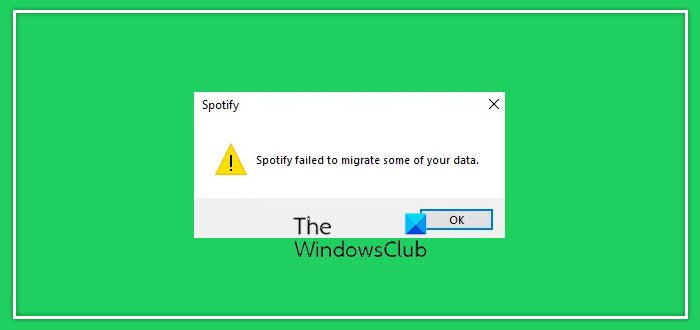
If you’ve come across this error before and wonder what to do, you need not worry because we have a great idea of how to fix it once and for all. We should point out that this error seems to only show up on Windows computers. Still, if you’ve managed to see it elsewhere, please let us know.
Spotify failed to migrate some of your data
There are several ways one can get this error under control and return to listening to all the wonderful music Spotify has to offer. We are going to discuss these ways from within this article so keep reading because we’re going to focus first on reinstalling Spotify. The steps invloved are just two!
- Clear residual Spotify data
- Uninstall Spotify
- Reinstall Spotify
Clear residual Spotify data
To begin, you must first launch the Spotify app on your computer. Depending on where the shortcut icon is stored, it could be on the Desktop, Taskbar, or within the Start Menu. Since this is an app from the Microsoft Store, we suggest checking in the Start Menu first.
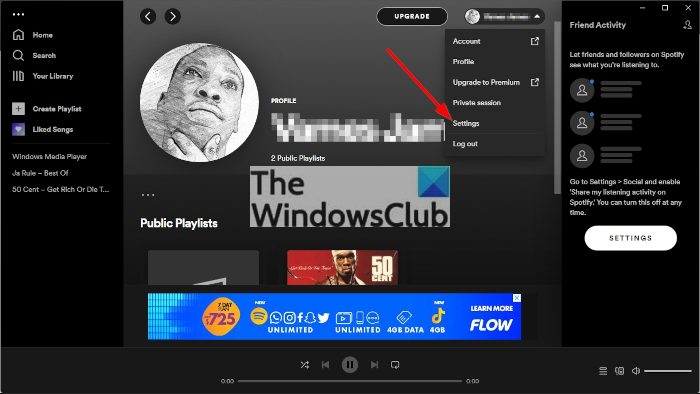
After opening the app, it’s time to navigate to the Settings area. Do this by clicking on the arrow next to your username at the top, and from there, select Settings via the dropdown menu.

From inside the Settings area, please scroll down until you see the Offline storage location. This section will highlight where the offline files are stored, so be sure to copy the location address.
By default, the File Explorer icon should be on the Taskbar, so click on it to fire it up.
Type the address into the File Explorer address bar, then hit the Enter key. You should now be inside the storage folder.
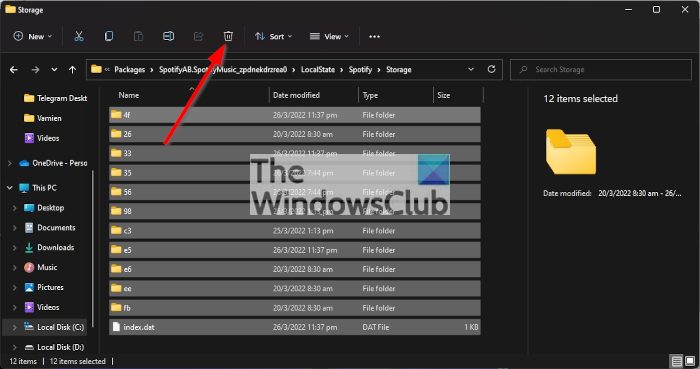
All folders and contents located in the storage folder must be deleted. Press CTRL + A to highlight all contents, then press the Delete button on the keyboard to get rid of them. Or, you could click on the trash icon to remove them all.
Having done this uninstall Spotify
Yes, uninstalling the Spotify app can solve the Spotify Failed to Migrate Some of Your Data error, so, how can we get it done, then? Let’s take a look.
Click on the Windows key + I button to fire up the Settings menu. It should automatically load the System tab from the left column.
Look below the System tab and you’ll see the Apps section. Click on it right away to reveal additional menu options to play around with.
The next step to take here, then, is to choose Apps & Features from the menu. Doing this will showcase a list of apps currently installed on your computer.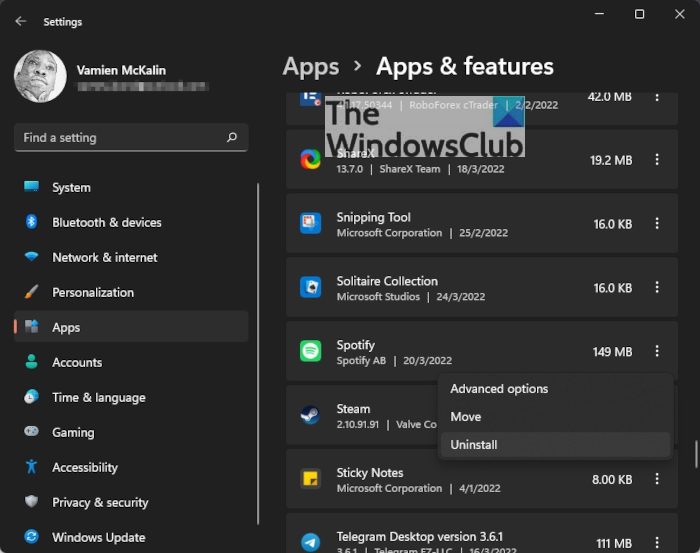
If you scroll down, you will eventually come across Spotify on the list. To uninstall, click on the three-dotted menu button to the right of the app, then select Uninstall, and that’s it.
Download & install Spotify
Finally, return to the Microsoft Store to reinstall the app, and from there, check to see if the error persists.
Restart Spotify and check if you are still being plagued by Spotify Failed to Migrate Some of Your Data.
Why does Spotify keep saying something went wrong when I try to log in?
Why does my Spotify say error?
Read next: Spotify is slow on Windows PC.