According to some Windows users, Spotify Lyrics are not showing or working on the app. Whereas, some of them reported that lyrics are not showing in the web version. In this post, we will cover both scenarios and see what can be done if Spotify Lyrics are not working on your computer.
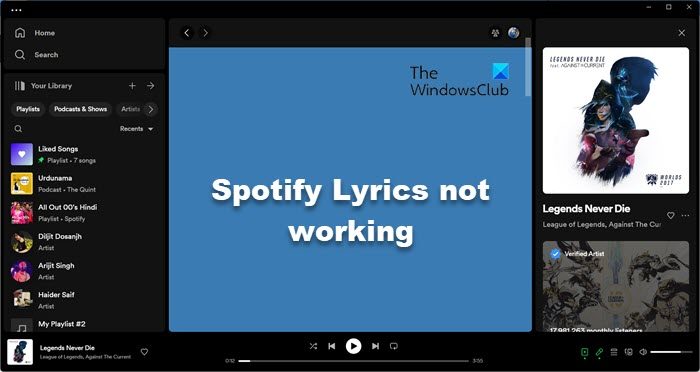
Spotify Lyrics not working on Windows PC
If Spotify Lyrics are not showing or working, follow the solutions mentioned below to resolve the issue.
- Switch to a different song to check if the issue with that particular title
- Clear Browser Cache
- Delete Spotify Cache
- Update Spotify
- Switch to a different medium
Let us talk about them in detail.
1] Switch to a different song to check if the issue with that particular title
There are some songs in the Spotify database that don’t have lyrics, so, you should play a different song to know if there is some issue with that particular song. If you notice the same peculiarity, play a different album. In case, the other song that you played is showing you the lyrics, the issue is with the song itself. However, if no song shows the lyrics, move to the next solution.
2] Clear Browser Cache
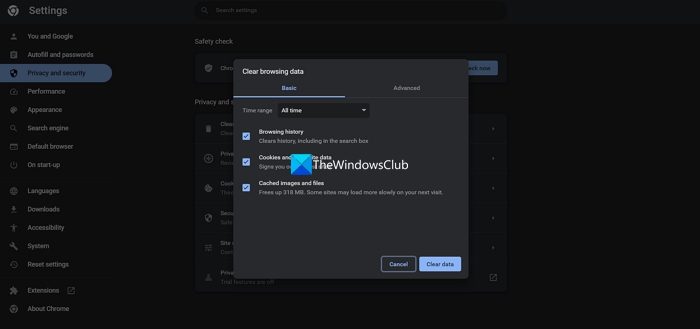
If you use the Spotify web version and the lyrics won’t work there, the caches of the browser that you use are corrupted. Our best shot, in this case, is to clear the cache. You can follow the steps given below to clear your browser cache.
CHROME:
- Open Chrome.
- Click on the three dots and click on Settings.
- Go to the Privacy & Security tab.
- Click on Clear browsing cache.
- Select the Time range to All time, check all the required boxes, and click on Clear data.
EDGE:
- Launch Microsoft Edge.
- Go to three dots and then go to Settings.
- Now, navigate to Privacy, search, and services > Clear browsing data.
- Then click on Choose what to clear.
- Set the Time range to All time, tick boxes of the data you need to clear, and then click on Clear now.
Finally, check if the issue is resolved.
3] Delete Spotify Cache

Your browser is not the only service that stores its cache on your computer, the Spotify Desktop app too, shows this behavior. That is why, Spotify’s cache is too vulnerable to corruption. In case, you are using the Spotify Desktop app and its lyrics are not visible, you have to clear its cache. Follow the steps given below to do the same.
- Open the Spotify Desktop app.
- Click on your profile picture and then click on Settings.
- Scroll down and go to Storage, now, click on Clear cache.
- Click on Clear Cache again when prompted.
Finally, check if the issue is resolved.
4] Update Spotify
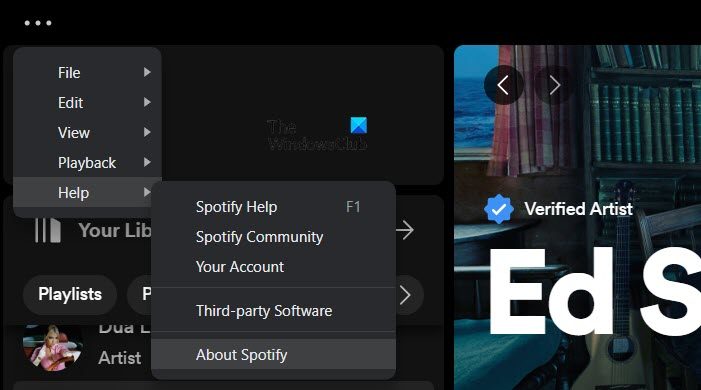
Spotify has taken this issue into account and is either working on an update or has released one. The only way to know which one of the two cases is true, we should update the app. Do keep in mind that this solution only works when you are on the Spotify Desktop app. To do the same, open the app, click on the three dots, and select Help > About Spotify. Now, this will show the version of Spotify and will present you with an option to update it. If there is an update available, download and install it. Hopefully, this will do the job for you.
5] Switch to a different medium
If you use the web version of Spotify, install the Spotify Desktop app, and if are on the app, switch to the web version for the time being. This is a temporary workaround that you can use, as the developers at Spotify release an update.
Hopefully, you are able to resolve the issue using the solutions mentioned in this post.
Related: When does Spotify Wrapped come out?
Why is Spotify not working properly on Windows?
Spotify might not work properly if the app data is corrupted. You can pretty easily clear Spotify cache or if you are using the web version of the service, clear the browser cache. Also, do check your Internet and see if your bandwidth is low. However, if Spotify is not responding, you can check our guide to resolve the issue. If there is no sound on Spotify, you can check our guide to resolve it as well.
Read: Spotify is slow on Windows PC
How to do Spotify karaoke?
To use Spotify Karaoke, open the music that you want to sing to, go to Lyrics and there you will see an option called Sing. Click on it, then click on the Microphone icon and start singing. This will do the job for you.
Also Read: Spotify Local Files not showing on Windows PC.