Git is a globally favored software development platform that can help manage and track coding alterations. Git employs the Branch concept to organize different versions of the code. The error message src refspec main does not match any typically occurs when you are working with Git, indicating that Git couldn’t find a branch named “main” or the branch specified in your command. This error can be confusing, but it often stems from common issues that can be resolved with the right troubleshooting steps.
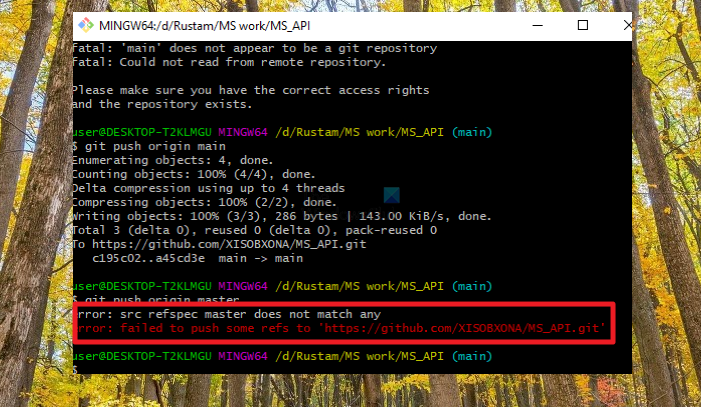
What is the ‘src refspec main does not match any’ error?
In Git, src or source refers to the source or the place where the code change has been initiated. Generally speaking, such code changes can be initiated from a local or remote branch on the GitHub server.
refspec, on the other hand, can be considered a set of instructions that instructs Git on how the changes in the code between two or more branches should be handled. Ideally, refspec constitutes two specific modules, the source, and the destination. The source refers to the point from where the change has been initiated, and the destination, in turn, refers to the target where the changes should be going.
What causes for ‘src refspec main does not match any’ error?
The error, in its entirety, highlights a situation wherein Git cannot locate the source or main branch with which the user is trying to work, locally or remotely. Several factors can contribute to this error message, as detailed below:
- Branch Name Mismatch: The branch name referenced in the Git command may not exist or may have a different name than “main.” Since Git is case-sensitive, it is necessary to ensure that the correct branch name, including capitalization, is used.
- Empty Repository: If the Git repository is empty and contains no commits, attempting to reference the “main” branch can result in this error. Hence, at least one initial commit to create a branch is necessary.
- Misconfigured Repository: If the repository is not properly configured, Git may not recognize the default branch name as “main.” This can happen if the default branch is named differently or not set.
- Incorrect Command Usage: Using Git commands incorrectly or attempting operations that do not apply to the current repository status can trigger this error.
Fix src refspec main does not match any error
The best approach to resolving the issue would involve ensuring that the source or main branch exists and has been correctly configured or set up in the Git repository. To achieve the same, the below-mentioned corrective measures can be implemented:
- Check Branch Name
- Make and initial commit
- Verify Repository Configuration
- Check Command Usage
- Creating the Branch
The below-mentioned steps can be executed in the specified order to ensure the resolution to the error in question:
1] Check Branch Name
Ensuring that the branch to be referenced (main, in the present context) exists and that the correct spelling and capitalization are used. Since the entire troubleshooting of this error is centered around locating the main branch, searching for the same in the local repository can be the first step toward resolving the issue. All the local branches can be viewed by running the below-mentioned command on the terminal or the Git client:
git branch
2] Create the Branch
If the above-mentioned steps fail to locate any existing main branch, a new branch, by the name main needs to be created using the below-mentioned command:
git branch main
3] Switching to the main branch
Once the new main ranch has been created, the control needs to switch to the same, so any further changes made to the code are incorporated only in the main branch. The switch can be facilitated using the following command:
git checkout main
4] Updating the changes in the remote repository
After switching over to the main branch, the changes made to the code need to be updated in the remote repository as well using the below-mentioned command:
git push <remote repository name> main
5] Verifying Repository Configuration
Once the remote repository has been updated, verifying the same to ensure that the correct changes have been updated can be a good practice. The user can log on to the remote repository website and check the main branch to verify whether the changes have been incorporated.
Read: Remote Repository not found when cloning in GitHub
Conclusion
To sum up, the roadmap to resolving the error resulting from a missing main branch can begin with searching and locating the same or creating another new one by the same name and switching to the same one to update the changes. Once the updation is successful locally, the changes can also be made effective on the remote repository.
Read: Best GitHub Alternatives for hosting your open source project.