Some users reported that every time they tried launching Starfield, they received a 0xc000001d error. More often than not, this issue is caused when the AVX or Advanced Vector Extension is not enabled in the BIOS settings of the system, although it is not the only reason. In this post, we will talk about Error Code 0xc000001d in Starfield and see what you can do to resolve it.
The game has crashed. Error Code (0xc000001d)
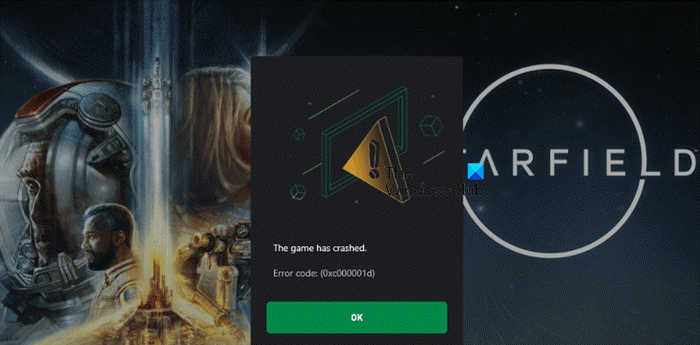
What is error code 0xc000001d on Windows?
Error Code 0xc000001d in Starfield signifies that the game is unable to detect the AVX or Advanced Vection Extension. This can be due to various reasons such as the feature itself being disabled, corrupted game files, and outdated or misconfigured BIOS settings.
Fix Error Code 0xc000001d in Starfield
If you get Error Code 0xc000001d in Starfield, follow the solutions mentioned below.
- Turn on AVX Instructions from the BIOS Settings
- Force Starfield to reconstruct its App Data files
- Verify the integrity of game files
- Update BIOS
- Reset BIOS to its default value
Let us talk about them in detail.
1] Turn on AVX Instruction from the BIOS settings
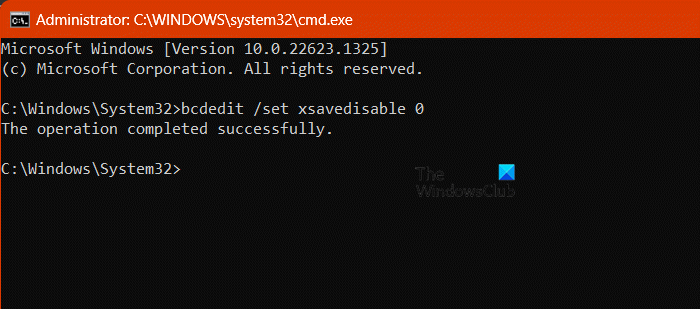
AVX is an extension to the instruction set architecture for processors from both Intel and AMD. If a game or program supports this feature but fails to detect its presence, it will most likely not run, and even if it somehow runs on the system, the performance will not be what you would have expected. Starfield is one of the games that supports AVX Instruction, therefore, it is necessary to have AVX Instruction enabled. To do the same, open Command Prompt as an administrator and then run the following command.
bcdedit /set xsavedisable 0
Once done, reboot your computer and check if the issue is resolved.
2] Force Starfield to reconstruct its App Data files
If the Starfield game files stored on your computer get corrupted, you will not be able to launch the game. However, one can easily restore all the files by forcing the game to recreate them. Since Starfield saves all your progress in the cloud, deleting the files will not have any adverse effect. In order to do the same, open the Run dialog box, paste the following string, and hit Enter.
%LOCALAPPDATA%\Packages\BethesdaSoftworks.ProjectGold_3275kfvn8vcwc\SystemAppData\wgs
Now, cut all the files saved there and move them to a different location. Next, go to the installation directory of the game, and move its files except data. In case, you don’t know where the installation folder is, open Steam, go to Library > Strarfield, right-click on it, and select Browse local files. After doing the same, don’t open the game, instead, go to the next solution to restore all the files properly.
3] Verify the integrity of game files

After moving all the saved files, we need to verify the integrity of the game before starting it for the first time. However, even if you decide not to delete saved files of Starfield, you should still repair the game files using this method. Follow the steps mentioned below to verify the integrity of game files.
Steam
- Open Steam Client on your computer.
- Go to the Library.
- Right-click on Starfield and click on Properties.
- Finally, click on Verify the integrity of game files.
Xbox app
- In the Xbox app, go to Starfied.
- Then, click on the three dots and select Manage.
- Go to the Files tab and then click on Verify and Repair.
Finally, open the game and check if the issue is resolved.
4] Update BIOS
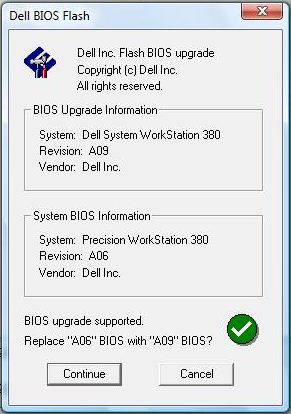
As mentioned earlier, Starfield needs AVX Instructions to run. In case it is absent, it will not get the environment required to load all of its files. Since AVX Instructions is a BIOS option, we must keep BIOS up-to-date. So, go ahead and update BIOS then check if the issue is resolved.
5] Reset BIOS to its default value
If some changes are made to the BIOS settings that are stopping AVX Instruction from getting enabled or running properly on your computer, we must reset it. Resetting the BIOS will change all of the changes you made to it. That is why it is at the bottom of our list of solutions. Therefore, if nothing works, reset the BIOS settings and then check if the game is launching.
That’s it!
Read: Fix Error Code 0xC0000005 (0x0) N in COD Black Ops Cold War
How do I fix 0xc000001d?
Error Code 0xc000001d is caused when Starfield is unable to either detect or access the AVX Instructions module. In that case, the former will first check if the feature is enabled in BIOS or not, then if that doesn’t work, will make changes to the BIOS such as updating or resetting it. However, the latter can be resolved by repairing game files.