Some users have been complaining about hearing static noises in their Bluetooth headphones or earphones that are connected to a Windows computer. The issue appears even if the Bluetooth device is fully charged. The user experiences an audio stuttering issue as well. There are a few fixes that can solve this problem, but it all depends on what the cause is since static noises and stuttering are not always linked to a single problem.

How to fix static noise in Bluetooth headphones
To fix issues relating to static noise with your Bluetooth headphones on your Windows 11/10 PC, follow these suggestions:
- Reconnect or Pair the headphones again
- Move within the range
- Run the Bluetooth troubleshooter
- Turn off audio enhancement
- Update the audio driver
1] Reconnect or Pair the headphones again

The first thing you should do here is to reconnect and pair the Bluetooth headphone back to your computer. This is great for situations where the device automatically disconnects, so let us discuss what needs to be done.
- Begin by opening the Settings area on Windows 11 by pressing the Windows key + I.
- From there, navigate to Bluetooth and Devices.
- Look for your connected Bluetooth device from the top of the window.
- Click on the Disconnect button, then click on Connect to reconnect.
- Alternatively, you can click on the three-dotted button that is located on your Bluetooth device.
- When you’ve done that, go ahead and select Remove Device.
- Finally, click on the Add New Device button, then choose your Bluetooth headphone from the list to pair it with your Windows computer.
2] Move within the range
If the above fails to work accordingly, then please consider moving within range of the Bluetooth receiver, which is your Windows computer, your smartphone, or whatever else.
Bear in mind that Bluetooth connectivity range is limited, and even more so if your location has many walls.
Related: PC headphone jack is causing static noise
3] Run the Bluetooth troubleshooter
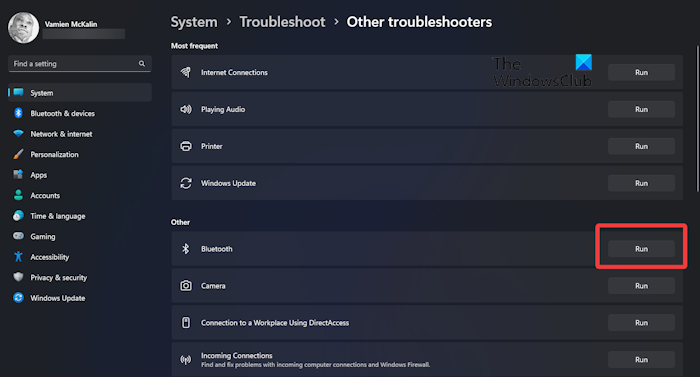
Before we do anything else, we would like to recommend users to troubleshoot their Bluetooth headphones. Let us look at how to get this done quickly
- Begin by pressing the Windows key + I to launch the Settings app.
- From there, you must click on System, then select Troubleshoot.
- After you’ve done that, please click on Other Troubleshooters.
- Scroll down to the bottom until you come across Bluetooth, and select Run.
- Wait for the tool to complete the task.
If everything goes well, then your problems with your Bluetooth earphone should be a thing of the past.
READ: Bluetooth headphones show up as two devices in Windows
4] Turn off audio enhancement
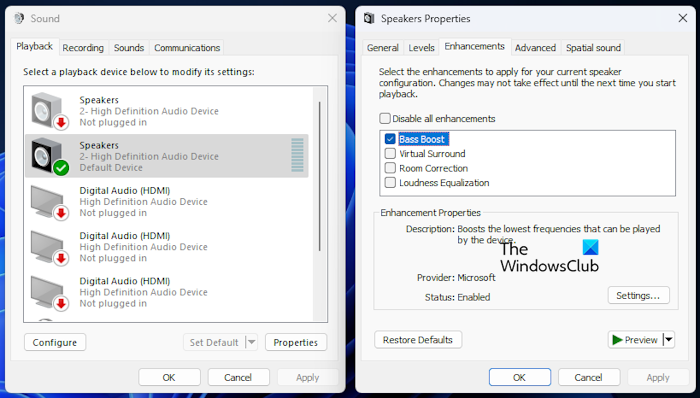
If troubleshooting your Bluetooth headphones does not fix the static noise issue, then we suggest disabling audio enhancement.
To get this done, you will have to open the Run box.
Do this by pressing the Windows key + R, then type the following into the box:
Mmsys.cpl
Press the Enter key when you’re done and right away the classic Sound settings window will appear.
Select the default playback device, then click on Properties.
Alternatively, you can right-click on the device to find Properties via the context menu.
Next, click on the Enhancements tab, then ensure the box that reads, Disable All Enhancements, is not ticked.
Finally, click on Apply > OK to complete the job.
READ: Mic or Microphone not working on Windows
5] Update the audio driver
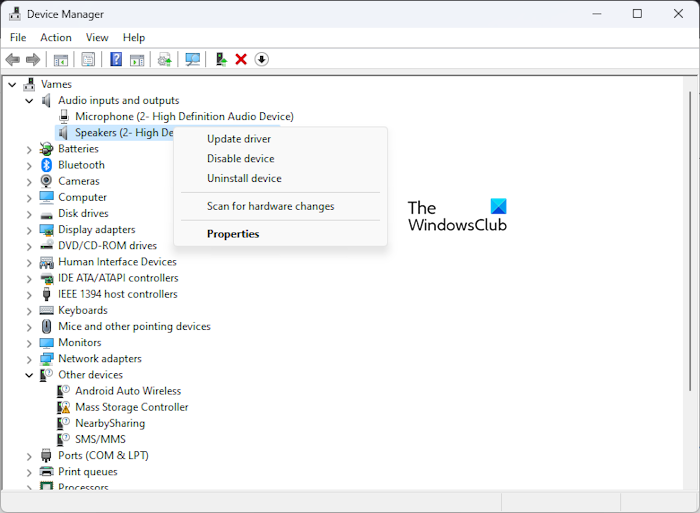
Maybe the issue here has much to do with the audio driver, and as such, you must update the audio driver in hopes all problems will be resolved. You will have to download the latest audio driver for your device from the official website, then install it.
Another option is to open the Settings app, then go to Windows Update and check if updates are available. The system will automatically download and install the updates.
READ: Try connecting your device again Bluetooth error in Windows 11
Why is my wireless headset making a static noise PC?
There are several reasons why static occurs in a headset or headphones. For example, it could boil down to the quality limitations of the headset’s hardware and the software linked to the device the headset is plugged into. The distance also matters.
Read: Microphone distorted and making noises
How do I fix static headset on PC?
Begin by checking the audio ports and audio jack for any form of debris or dirt. Ensure the audio jack is plugged properly into the socket. If the surround is supported, please check to see if the relevant software is properly installed along with THX Spatial. You can also disable and re-enable both THX and Spatial.
Leave a Reply