Some Edge users have reported that they get the STATUS_ACCESS_DENIED error when they try to access any web address and are even unable to open Edge settings. This is annoying because it blocks you from visiting any website, and you cannot even tweak the settings. In this post, we will look at ways to fix the STATUS_ACCESS_DENIED Microsoft Edge error.
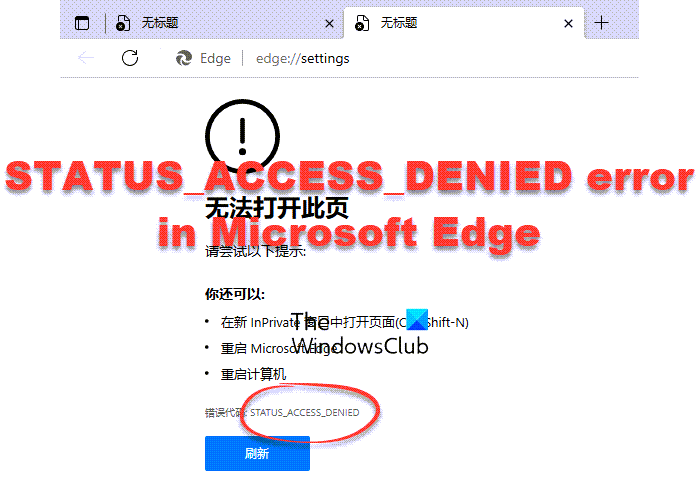
Edge is one of the most popular browsers liked by many users. So when an issue or bug affects it, it affects a large number of people. The STATUS_ACCESS_DENIED error doesn’t indicate that your PC has issues; it is a problem to do with Microsoft Edge. Luckily we have the best solutions that will fix the browser error and resume your browsing.
Why do I get the STATUS_ACCESS_DENIED error?
If the access is denied in Microsoft Edge, it means that you can use the browser to access any URL. The causes for this error may range from issues with Edge access and permissions privileges or corrupted Edge files, incorrect system settings, or compatibility issues with third-party applications like antivirus software. In rare cases, the STATUS_ACCESS_DENIED error can be caused by viruses or other malicious attacks. Next, we look at how we can fix these issues altogether and see if Edge will start working properly.
Fix STATUS_ACCESS_DENIED Microsoft Edge error
If you are getting the STATUS_ACCESS_DENIED Microsoft Edge error on your Windows computer, try the following solutions:
- Clear Edge Cookies and Cache
- Reset Microsoft Edge
- Delete related files and re-install Edge
Before you begin refresh the page a couple of times and see if it fixes the issue. Also update Edge to the latest version.
1] Clear Edge Cookies and Cache
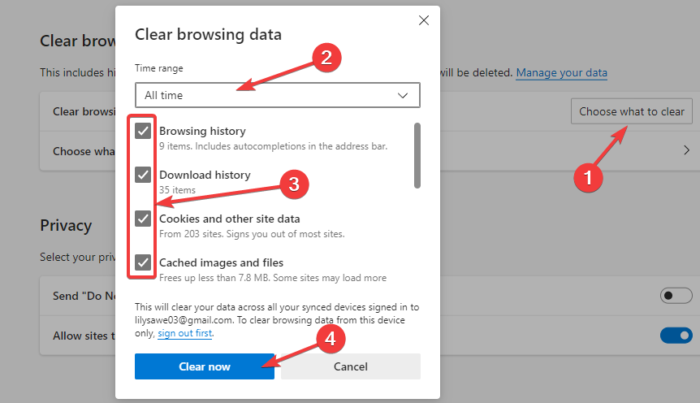
If the cookies and cache in Microsoft Edge are not working properly, probably they are corrupted and will definitely trigger the STATUS_ACCESS_DENIED error. So you need to clear the Edge cache. If you cannot access Edge settings, then use a tool like CCleaner to delete the browser cache.
To clear cookies and cache in Microsoft Edge, use the steps below-
- While on Edge, go to the top-right corner of the browser and select the three dots.
- You will see several options; locate Settings and click on it.
- You will see more options on the left side of the settings window. Go to Privacy, search, and services.
- On the left side, go to the Clear browsing data option and select Choose what to clear which is next to the Clear browsing data now option.
- Select All time at the top drop-down menu and check all boxes next to all options in the new window.
- Choose Clear now to start the process of clearing cache and cookies.
Once the process is over, relaunch your browser and see if you are still getting the STATUS_ACCESS_DENIED error.
Related: STATUS_ACCESS_VIOLATION error in Chrome or Edge
2] Reset Microsoft Edge
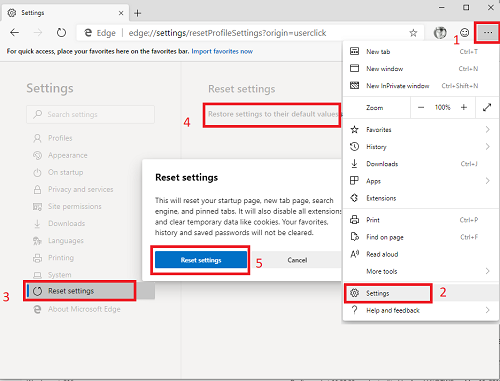
Reset Microsoft Edge and see if that helps. Remember to back up your browser Favorites, etc. before you do so.
If you cannot access Edge settings, then use the Repair option in Windows Settings.
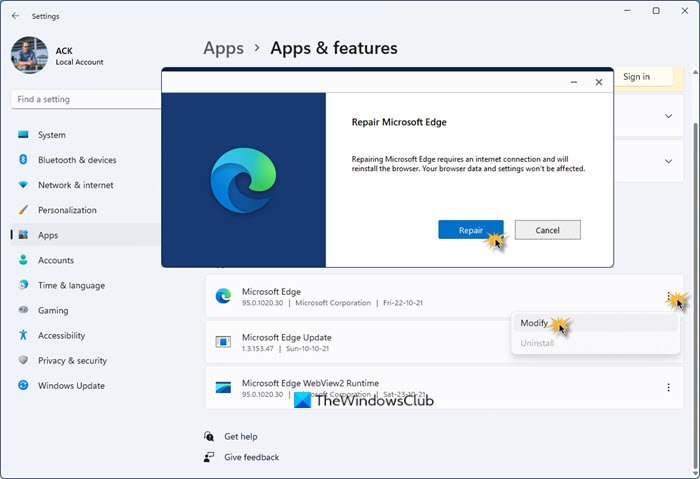
3] Delete related files and re-install Edge
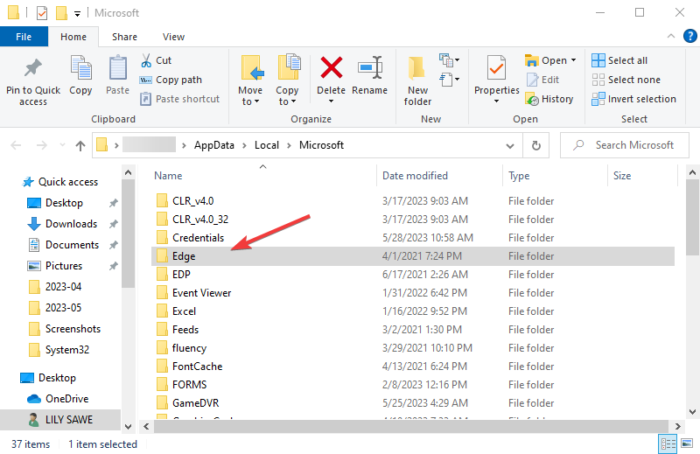
Deleting Edge-related files in Local disk (C:), ensure that you completely remove all Edge data, and when you reinstall it, there will be no conflicts. To delete Edge-related files and reinstall it, follow the steps below;
- Open the Run dialog box by pressing the Windows button + R, they type or copy and paste the following file path and hit Enter on your keyboard:
%LocalAppData%\Microsoft
- The command will open the Microsoft folder that hosts app folders like Edge, Teams, Word, etc. Locate the Edge folder and right-click on it. If there is a folder called EdgeCore, delete it as well.
- Next is to reinstall Edge. You can use another browser to access the official download page for Edge or you can use Microsoft Store to search and install Edge.
- You can also get MicrosoftEdgeSetup.exe installation file from another computer using a portable disk.
We hope one of the solutions helps you fix the STATUS_ACCESS_DENIED Microsoft Edge error.
Read: Cannot Download, Install or Update Edge browser
How do I clean my Edge settings?
To clear your Microsoft Edge settings, open Edge settings and go to Privacy, search, and services on the left side. Locate the Clear browsing data and click on Choose what to clear. Select the time range and tick the box next to what you want to delete and then select Clear now. If you only want to clear data from your current device, log out first from Edge before you click Clear now, other you will clear data from all synced devices.
Fix: Microsoft Edge Installation & Update Error Codes
How do I allow Edge to access insecure sites?
If you want to allow Edge to access insecure sites, type edge://flags in the URL address bar and load the page. On the search box, type secure and then look for Insecure origins that are treated as secure. Change each to Enabled. You can now access those sites even if they were previously included in the Insecure origins.