If your Windows 11/10 machine has Bluetooth and you see This device cannot start (Code 10), STATUS_DEVICE_POWER_FAILURE message in the “General” tab of Bluetooth driver properties window, here are some possible solutions that will fix your problem. Apart from that message, you may get a popup containing a message like-
There was a problem starting C:\Program Files (x86)\Intel\Bluetooth\btmshellex.dll. The specified module could not be found.
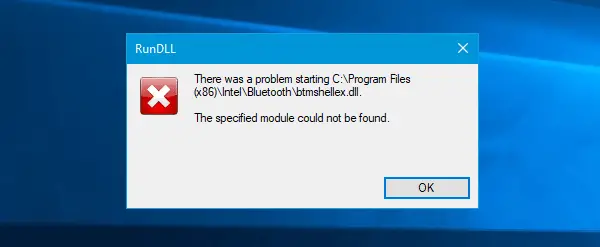
Fix STATUS_DEVICE_POWER_FAILURE error
There are mainly two ways you can fix this issue on Windows 11/10 machine, and they are mentioned below.
1] Re-register btmshellex.dll
As this problem is related to the btmshellex.dll file, you may be able to fix your issue by re-registering this DLL file. While upgrading from an older version or installing an update, this file may get corrupted internally. If so, there is a high chance of your Bluetooth device not working properly.
To initiate the process, open Command Prompt with administrator privilege and enter this command-
regsvr32 /u btmshellex.dll
It won’t take a lot of time. After that command as mentioned above, you need to enter the following one-
regsvr32 btmshellex.dll
Then, you should restart your computer. After that, you can use your Bluetooth functionality as usual.
2] Re-install/Update Bluetooth driver
If your motherboard disc has Bluetooth driver and you forgot to install it after installing Windows 11/10, you should consider installing it right away. If the driver is already installed, check whether an update is pending or not.
Press Win + X to open Device Manager. After that, find out the Bluetooth device, right-click on it and select Update driver option.
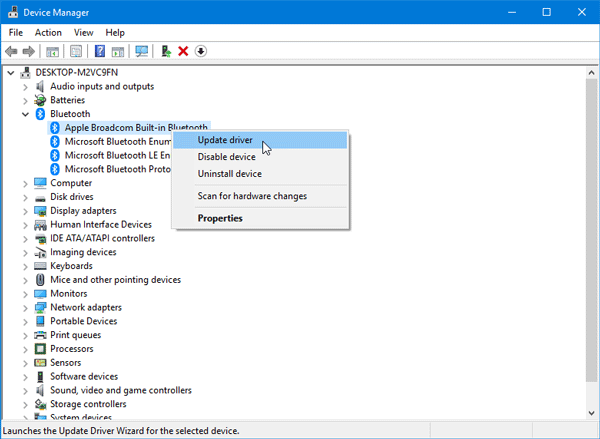
In the next popup window, select Search automatically for updated driver software.
It may take a couple of moments to check for an update. Once it finds one, you can install it.
Although these are the primary solutions to this problem, if they do not fix your issue, you can consider using the System File Checker or using an earlier good System Restore Point as well.
Leave a Reply