Some gamers reported that they get Steam Auth Timeout errors when playing games such as Rust. This error usually comes when the gamer is in the middle of a game and they are disconnected. According to the error message, this is a network issue and in this post, we will learn how to troubleshoot it.
Disconnected: Steam Auth Timeout
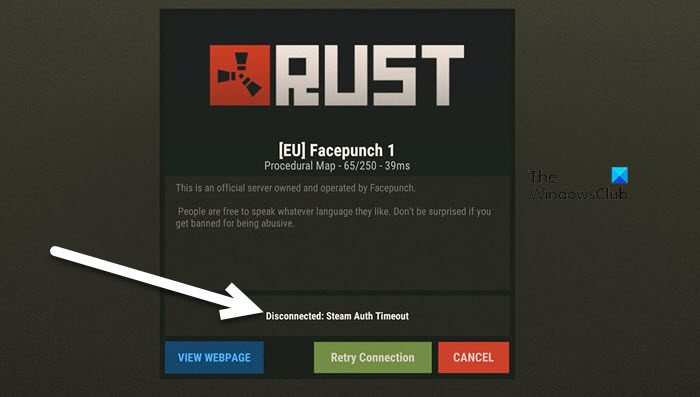
What does Steam Auth Timeout mean?
Steam Auth Timeout means that you are disconnected from the server of the game that you were connected to. This usually happens when your Internet connection is slow or there is some network glitch. However, this issue can also occur when there some of the game files are missing or corrupted. Hereinafter, we have mentioned every single solution needed to resolve the issue. So, just go through them and you will be able to get rid of it.
Fix Rust Steam Auth Timeout error
If you get Steam Auth Timeout when running Rust or some other game, the very first thing you need to do is check your Internet. You can use free Internet Speed Testers to know if your bandwidth is low. In case, the Internet is slow, contact your ISP. If the Internet is not slow, follow the solutions mentioned below.
- Check the server status
- Power Cycle your Router
- Clear Steam Download Cache
- Exclude Steam through antivirus
- Repair the game
- Switch to Google Public DNS
Let us talk about them in detail.
1] Check the server status
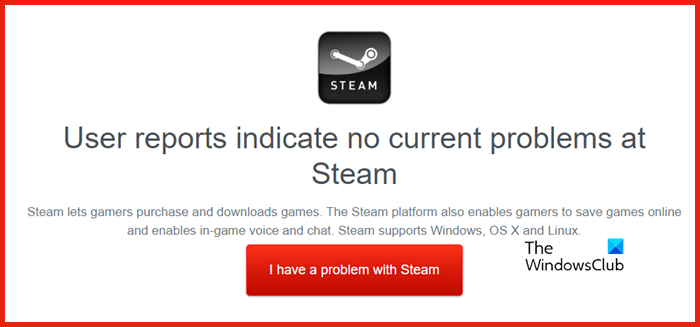
First of all, you need to check the server status of Steam and the game that you were playing when you get this error. You can pretty simply, use one of the free down detectors from the list. Open any of the mentioned tools, search for “Steam” and then “Rust” (if you were playing it), and check the report. In case, the server is down, the only thing you can do is wait for the issue to be resolved.
2] Power Cycle your Router
Sometimes the issue is nothing but a network glitch and can be easily resolved by power cycling the router. Do keep in mind that we don’t have to just restart the router, we need to power cycle it. So, turn off the device, remove all the cables, wait for a few seconds, add the cables, and turn on the device. Now, check if the issue is resolved.
3] Clear Steam Download Cache
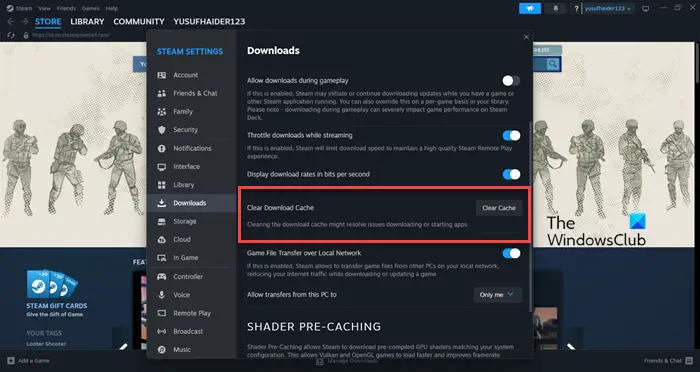
You will get disconnected from the game’s server if the download cache is corrupted. Steam download caches are stored on your computer locally to make it quick to access frequently used items. If they are corrupted, you need to clear them to resolve the issue. Follow the steps given below to do the same.
- Open the Steam Client app.
- Click on Steam > Settings.
- Go to Download and then click on Clear Cache placed next to Clear Download Cache.
Finally, check if the issue is resolved.
4] Exclude Steam through antivirus
Antivirus does make your device less susceptible to viruses and malware, but can also stop some of your applications from performing their task. This is true with Steam as well. That is why you need to exclude Steam from antivirus. Finally, check if the issue is resolved.
5] Repair the game
If the game that you are trying to access is corrupted, you can repair it using the built-in Steam feature. Since this issue can be caused due to the very same reason, we need to repair its files. Follow the steps given below to do the same.
- Open Steam.
- Go to Library.
- Right-click on the game and select Properties.
- Navigate to the Local Files tab and then click on the VERIFY INTEGRITY OF GAME FILES.
Wait for the scan to happen and see if the issue is resolved. This should do the job for you.
Also Read: Could not connect to the Steam network [Fixed]
6] Switch to Google Public DNS
If there are inconsistencies in your DNS, a lot of games including Rust will throw network errors. A simple workaround would be to switch to Google Public DNS and then check if the issue is resolved
We hope that you are able to resolve the issue using the solutions mentioned in this post.
Also Read: Steam Client Webhelper has stopped working [Fix]
How do I fix Rust when it says Steam Auth Timeout?
If Rust says Steam Auth Timeout, you need to execute the solutions mentioned in this post. However, before that, check if you are connected to the Internet and if the speed is not slow. After making these prerequisite investigations, check the aforementioned solutions to resolve the issue.
Leave a Reply