Sometimes users might get error code 83 while trying to load a game on Steam, a popular platform for gaming, and do not know how to solve this issue. In this tutorial, we will discuss some solutions that you can use to solve the problem.
What is Steam error code 83?
The Steam error code 83 implies that Steam cannot launch the game you are trying to launch. This issue will occur on all Windows versions.
What are the causes for the Steam error code 83?
Steam error code 83 can be caused by several reasons, such as outdated Windows build antivirus interference, corrupted or missing gaming files.
How to fix Steam error code 83 on PC
If running the Steam game as an administrator also does not help, then to fix Steam error code 83, follow the solutions below-
- Check the games integrity on Steam
- Update the Graphic Card Driver
- Allow Steam and game through your Firewall
- Clear Temporary files on your system
- Reinstall the game.
1] Check the games integrity on Steam
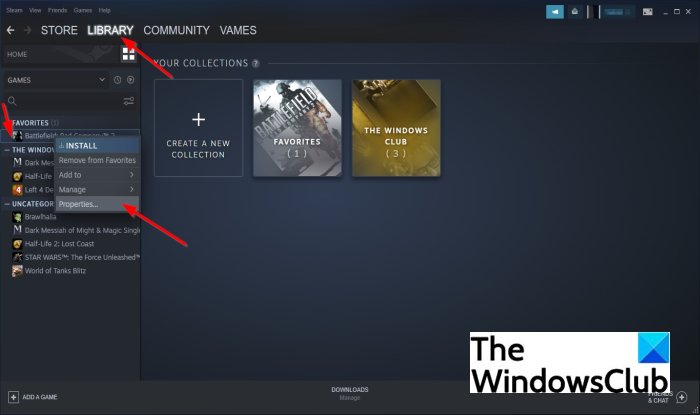
- Launch the Steam application.
- Select the Library tab on the top left of the application window.
- In the drop-down menu, locate the game and right-click it.
- A context menu will appear; select Properties.
- From the Properties menu, click the Local Files
- Select Verify integrity of the game files.
Wait until Steam scan all games file and if it finds that any is corrupted or missing it will automatically download its replacement.
Once the integrity check procedure is successful, launch the game to see if the error continues.
If the issue persists, follow the other solution below.
2] Update the Graphic Card Driver
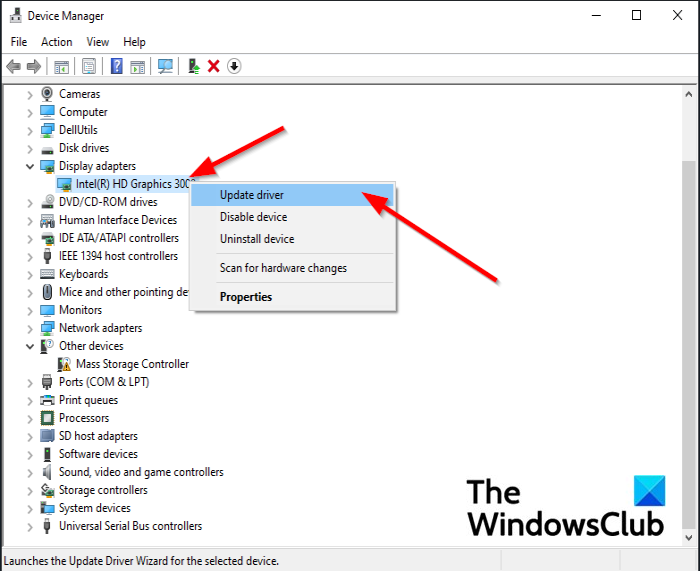
Your Graphic Card may be outdated, and the reason why you are getting the error and need to be updated.
- Press the Win + R key on the keyboard to open the Run dialog box.
- In the Run dialog box, type devmgmt.msc and press Enter.
- After the Device Manager is open, go to the Display Adapters and display it.
- Right-click on the Graphic Card and select Update driver from the context menu.
- Select the driver setup file which you may have downloaded, and install it.
You can also update drivers via Optional updates or download the driver setup file from the manufacturer’s website.
Once the process is complete, restart your computer.
If the issue persists, follow the other solution below.
3] Allow Steam and game through Windows Firewall
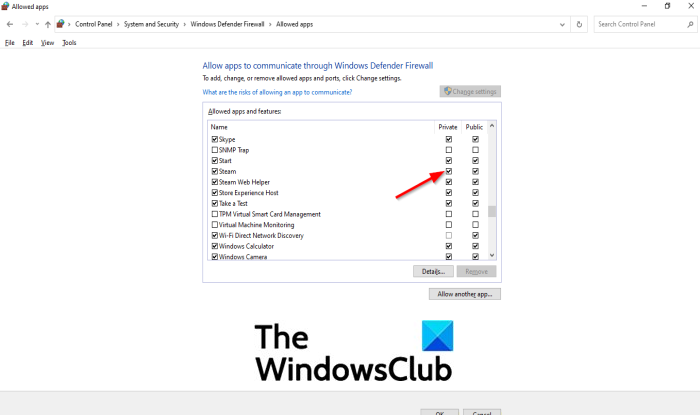
Windows Defender Firewall may be blocking Steam and your game because it doesn’t trust their traffic.
To allow Steam and game through your firewall, follow the steps below.
- Type Windows Defender Firewall in the search bar and press enter.
- You will see an open panel displaying Windows Defender Firewall; click on it.
- The Windows Defender Firewall window will pop up.
- Click the Allow an app or feature through Windows Defender Firewall option on the left pane.
- Click on the Change settings option.
- Now scroll down the list and check both Private and Public options for the Steam client.
- Click on Apply option and check if the problem continues.
If the issue persists, follow the other solution below.
4] Clear Temporary files on your system

Maybe you have some files on your system which is triggering Steam from launching on your system, and you have to clear some of those temporary files.
To clear Temporary files on your system, follow the steps below.
- Press Win + R to open the Run dialog box.
- Type %Temp% into the dialog box and press enter on the Keyboard.
- Windows will show you the temporary files and their sizes.
- Delete the temporary files you do not need.
5] Reinstall the game
If nothing helps, you may need to uninstall the game, download its latest setup and reinstall the game.
We hope this tutorial helps you fix Steam Error Code 83 in Windows.
Leave a Reply