Steam is widely regarded as one of the best gaming launchers in the world. However, its users get errors from time to time. As of late, some of Steam’s users reported an incident where they cannot sign in. In this post, we will discuss what you can do if you are unable to sign and get Steam Error Code E87.
Something went wrong while attempting to sign you in. Please try again later.
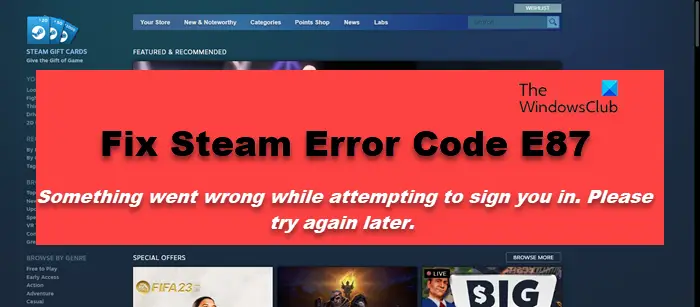
Fix Steam Error Code E87
If you get Steam Error Code E87 while attempting to sign you in, follow the solutions mentioned below to resolve it.
- Power cycle your router
- Restart Steam
- Log out of all other devices
- Make sure the system time and date are correct
- Disable ReactJS-based login
- Reset your Steam account password
Let us talk about them in detail.
1] Power cycle your router
The first thing we will do is disconnect your computer from the network, reboot your router, and then check if the issue is resolved. For that, first disable the WiFi on your computer; now, turn off the router, remove all the cables, and wait for a few seconds as the capacitors discharge; now, plug all the cables back, and then turn the device back on. Finally, connect to the network and then try signing in. Hopefully, this will do the trick for you.
2] Restart Steam

If rebooting the router didn’t work for you, let us restart the Steam client app. Do keep in mind that when closing the app, don’t just click on the Close icon; instead, open Task Manager, right-click on Steam process and select End Task. Once done, launch Steam, but this time, open it with administrative access and then check if the issue is resolved.
3] Log out of other devices
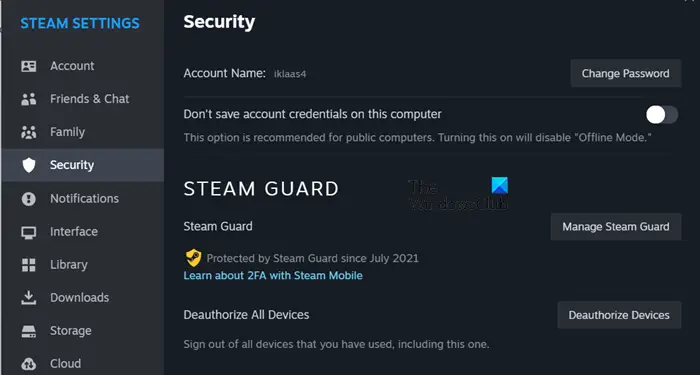
If you are logged into multiple devices, log out from them and then try. In theory, multiple sign-ins should not be an issue, but due to some bug or glitch, your Steam account is not supporting it. That is why you need to log out from all the devices that you are currently logged into and then check if the issue is resolved. To disconnect from all the devices at once, open your Steam account on any computer and then follow the steps mentioned below.
- In Steam Client, click on Steam > Settings.
- Now, navigate to Security.
- Click on the Deauthorize Devices from Deauthorize all devices option.
Finally, check if the issue is resolved.
4] Make sure the system time and date are correct
If your system’s date and time are incorrect, you will not be able to log in to any account. So, check if the date and time on your computer is correct or not. If it’s not correct, change the date and time manually and then check if the issue is resolved. Hopefully, this will do the trick for you.
5] Disable ReactJS-based login
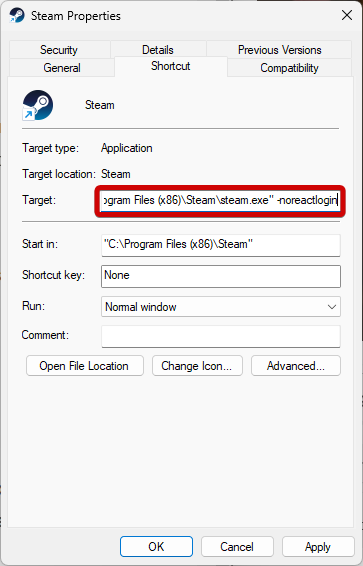
Since you cannot log in, we can disable the ReactJS-based login and bring back the old login style. If you don’t get it, there is nothing to worry about as we will show how you can easily make the required changes. Follow the steps given below to do the same.
- Right-click on Steam and select Properties.
- Go to the Shortcut tab and append -noreactlogin in the Target field.
- Finally, click Apply > Ok.
Now, you can open Steam and check if the issue is resolved.
6] Reset your Steam account password
If nothing worked, your last resort is to reset your Steam account’s password. Doing so will revert your account back to normal and you will be able to sign in with no worries.
Hopefully, you can resolve the issue using the solutions mentioned in this post.
Read: Steam freezes when installing a game
How do I fix error code E84 Steam?
Steam error code E84 appears when Steam is unable to verify the entered credentials. However, this doesn’t mean that your credentials are wrong. This peculiarity is a result of glitches, bugs, and corruption.
Read: Fix Steam Slow disk usage issues
How do I get rid of too many retries on Steam?
If there have been too many retries on Steam, close the app and wait for a minute. When closing the app, make sure to end its task from the Task Manager. Finally, after a minute, launch it and check if the issue is resolved.