A lot of users have complained that SteelSeries GG (Engine) is not working on Windows 11/10 computers. SteelSeries Engine as you may know is updated to SteelSeries GG. Users have reported that the app was working fine, but after the app, it either stuttered or crashed. In this article, we are going to talk about this problem in detail and see what you can do to resolve it.

Why is my SteelSeries not working?
SteelSeries GG may not work on your computer because of multiple reasons. First and foremost, you need to check if there is a glitch that’s haunting your application. These glitches can directly or indirectly affect your game, so, we also need to check if there is some glitch in the app, and also in the Windows OS. Not only that, SteelSeries may not launch on your system because of the lack of permissions. The app needs permission to access your computer entirely, so, you have to grant it that access.
Finally, we need to check if there are some corrupted files. These files can be of the application itself, or of the platform on which it is trying to run, aka your Operating System.
SteelSeries GG (Engine) not working on Windows PC
Before starting reading the troubleshooting guide, you need to update the Windows. Updating the system can get rid of the issue if it is caused because of a bug in the OS. Also, it will update the driver, so, it is a win-win for you.
If SteelSeries GG (Engine) is not working on your computer, check out the following solutions. Go through the solutions one by one as it is in a particular order.
- Restart SteelSeries and/or Windows
- Ope SteelSeries GG as an administrator
- Troubleshoot in Clean Boot
- Update SteelSeries GG
- Reinstall SteelSeries GG
Let us talk about them in detail.
1] Restart SteelSeries and/or Windows
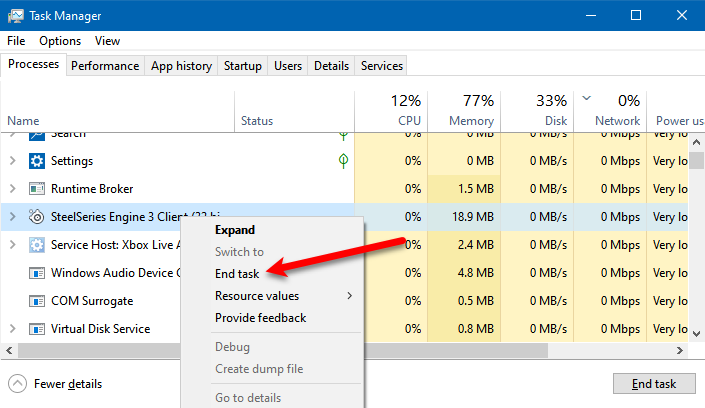
As mentioned earlier, the issue can be because of a glitch. As vague as it may sound, this is the best-case scenario. If it is a glitch, then it should be easily resolved by restarting the app and the OS.
So, close the app, go to Task Manager, check if there is some task related to SteelSeries. If there are some related processes, right-click on that process, and click End Task. Then reopen the app and see if it works.
If that doesn’t work, restart your computer and then check if that works. Hopefully, the issue is resolved by this solution.
2] Open SteelSeries GG as an administrator
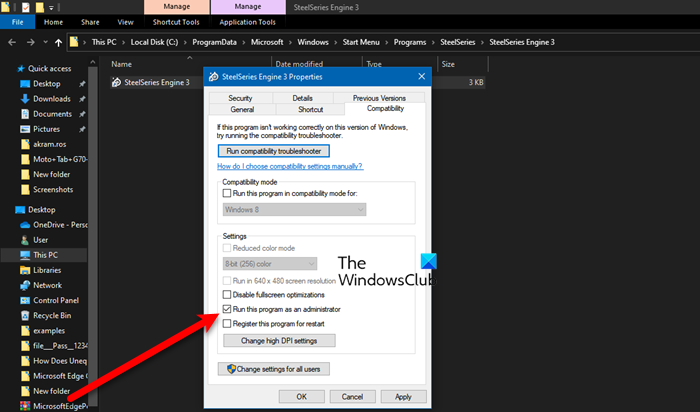
SteelSeries GG needs administrative privilege, maybe sometimes. What you have to do is right-click on SteelSeries GG and select Run as administrator. That will work, but there is a way by which you can configure the app such that you don’t always have to right-click on the app before launching it. Follow the given steps to do the same.
- Right-click on SteelSeries GG and click Properties. If you can’t find the app, search “SteelSeries GG”, click Open File Location, there you will find the app.
- Go to the Compatibility tab.
- Tick Run this program as an administrator and click Apply > Ok.
Hopefully, this will resolve the issue for you.
3] Troubleshoot in Clean Boot
There are a lot of third-party applications that can cause the issue. They interfere with your program, stopping some of its functions. So, we need to perform Clean Boot and see which application installed on your computer is the culprit. Then, you can uninstall it and hopefully, your issue will be resolved.
4] Update SteelSeries GG
SteelSeries GG may not work on you because of a bug. So, what we would recommend is to go to steelseries.com and download the latest version of the app. Then open the app with administrative privileges and see if the issue persists.
5] Reinstall SteelSeries GG
If nothing works, then maybe your app files are corrupted. To fix it, we have to reinstall SteelSeries GG. So, go ahead and uninstall the app, then download a fresh copy from the official website, install it on your computer and hopefully, the issue will be resolved.
That’s it
How do I uninstall and reinstall SteelSeries drivers?
In the process of reinstalling the driver, we first need to uninstall it through Device Manager and the same utility will be used to get it back. Following are the steps to reinstall SteelSeries drivers.
- Open Device Manager.
- Expand Sound, video and game controllers in case of a headset and Human Interface Devices for other devices.
- Right-click on SteelSeries driver and click Uninstall device.
- Right-click on the Sound, video and game controllers or Human Interface Devices and select Scan for hardware changes.
This should reinstall the driver for you. If that doesn’t work, try restarting your computer and see if that works.
Also Check:
Leave a Reply