We tend to use our Windows computers to listen to a lot of music or whatever else has sound. It’s a great way to pass the time when we have little to do, but what happens when your Laptop makes a buzzing noise when turned on? Now, this should never be viewed as normal, so if your computer is giving off this problem, there is a technical malfunction that could be software or hardware.

Why does my laptop make a buzzing sound when I turn it on?
A buzzing sound when you turn on your laptop could be caused by a loose or faulty component, such as a fan or hard drive. Another common cause is a buildup of dust in the ventilation system, which makes the fan work harder and produce noise.
Windows Laptop makes buzzing noise when turned on
Audio problems in Windows are nothing new, but what happens when your speaker is making a weird buzzing or a high-pitched sound that annoys you more than anything else?
If your Windows laptop speaker is making a strange, high-pitched, or buzzing sound, try these fixes to resolve the audio glitches.
1] Update your audio driver
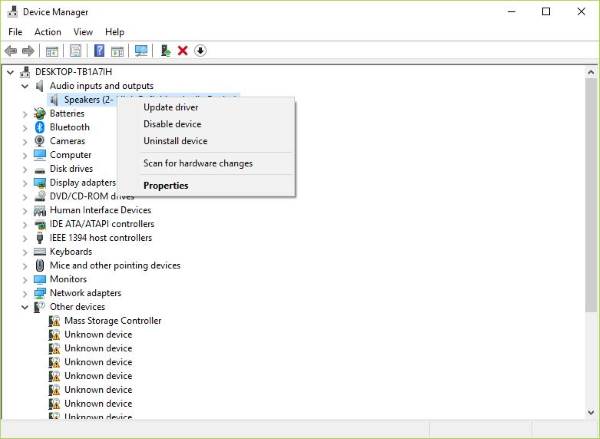
If it’s a software problem, then chances are it has everything to do with the audio driver. Maybe the newest version of Windows doesn’t work well with the old driver version. Therefore, it’s time to upgrade to the newest version if it’s available.
First, you’ll need to press the Windows Key + R to invoke the run box. After that, type devmgmt.msc into the box and press Enter to launch Device Manager. The next step is to navigate to “Audio inputs and outputs” and then right-click on the speaker or the driver option.
Finally, click on Update Driver, then “Search automatically for updated driver software.”
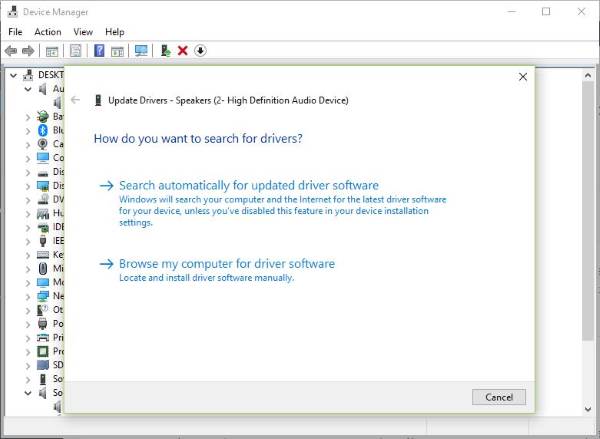
If that doesn’t work, you’ll need to visit the website of your PC manufacturer and locate the support section, where you can download drivers and other software for your computer. You must know your PC’s model and model number to find the right drivers.
FIX: Sound Distortion issues in Windows
2] Remove and reinstall the sound card
This is a good fix based on a personal yet unrelated experience. You see, I once had issues with my Wi-Fi, which always tends to disconnect. By disabling and re-enabling the WiFi card, I would always return to my crazy ways on the web.
A similar action could fix your high-pitched sound issue coming from the speakers.
To get things up and running, click on the Windows Key + Run, then type devmgmt.msc in the box, click Enter, and watch as Device Manager fires up. Navigate to “Sound, Video, and Game Controllers” then right-click on the sound card.
The near-final step is to click Uninstall, then tick the box that says “Delete the driver software for this device.” Close Device Manager and then proceed to restart your computer to move forward.
After restarting, the system should automatically reinstall the speaker. If not, follow the above procedure to return to Device Manager. Travel off to “Sound, Video, and Game Controllers” then right-click on the sound card.
Here, simply enable the sound card and restart your computer. From there, everything should work as intended.
Tip: This post will help you if your Audio sounds funny and distorted like chipmunks.
3] Check the speaker hardware
If all else fails, there might be an issue with the speaker hardware itself. The best way to avoid this is to either have it fixed or purchase a wired or wireless speaker system that works well with your computer.
Fix: Computer Overheating and Noisy Laptop Fan issues
I hope something helps!
TIP: More suggestions here to fix Sound and Audio problems and issues.
Why does my laptop make a whirring noise when I turn it on?
A whirring noise from your laptop on startup is often due to the cooling fan working to prevent overheating or dust clogging the air vents. Regularly cleaning the vents and ensuring the fan functions properly can reduce this noise. If the problem persists, a hardware check may be needed.