If you can’t watch videos on Stremio due to the Playback error, this post is all you are looking for.
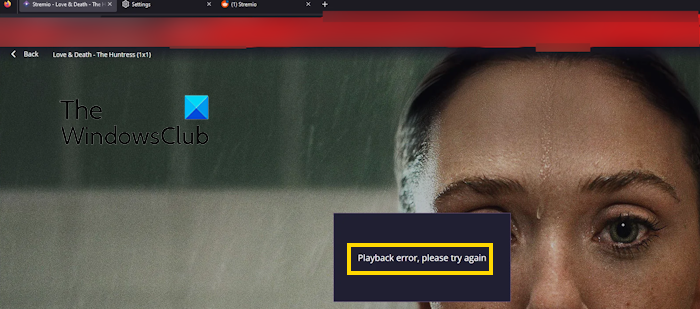
Stremio is a video streaming service that allows you to watch movies, TV shows, live TV channels, and much more. It is a cross-platform service available for different platforms including Windows, Android, Mac, Linux, etc. It is a great service to watch your favorite entertainment content. However, it can be frustrating if you get the Playback error when attempting to stream or watch content on the app. This error is reported to occur on Windows desktop as well as web app, and other platforms.
The primary cause of this error is a laggy or unstable internet connection. But there can be other reasons for this error, including a corrupted cache associated with the app, antivirus interference, proxy settings, outdated app version, etc. Now, if you want to fix this error, you can follow this guide and get rid of the Playback error on Stremio easily.
Fix Stremio Playback error the right way
If you see a Playback error while streaming content on Stremio, try restarting your PC & Router and see if the error is fixed. In case the error persists, here are the solutions to fix the error:
- Check your internet connection.
- Update the Stremio app.
- Clear the app cache.
- Install the community add-ons.
- Temporarily disable your antivirus/firewall.
- Enable/Disable VPN.
- Disable proxy.
- Reinstall Stremio.
- Try using Stremio on another platform.
1] Check your internet connection
Such playback errors are generally caused due to a weak internet connection. Your internet might be too slow or laggy to stream content on Stremio. Hence, before trying advanced solutions, ensure your internet connection is working fine.
You can also check the speed of your internet and see if the speed is too slow. If yes, try upgrading your internet plan to get a better speed internet connection or switch to a different network connection. Other than that, you can troubleshoot other WiFi issues on Windows and check if it helps.
2] Update the Stremio app
Another thing you should check is that you are using the latest version of the Stremio app. Although the desktop app auto-updates itself, it might fail in some cases. So, you can check for the latest version on the Stremio website and download it on your computer. Check if this helps you fix the error.
3] Clear the app cache
A corrupted app cache can also cause the Playback error on Stremio. Hence, if the scenario is applicable, clear the Stremio cache on your device and see if the error is resolved.
Windows:
First, close the Stremio app and then open the Run command box using Win+R. Then, enter %AppData% in the Open box to open the AppData\Roaming folder in File Explorer.
Now, locate the stremio folder and double-click on it to open it.
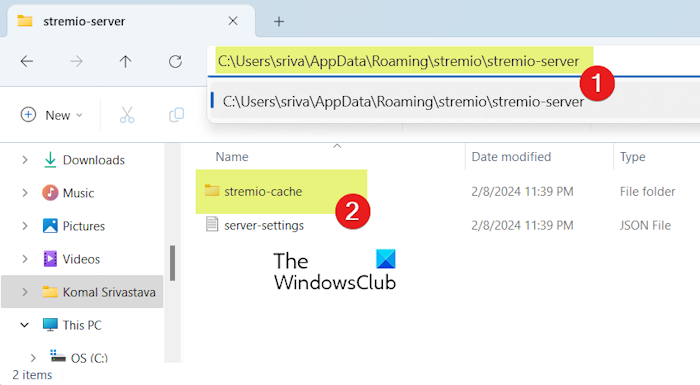
After that, move to the stremio-server > stremio-cache folder and delete all the cache files stored in this folder.
Once done, restart Stremio and check if you can watch content without the Playback error.
Web Browser:
If you are experiencing this error in a web browser, try clearing the browser cache to fix it.
TV:
In case this error pops up on your TV, go to your Settings and move to the Apps section. After that, select the Stremio app and then choose the Clear cache option to delete the app cache. Check if the error is now fixed.
Read: This browser does not support video playback on Windows.
4] Install the community add-ons
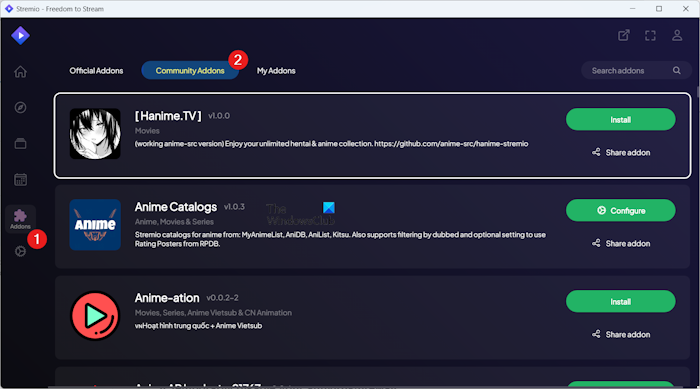
Stremio has some preinstalled Official add-ons that enable you to stream and watch different types of content. However, certain content might need additional add-ons. In that case, you can try installing community add-ons on Stremio and then check if the error is fixed.
To do that, open Stremio and go to the Addons tab in the left-side panel. Now, go to the Community Addons section and then select the desired add-on that you want to install. Next, press the Install button and follow the prompted instructions to install the add-on. Once done, check if the error is fixed.
See: How to fix YouTube TV Playback Error?
5] Temporarily disable your antivirus/firewall
It could be a firewall or antivirus interference causing issues while streaming videos on Stremio and triggering the Playback error. To check if that is the reason, you can temporarily disable your antivirus/firewall and check if the error is fixed. If yes, you can allow the Stremio app through your firewall or antivirus to avoid the error.
6] Enable/Disable VPN
If you are getting this error due to geo-blocking or network restrictions, you can try using a Virtual Private Network (VPN) to fix the error.
On the other hand, if you are already using a VPN, it might be your VPN triggering this playback error on Stremio. So, try disabling it and then see if the error is resolved.
Read: Fix Movies and TV app error 0xc00d36cb on Windows.
7] Disable proxy
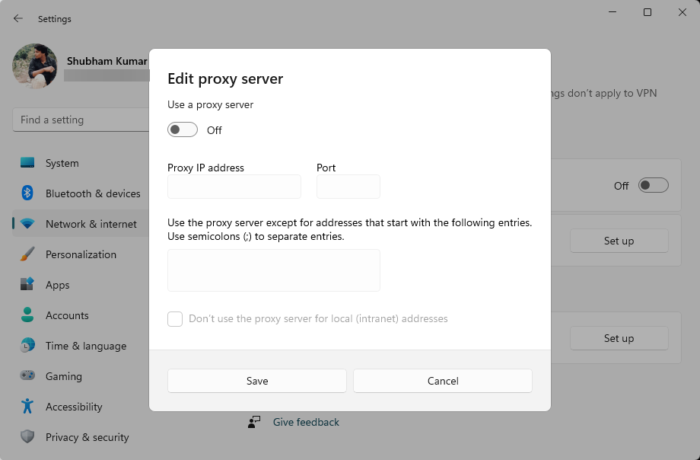
Proxy settings can also interfere with services like Stremio and cause playback issues and errors. Hence, disable proxies on your PC and see if the error is fixed. Here’s how:
- First, launch Settings using Win+I and go to the Network & internet tab.
- Now, click on the Proxy option and click on the Set up option present next to the Use a proxy server option.
- Next, switch Off the toggle associated with the Use a proxy server option.
- When done, open Stremio and check if the error is gone.
See: Fix Item is unplayable, 0xc00d36e5 error in Windows.
8] Reinstall Stremio
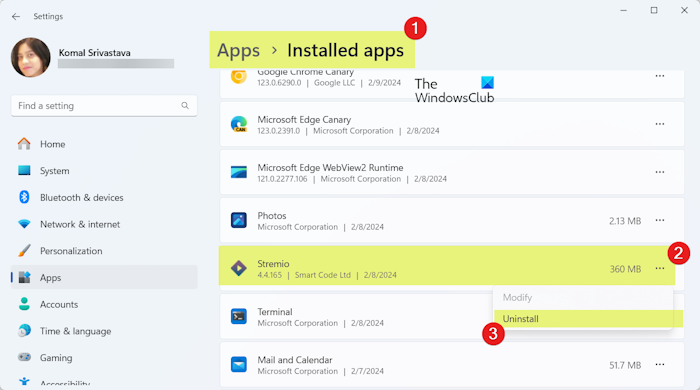
In case the error still persists, it could be app corruption causing the error. So, you can uninstall and then reinstall the Stremio app on your device to fix the error. Here’s how:
- First, open Settings and go to the Apps > Installed apps section.
- Now, locate the Stremio app and click on the three-dot menu button present next to it.
- Next, choose the Uninstall option and then follow the prompted instructions to complete the uninstallation process.
- After that, restart your computer and then download the latest version of Stremio from its website.
- Finally, install the app, log in to your account, and check if the error is resolved.
9] Try using Stremio on another platform
Stremio can be used on different platforms including Windows, Web, TV, Android, etc. If you still get this error on your PC when trying to use the Stremio desktop app, you can switch to a web browser and open Stremio to stream content. Similarly, you can try using it on another platform and check if the error is resolved.
Related: Fix Audio and Video play and pause automatically on Windows.
Hope this helps you fix the Playback error on Stremio. If not, you can contact the official Stremio support team to get further assistance.
What to do when Stremio is not working?
If Stremio is not working correctly on your PC, check your internet connection and make sure it is stable. Apart from that, ensure that your graphics card driver is up-to-date. It might also be your antivirus recognizing Stremio as a suspicious program and causing the issue. So, in that case, you can add Stremio to the exclusion or exception list of your antivirus.
How do I get Stremio to work?
To use Stremio on your PC, you can download the app installer from its official website. After that, run the installer to install Stremio on your computer and launch the app. You can then register a Stremio account and start watching content on Stremio. If you want to use it on the web, you can do that also. Open a web browser, go to https://web.stremio.com/, sign into your account, and start using it.
Now read: Fix Video Playback issues, problems, and errors on Windows.