If Superscript is not working in Google Docs then this post is sure to help you. You may experience this issue when you apply superscript to the text in Google Docs by using the shortcut key. In most cases, it has been seen that the issue is caused due to some conflicting browser extensions and corrupted cookie or cache data.
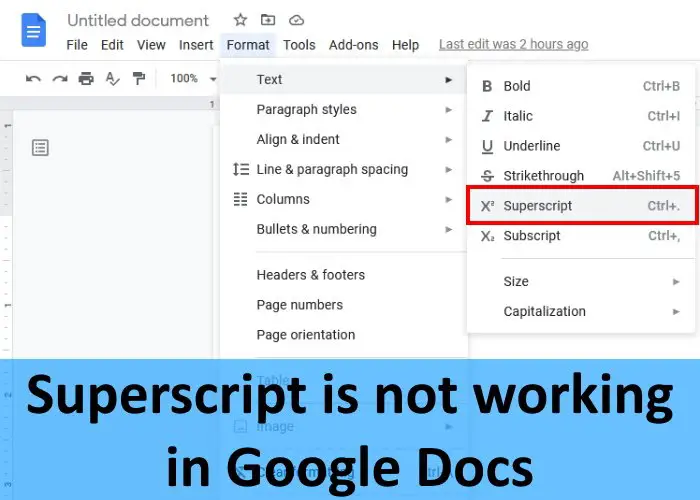
This issue is not limited to the Google Chrome browser. You may encounter it on any web browser like Firefox, Edge, etc. If your web browser is not up to date, you may encounter several issues. Hence, before you proceed towards the troubleshooting tips described below, you can check whether or not your browser is up to date. If not, update your browser and check if it helps. If the issue still exists, try the following fixes.
Fix Google Docs Superscript not working
The following solutions may help you fix the issue:
- Clear web browser cookie and cache data.
- Remove or disable the problematic extensions.
- Reset your web browser to default.
Let’s see how to do it.
1] Clear web browser cookie and cache data
We have explained earlier in this article that corrupted cookie and cache data is one of the causes of the issue “Superscript does not work in Google Docs.” Hence, clearing the cookie and cache data of your web browser may fix it.
2] Remove or disable the problematic extensions
There could be one or more extensions that are causing the issue. You can check this by disabling the extensions one by one. If you find any problematic extension, you can either disable it or uninstall it.
Many affected users have reported that the issue was caused due to the Adblock extension. This is because the Adblock extension uses the same keyboard shortcut that you use in Google Docs to apply superscript, i.e., Ctrl + Period. This causes a conflict between the Adblock extension and Google Docs because when you press the shortcut keys, it pauses and resumes the extension instead of applying superscript in Google Docs. If you have installed the Adblock extension on your web browser, you can try any of the following tricks:
- Disable the Adblock on Google Docs
- Change the shortcut keys to toggle the Adblock.
Disable the Ad-blocker software on Google Docs
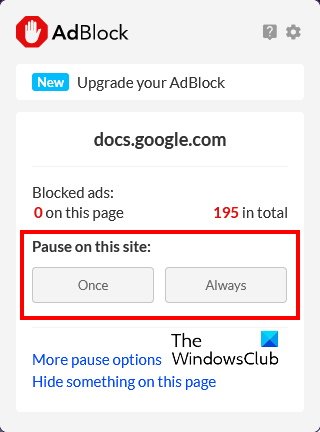
Most Ad-blockers have a feature using which a user can disable it on a particular website. You can use this feature and see if it fixes the issue. To do this, simply click on Adblock and then click Always in the Pause on this site section.
Change the shortcut keys to toggle the Adblock
If the above method does not fix the issue, changing the shortcut key may help. Here, we are explaining the procedure to change the shortcut keys to toggle the Adblock for Chrome and Firefox.
If you are using the Chrome browser, follow the below-listed steps:
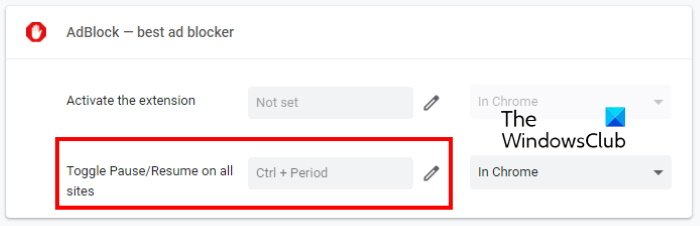
- Open a new tab in Google Chrome.
- Type
chrome://extensions/in the address bar and press Enter. - Now, click on the three vertical lines on the top left side and select Keyboard shortcuts.
- Click on the pencil-shaped icon and set your preferred shortcut.
Firefox users can follow the instructions written below:
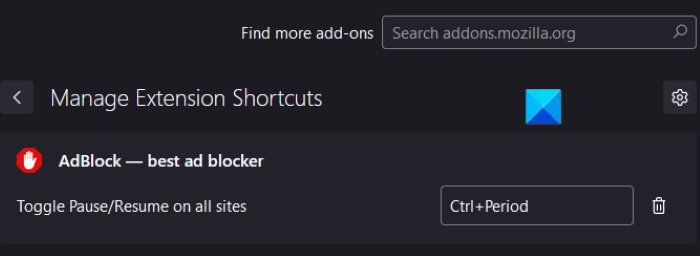
- Press Ctrl + Shift + A keys after launching Firefox. This will open the Add-ons Manager.
- Select Extensions from the left side.
- Click on the gear-shaped icon next to Manage Your Extensions and then select Manage Extensions Shortcuts.
- Change the shortcut to toggle the Adblock.
3] Reset your web browser to default
If none of the above methods helped you fix the issue, reset Chrome, Firefox, and the other web browser that you use.
Why are Google Docs shortcuts not working?
There may be many reasons for which Google Docs shortcuts do not work, like corrupted cache or cookie data, faulty extensions, etc. If you experience such an issue on your system, try the solutions we have explained above in this article.
In addition, you can also try disabling and re-enabling the offline access.
How do I turn on Superscript in Google Docs?
Follow the below steps to apply superscript to a particular text or character in Google Docs:
- Select the text or part of the text that you want to turn into superscript.
- Go to “Format > Text > Superscript.”
Alternatively, you can also use the Ctrl + Period keyboard shortcut for the same.
That’s it.
Leave a Reply