CMUDA.sys is a Windows operating system driver file that is associated with the USB Device Audio capabilities of a computer. This file is known at times, to cause a Blue Screen error. But the main reasons include conflicts like RAM or Hard Disk Issues, incompatible firmware, corrupt drivers or malware infection, etc. Fixing this issue is straightforward. However, there are various potential workarounds for the same.
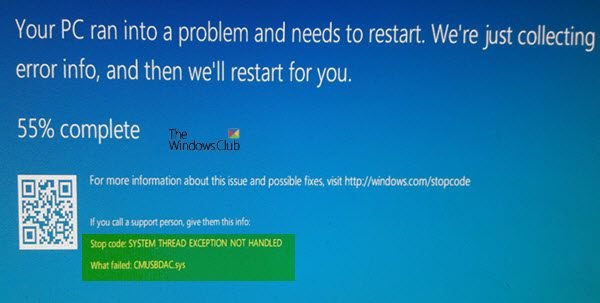
This driver file usually caused the SYSTEM_THREAD_EXCEPTION _NOT_HANDLED error, but there can be others Stop Error associated with it as well – like the following ones:
Fix CMUSBDAC.sys Blue Screen error on Windows 11/10
If this error just started to occur and you have a System Restore Point created already, you can use it to revert it back to your earlier settings and configuration.
Eles, you can see if our following suggestions help you:
- Fix the Sound, video, and game controllers drivers.
- Run online Windows 11/10 Blue Screen Troubleshooter.
1] Fix the Sound, video and game controllers drivers
After booting into the Safe Mode, open Device Manager.
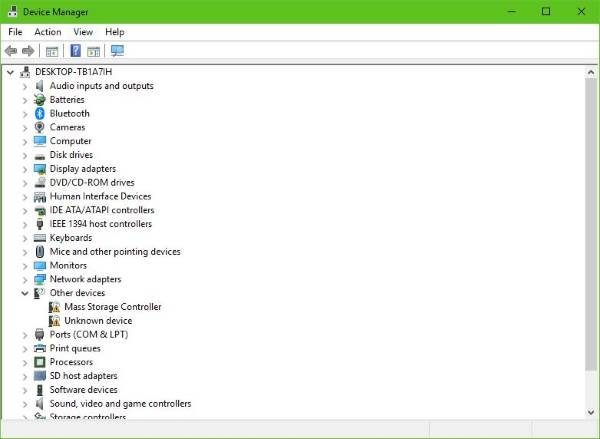
The main drivers that might be a cause for this particular file will be marked with a small yellow exclamation mark icon inside of the Device Manager. If not, look out for sub-entries under Sound, video and game controllers entry such as C-Media USB Audio Class driver.
You need to either update or roll back the driver. If you just updated any of these drivers, and the issue started after that you need to roll back the driver. If you did not, then maybe updating this device driver to its latest version will help.
Alternatively, you can Uninstall them and then go to your audio card manufacturer’s website and get the latest drivers and install them accordingly. You can download the C-Media USB Device Audio Class Driver from cmedia.com.
Read: How to find which Driver is causing the Blue Screen on Windows?
2] Run online Windows 11/10 Blue Screen Troubleshooter
Run the online Windows Blue Screen Troubleshooter from Microsoft is a wizard that is meant to help novice users fix their Stop Errors. It will help you fix SYSTEM THREAD EXCEPTION NOT HANDLED error and offers helpful links along the way.
Event Viewer is a built-in tool in Windows computers that keeps all event logs. When an error occurs on your system, Windows writes its log that can be viewed with the help of Event Viewer or third-party log viewer software. You can also view Blue Screen logs in Event Viewer to get more information about this error for further troubleshooting.
PS: This SYSTEM THREAD EXCEPTION NOT HANDLED Blue Screen can also occur for other drivers like nviddmkm.sys or atikmpag.sys, dxgmms2.sys, iaisp64 sys, PCI.sys, Netwtw04.sys, Idiagio.sys, etc.
Can hard drive failure cause blue screen?
Hardware fault is one of the causes of blue screen errors on Windows computers. If your system has a faulty RAM, a faulty HDD or SSD, or another faulty hardware component, you may see Blue Screen. There are some signs that tell you that your hard drive is going to fail. BSOD errors caused due to faulty hardware can be fixed by repairing or replacing the faulty hardware.
Fix: Bluescreen after installing Drivers in Windows
Is Blue Screen repairable?
Blue Screen errors occur due to both hardware and software causes. in most cases, Blue Screen errors are repairable. If a BSOD occurs due to a hardware fault, replacing that faulty hardware fixes the BSOD error. If the BSOD is caused due to a software issue, like a corrupted driver, updating or reinstalling the device driver helps.
All the best!
Leave a Reply