SystemReset.exe is a built-in tool in Windows that helps users reset their PCs to factory settings. It is handy when facing critical system issues or when your PC is running slow due to software corruption. However, there are times when the SystemReset.exe command may not work, or the tool may appear missing. If you’re encountering this problem, this post will explain why it happens and how to fix it.
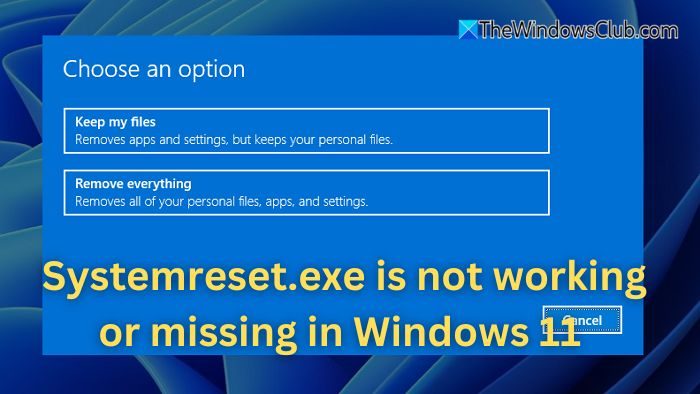
Why is SystemReset.exe not working or missing?
SystemReset.exe may fail to work or appear missing due to several issues. Corrupted or missing system files in your Windows installation can disrupt the reset functionality. If the Windows Recovery Environment (WinRE) is disabled, the Reset option may not be available. Additionally, essential Windows components required for resetting your PC could be missing, disabled, or uninstalled. Lastly, broader system errors or misconfigurations can also prevent the Reset tool from functioning correctly.
How to fix SystemReset.exe not working or missing
If SystemReset.exe is not working or is missing in Windows 11/10, take these steps to fix the issue:
- Run System File Checker (SFC) and DISM
- Enable Windows Recovery Environment (WinRE)
- Use the Command Prompt to Reset PC
- Manually reinstall SystemReset.exe
1] Run System File Checker (SFC) and DISM
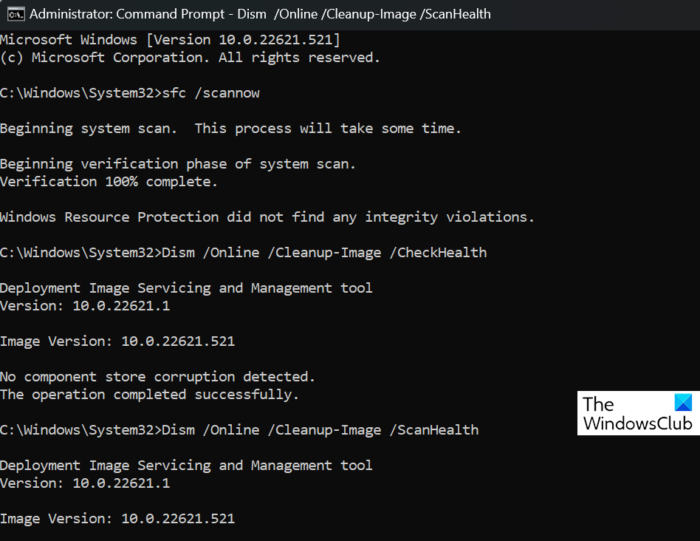
Since corrupted system files can cause the issue, running the SFC and DISM tools can help repair damaged files.
- Press Win + X and select Windows Terminal (Admin).
- Run the following command to scan for and repair missing or corrupted system files:
sfc /scannow
- Wait for the process to complete. Once done, restart your PC and try using SystemReset.exe again.
- If the problem persists, run the DISM command:
DISM /Online /Cleanup-Image /RestoreHealth
This will restore any corrupted system files by downloading them from Windows Update. Check if you can run the program now.
Read: DISM is stuck when scanning Windows
2] Enable Windows Recovery Environment (WinRE)
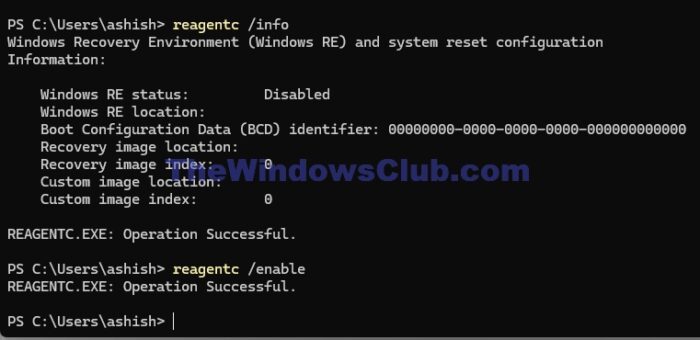
If the Windows Recovery Environment is disabled, you won’t be able to reset your PC. To check and enable it:
- Open Windows Terminal (Admin) and run the following command:
reagentc /info
- This will show the status of WinRE. If it’s disabled, you can enable it with the command:
reagentc /enable
- After enabling WinRE, retry the SystemReset.exe command.
3] Use the Command Prompt to Reset PC
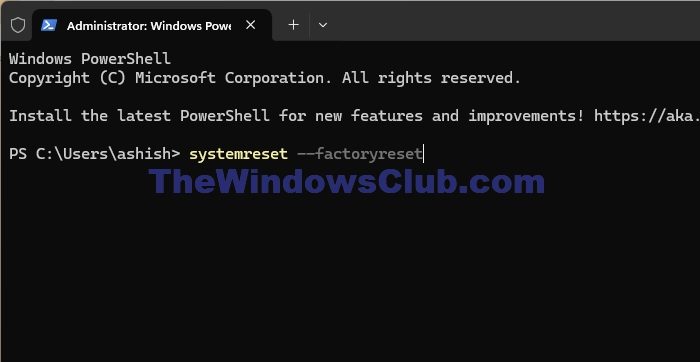
If SystemReset.exe still doesn’t work or is missing, you can trigger a system reset through Command Prompt:
- Press Win + X and open Windows Terminal (Admin).
- Type the following command to reset the PC:
systemreset --factoryreset
- Follow the on-screen instructions to reset your PC.
4] Manually reinstall SystemReset.exe
If SystemReset.exe UI is not showing up, it might be possible to restore it by reinstalling the Windows Recovery tools:
- Open Windows Terminal (Admin) and run the following command to restore default system apps:
Get-AppxPackage -allusers Microsoft.WindowsRecoveryEnvironment | Foreach {Add-AppxPackage -DisableDevelopmentMode -Register "$($_.InstallLocation)\AppXManifest.xml"}
- After the process is complete, check if SystemReset.exe is restored.
5] Perform a Fresh Install of Windows
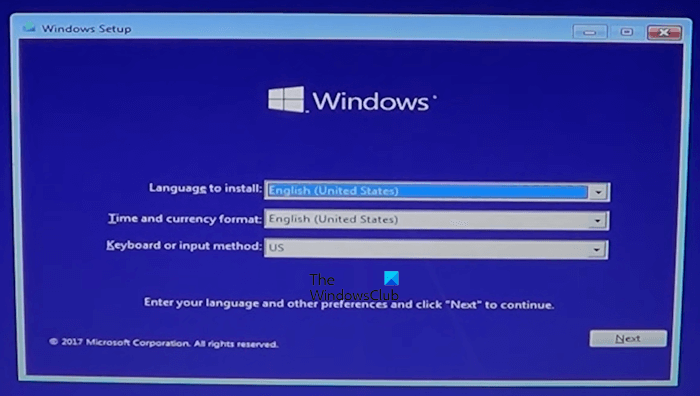
If none of the above methods work, the last resort is to reinstall Windows. A fresh installation will replace missing files and repair damaged system components.
You can download the latest version of Windows from the Microsoft website. Create a bootable USB and follow the instructions to reinstall the OS.
Related: Reset This PC not working in Windows
Is there an alternative way to reset my PC if SystemReset.exe is not working?
If SystemReset.exe is not functioning, you can reset your PC using the Windows Settings menu. Navigate to Settings > System > Recovery, and under Reset this PC, select the option to either keep your files or remove everything. Additionally, you can reset through the Advanced Startup Options by restarting your PC and holding the Shift key during boot, then selecting Troubleshoot > Reset this PC.
Read: Reset this PC is stuck.
Why does SystemReset.exe not respond after I run the command?
If SystemReset.exe does not respond after you try to run, it could be due to system resource limitations or background services interfering with the process. In some cases, high CPU or disk usage, outdated system drivers, or pending Windows updates might prevent the tool from running smoothly. To resolve this, make sure your Windows is up to date, close unnecessary programs, and try running the command from an elevated Command Prompt or in Safe Mode.
Leave a Reply