Some users have reported that they are experiencing the “The parameter is incorrect” error while printing a document. It is a very annoying error as it prevents users from printing from any software, like Word, Excel, PDF reader, etc. The following are the most common causes of getting this error while printing a document:
- Corrupted Windows system image files.
- Permission issues with the Temp folder.
- The Temp folder is moved from the C drive to another location by the user.

Fix The parameter is incorrect error while printing a document
To fix The parameter is incorrect error while printing a document on your Windows 11/10 computer, follow these suggestions:
- Remove and add the printer again
- Update or reinstall the printer driver
- Run CHKDSK scan
- Check the permissions of the Temp folder
Below, we have explained all these solutions in detail.
1] Remove and add the printer again
In most cases, removing and adding the printer again fixes the problem. Try this method and see if it helps. You can remove a printer from your Windows 11/10 device via:
- Windows 11/10 Settings
- Control Panel
- Print Server Properties
- Command Prompt
- Registry Editor
After removing the printer from your computer, restart it and follow the instructions provided below:
If you are a Windows 10 user, open the Settings app and go to “Devices > Printers & scanners.” Click Add a printer or scanner. After that Windows will scan for the available printers.
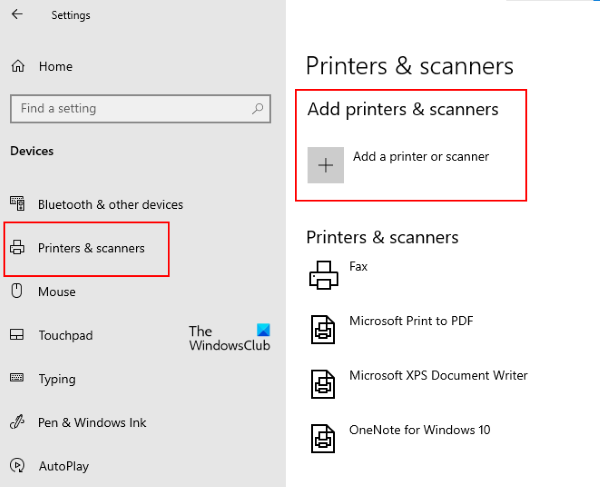
After scanning is finished, you will see your printer on your screen. Now, select the printer and click Add device.
If you are a Windows 11 user, open the Settings app and go to “Bluetooth & devices > Printers & scanners.”
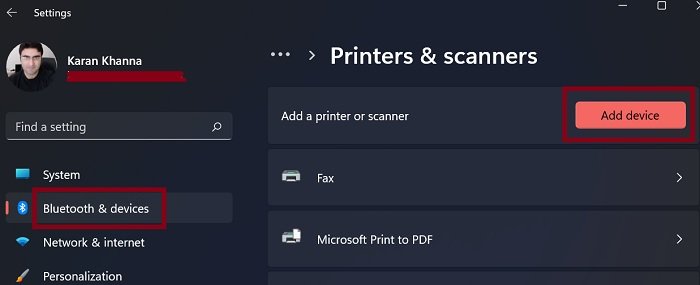
Now, click on the Add device button and let Windows scan for the available printers. Once the scanning is finished, select your printer to add it to Windows 11.
2] Update or reinstall the printer driver
One possible cause of the problem is the outdated or corrupted printer driver. If this is the case with you, updating or reinstalling the printer driver will fix the issue.
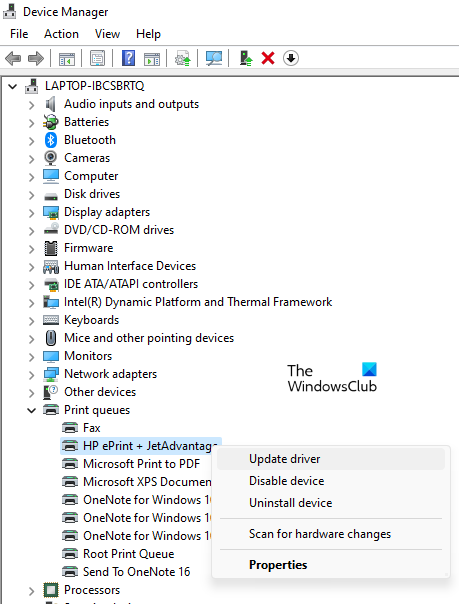
To update or reinstall the printer driver, you can follow any of the below-mentioned methods:
- Open the Windows Optional Updates page and check if there is any update available for your printer driver. If yes, install it.
- Open the Device Manager and uninstall the current version of your printer driver. After that, visit the official website of your printer’s manufacturer and download the latest driver of your printer model. Now, run the installer file to install the latest printer driver.
- Update the printer driver by following the below-mentioned instructions:
- Right-click on Start and select Device Manager.
- Expand the Print queues node.
- Right-click on your printer driver and select Update driver.
- Click the Search automatically for drivers option. Let Windows search for the latest driver online and install it.
- You can also use Driver update software to update your drivers.
3] Run CHKDSK scan
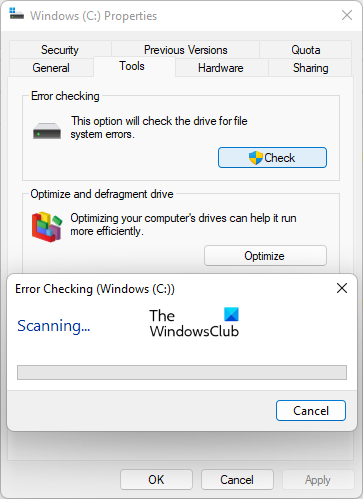
CHKDSK is a disk error-checking utility from Microsoft that scans a disk for errors and fixes it (if possible). The issue that you are experiencing while printing a document might be occurring due to disk corruption. Run CHKDSK scan and see if it fixes the problem. Start with the C drive and then scan all your drives with the CHKDSK utility one by one.
Read: Fix Printer is in Error State.
4] Check the permissions of the Temp folder
“The parameter is incorrect” error can also occur while printing a document if there is a permission issue with the Temp folder or if you have moved the Temp folder from the C drive to another location. Your user account should have full access to the Temp folder. You can check this by following the below-mentioned steps:

- Launch the Run command box and type
%userprofile%and click OK. - Open the AppData folder. If you do not see the AppData folder, unhide the hidden files and folders in File Explorer.
- Now, open the Local folder.
- Scroll down and right-click on the Temp folder. Select Properties.
- Click on the Security tab.
- Select the user profile from the Group or usernames box to view its permissions.
- Check if the selected user profile is granted full control. It should have a tick mark next to the Full Control option under the Allow column.
If the selected user profile does not have full control, you have to change its permission.
If nothing helps, you may also consider resetting your Printer settings to default and see if that helps.
How do you fix The parameter is incorrect error?
If you see The parameter is incorrect error on your computer’s hard disk, external hard disk, or an external storage device, it may have some bad sectors or errors. To fix such an error, you have to run a repair scan, like an SFC scan, DISM scan, etc., on your storage device.
If the repair scan does not help, you have to format the device to fix this problem.
How do I fix a printing error?
To fix a printing error, first, you should check if your printer is turned on and connected to the same Wi-Fi network as your device. If you have a USB printer, check if the USB cable is faulty or not. You can also try connecting your USB printer to another USB port.
If your printer is online, turn it off for about 30 seconds and then turn it back on, clear the print queue, set the printer as your default printer, and check if this fixes the problem. If nothing helps, remove the printer from your computer and add it again.
Hope this helps.
Read next: Fix Function address caused a Protection Fault – Printing error.