Some users cannot play Sims 4 because it does not launch on their systems. Whenever they try to launch Sims 4, an error message appears on their screens saying that The Sims 4 is already running. If you are in such a situation, use this guide to fix this error.
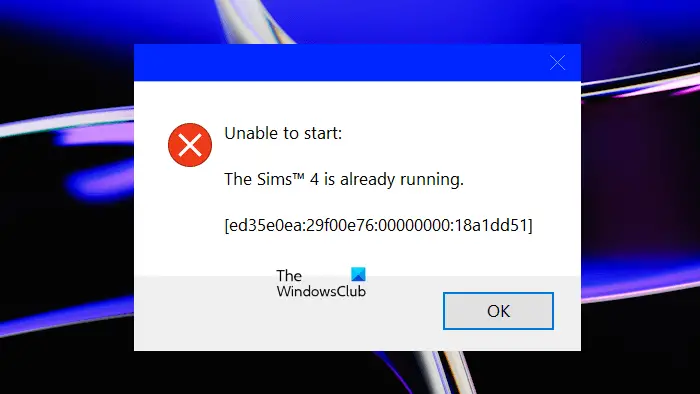
The complete error message is:
Unable to start:
The Sims 4 is already running
Fix The Sims 4 is already running error
To fix The Sims 4 is already running error, restart your PC and see if that helps; else follow these suggestions to fix the issue:
- Terminate the already running instance of Sims 4
- Run Origin or EA app as administrator
- Sign out of EA or Origin app and sign in again
- Turn off Controlled Folder Access
- Add the required files to the exclusion list in Windows Security or your third-party antivirus
- Create a new user account
Let’s see all these fixes in detail.
1] Terminate the already running instance of Sims 4
According to the error message, the Sims 4 is already running on your system which is preventing another instance of the game from getting launched. Hence, terminate the already running instance of Sims 4. The following steps will help you:
- Open the Task Manager.
- Make sure that you are under the Processes tab.
- Check if an instance of Sims 4 is running. If yes, right-click on it and select End Task.
Close the Task Manager and launch the Sims 4 game. See if it shows the same error message.
2] Run Origin or EA app as administrator
One possible cause of this error is administrative rights. Completely close the Sims 4 game and EA or Origin app (whatever you have) by using the Task Manager. Now, right-click on the EA or Origin app and select Run as administrator. Click Yes in the UAC prompt.

If this works, you can make EA or Origin app always run as administrator.
3] Sign out of EA or Origin app and sign in again
You can try one more thing. Log out of EA or Origin app. After signing out, completely close the app via the Task Manager. Now, open the EA or Origin app and sign in again.
4] Turn off Controlled Folder Access
Microsoft Defender has a feature named Controlled Folder Access. When it is turned on, Microsoft Defender protects your files and folders from unauthorized changes by unfriendly applications. When Microsoft Defender blocks unauthorized changes, it shows a notification regarding this on the bottom right side of your screen. Did you see such a notification when you launched the Sims 4 game?
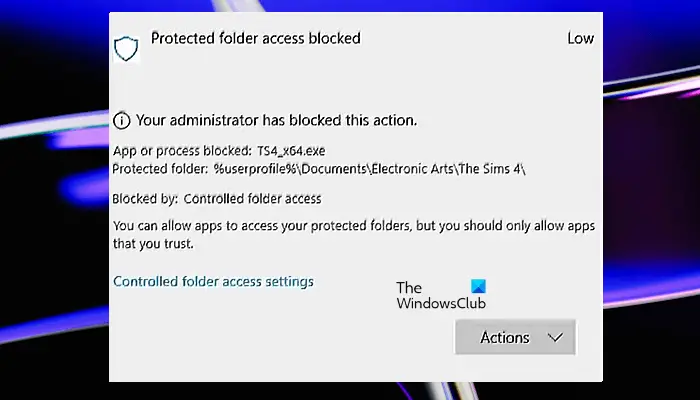
Alternatively, you can also check the notification center by clicking on the rightmost side of the Taskbar. Or, you can also see this in Microsoft Defender’s Protection History (refer to the above screenshot).
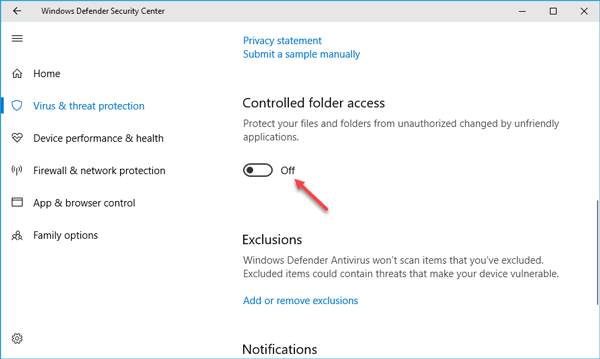
In this case, you can turn off the Controlled Folder Access in Microsoft Defender. After turning off this feature, you should be able to open Sims 4.
5] Add the required files to the exclusion list in Windows Security
If turning off the Controlled Folder Access feature in Microsoft Defender does not fix this issue. Or if it is already turned off and despite that, you are receiving The Sims 4 is already running error, you can add the required files to the exclusion list in Windows Security or your third-party antivirus.
This fix is also helpful if you do not want to turn off the Controlled Folder Access feature. Controlled Folder Access is a useful feature in Windows 11/10. Hence, turning it off can put your device to risk. Add the following files to the Windows Security exclusion list.
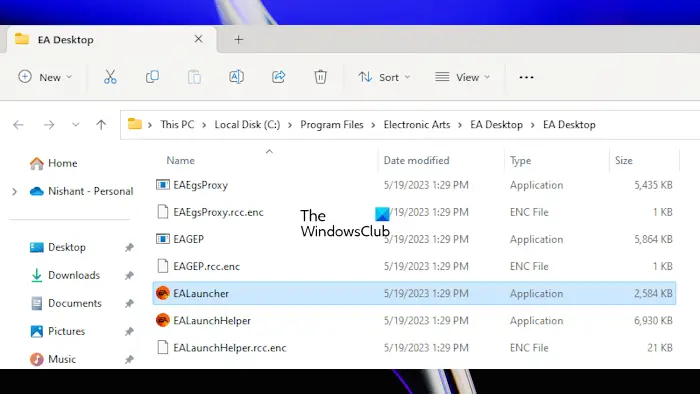
- Origin.exe (if you have the Origin app)
- EALauncher.exe and EADesktop.exe (if you have the EA app)
- TS4.exe
- TS4_x64.exe
You may find any one of the TS4.exe or TS4_x64.exe files on your system. The location for both of these files is:
Program files (x86)\Origin Games\The Sims 4\Game\Bin
or
Program files (x86)\Origin Games\The Sims 4\Game\Bin_LE
To go to the location of EALauncher.exe and EADesktop.exe files, right-click on the EA desktop icon and select Open file location. Do the same thing with the Origin app.
If you use a third-party antivirus, refer to its user manual or contact its support to know how to exclude files.
6] Create a new user account
The problem may also be associated with your user account on Windows 11/10. Create a new admin user account and log into that account. If you already have more than one admin account on your computer, sign into another admin account. See if you can launch Sims 4 or not. This fix has helped some users.
Read: The Sims 4 Lagging on Windows PC.
Why is Sims 4 unable to start?
There can be multiple causes why Sims 4 is unable to start. Incorrect installation of a program usually causes this type of problem. Apart from that, your antivirus is also responsible for locking the essential file(s) used by Sims 4.
Will uninstalling Sims 4 delete everything?
Uninstalling the Sims 4 usually does not delete your files stored on the disk. However, from a safety point of view, you should back up the Sims 4 folder before uninstalling the game.
Read next: The Sims 4 not responding or working on Windows PC.