Discord Slash Commands helps users to interact with bots. However, sometimes, the command fails and stops users from interacting with bots. For some users, this is not a matter of great concern, but some Discord server owners use this tool to protect their servers from bots. For them, this is a very serious issue, and they want to rectify it. So, if you det This interaction failed in Discord when you run the Slash command, follow the solutions mentioned in this post.
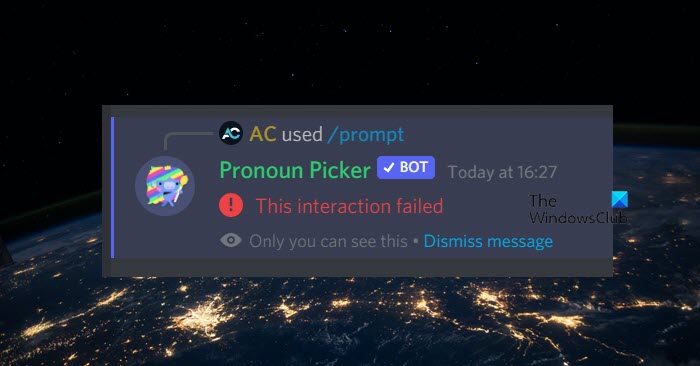
Why can’t I interact with Discord bots?
You won’t be able to interact with Discord bots if it is offline. You can easily check the state of the bot from Discord Your Friend list. Also, if the version that you are using is outdated, you won’t be able to interact with the Discord bot.
This interaction failed in Discord
If you get This interaction failed in Discord when running a Slash command, follow the solutions mentioned below to resolve the issue.
- Restart your router and device
- Update Discord
- Make sure that your bot is offline
- Clear Discord Cache
Let us talk about them in detail.
1] Restart your router and device
First of all, we need to reboot the router and the device on which Discord is running to ensure that the issue is not some temporary glitch. However, don’t just restart those devices. Instead, do a hard reset. To do the same, turn them off, unplug the cables as the capacitors discharge, and then plug them back in. Finally, plug all the cables back and turn on the devices. And then check if the issue is resolved.
2] Update Discord
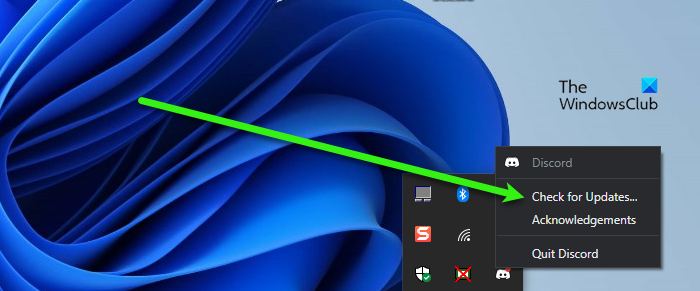
If restarting the devices is to no avail, we need to update Discord. This is especially useful for the server owner as they must always be up-to-date and in sync with the Discord version of other members. Usually, Discrod will automatically update the app, but if it doesn’t, just right-click on the Discord icon from the Taskbar and select Check for Updates. Sometimes, the icon is hidden; in that case, click on the Arrow (^) icon to find the app. After updating Discord, check if the issue is resolved.
Read: How to add BOTS to Discord server on Mobile or PC?
3] Make sure that the bot is not offline
To interact with the bot, it needs to be online. If it is offline, the interaction will fail every single time. So open Discord, go to the members’ list, look for the bot, and see if it is Offline. You can also go to its profile, and if you see a grey dot in the place of a green one, the bot is offline; this can be confirmed by just hovering over the grey icon.
Read: How to Connect Spotify or Spotify Discord Bot to Discord
4] Clear Discord Cache
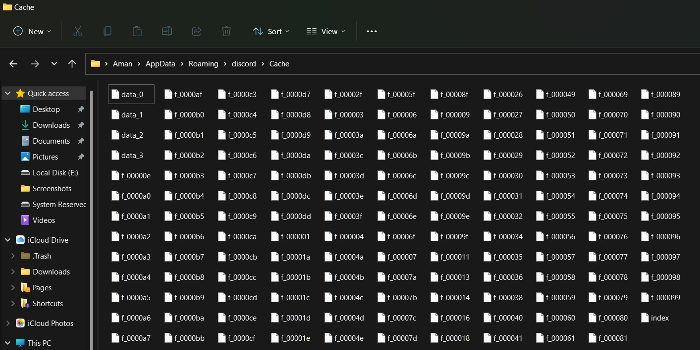
If Discord’s caches are corrupted, there is something that it will not be able to do. Caches are stored on the device locally to speed up some of the processes as it stores frequently used information. In case it is corrupted, we have to clear the cache to resolve the issue. Before we go ahead and clear the cache, make sure to close the Discord application on your device. You should not simply click on the Cross icon and call it a day; instead, open Task Manager, right-click on Discord and select End Task. Once Discord is closed, follow the below steps to clear its cache.
- Launch the Run prompt by Win + R, type the following environmental variable, and click Ok.
%appdata%
- Now, double-click on the discord folder to open it, then go to Cache, select all of its content using Ctrl + A, and select Delete.
- Once again open the Run prompt, paste the given text, and hit Enter.
%localappdata%
- Go to Discord > Cache. If you can’t find the Cache folder there, skip this step.
- Copy everything and hit Delete.
- Once you have deleted everything, restart your computer and check if the issue is resolved.
Hopefully, this will do the job for you.
Read: Fix Discord Mic not working in Windows
Why is Discord not working?
If Discord is not opening on your computer, clear its cache and then try. Mostly, the corrupted cache is the reason why Discord fails to work. That’s because, when it tries to access them, it can’t and hence quits the process.
Also Read: Fix Discord Search not working.
Leave a Reply