In this post, we will help you how to fix This product key isn’t meant for your region error. This error occurs when you try to activate MS Office or Office 365 using the product key purchased by you.
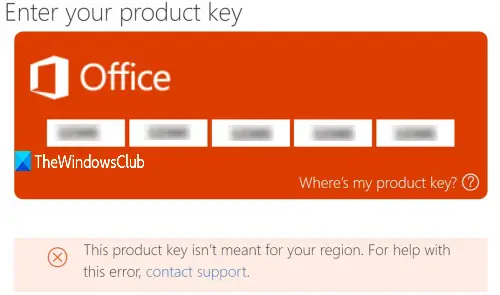
If you purchased a product key from one country (say India) and you try to activate Office from a different country (say the US), then it won’t work, and you will see this error. Therefore, we have covered some simple options that might help you resolve this error.
Are Windows or Office Keys Region Locked?
For Windows – the simple answer is No. You can buy it from anywhere and activate it on any Windows PC. Many a time, there are offers in the Microsoft Store, but in a different country, and they all work.
However, this is different for Office Products, and you may see such an error message:
- This product key isn’t meant for your region
- This product couldn’t be activated because the product key can only be activated in certain geographic regions.
This means you purchased it from a different country or region than your location. So, the region-locking applies to Office.
Fix This product key isn’t meant for your region Office error
- Check your Office product key
- Check the source of your product key
- Re-install Microsoft Office
- Use VPN
- Use Microsoft Office Activation Troubleshooters
- Contact Microsoft Support.
This Product Key cannot be used in your Country/Region
1] Check your Office product key
You need to carefully look for the product key to check if you’re using the right type of product key. For example, if you’ve purchased the activation key for a different Office product or an older/newer version of Office, then it won’t work for the different versions.
There could be many other reasons why you’re unable to activate the Office suite and facing this issue. For example, you might have typed letters and numbers incorrectly, and the product key you typed belongs to someone else in another region. So, it is good to first troubleshoot Microsoft Office product key issues by yourself to solve the problem.
2] Check the source of your product key
One must always buy the product key from the original, authorized, or official source. If you bought your Office activation key from somewhere else, chances are that you’re given an illegal copy of the product key from the seller. In that case, the product key might throw an error while activating MS Office. If that is the case, you should ask for a refund, and then buy the genuine product key from an official source.
3] Re-install Microsoft Office
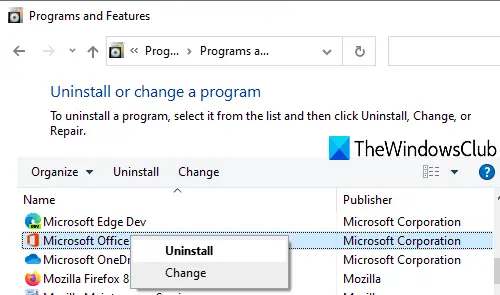
Open Control Panel and uninstall Microsoft Office completely. If the older version(s) of MS Office is also installed, uninstall that version too. Now reboot your PC and install that version of MS Office for which you purchased the product key. After installation, enter the product key and see if it fixed the issue.
4] Use VPN
VPN (Virtual Private Network) helps to create a secure connection, access restricted websites, mask your IP address, and more. It can also be helpful to activate MS Office in a different region using the product key you purchased from another region.
All you have to do is install and activate the VPN and change your region. This will bypass country restrictions and you will be able to activate your Microsoft Office product key. Thankfully, there exists some good free VPN software that you can download and use.
5] Use Microsoft Office Activation Troubleshooters
There are some free Microsoft Office activation troubleshooter tools that can help you fix your MS Office activation-related issue. These troubleshooters can work for MS Office and Office 365. These help you find activation or product key-related problems and provide fixes. The step-by-step procedure provided by these troubleshooters makes the task easier.
6] Contact Microsoft Support
If nothing works, you should simply contact Microsoft Support. They help you by providing support via phone, email, live chat, etc. They might provide you with a replacement product key or help in other ways.
I hope something might be helpful for you to get rid of this issue.