Ticketmaster is a popular ticket sales and distribution company in America. If while purchasing tickets from Ticketmaster, you encounter errors, this article will help you fix the problem. In this article, we will talk about how to fix Ticketmaster error codes U103, U201, U2019, U533, U504, U521, U505, 0001, 0002, 0007, 0009, 0011, 401, 418, etc.
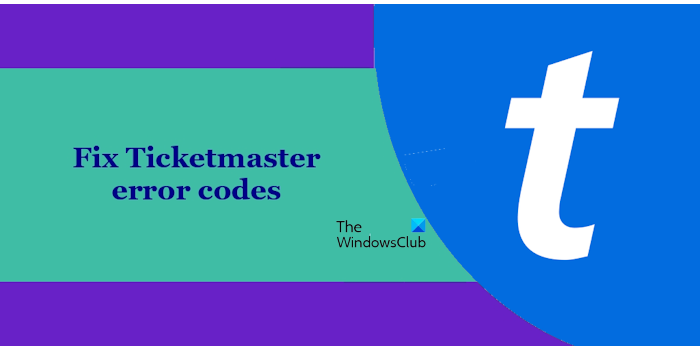
Fix Ticketmaster error codes
Use the following solutions to fix Ticketmaster error codes U103, U201, U2019, U533, U504, U521, U505, 0001, 0002, 0007, 0009, 0011, 401, 418, etc.
- It can be the server issue
- Power Cycle your WiFi router
- Clear cache and cookies
- Disable your extensions
- Try another web browser
- Enable or disable your VPN
- Use another internet connection
- Use your smartphone
- Have you logged into different devices with the same account?
- Create a new Ticketmaster account
Let’s see all these fixes in detail.
1] It can be the server issue
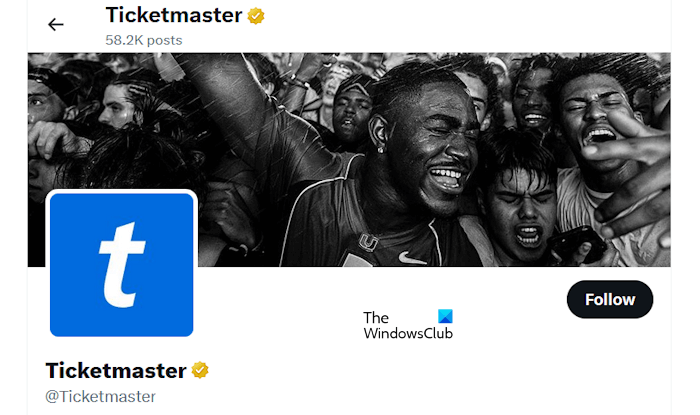
The errors occurring in the Ticketmaster may be due to the server issue. We suggest you follow Ticketmaster on their official X (Twitter) account to stay updated. If there is a server issue, Ticketmaster may announce it on X (Twitter).
2] Power Cycle your WiFi router
The issue can be with your internet connection. Make sure that your internet connection is working fine. We suggest you power cycle your WiFi router. The following steps will help you with that:

- Turn off your WiFi router.
- Unplug its power adapter from the wall socket.
- Wait for a few minutes.
- Plug in the power adapter in the wall socket and turn on your router.
Check if the error persists.
3] Clear cache and cookies
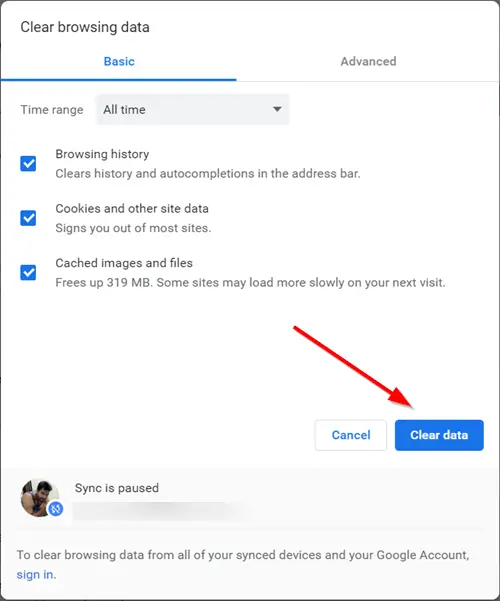
It can be the corrupt cache and cookies causing the issue. We suggest you clear your web browser’s cache and cookie data and see if it helps. The steps to clear cache and cookies are different for different web browsers, like Chrome, Firefox, Edge, etc. However, there is a shortcut key that works in almost all web browsers. Press the Ctrl + Shift + Delete keys to bring the Clear browsing data window. Now, select cache and cookies, and delete them.
4] Disable your extensions
Sometimes the extensions installed in a web browser cause issues. To check this, disable your extensions one by one and reload the Ticketmaster website every time you disable an extension. Check if you can purchase a ticket from Ticketmaster this time or not.
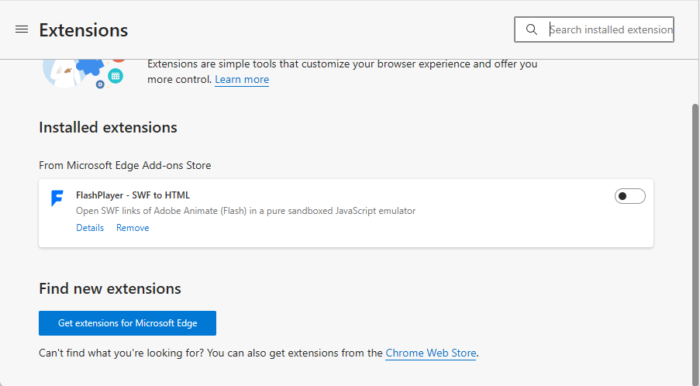
We have explained the method to open the extensions page in some popular web browsers.
- Firefox: Press the Ctrl + Shift + A or open a new tab, type about:addons, and hit Enter.
- Google Chrome: Open a new tab, type chrome://extensions, and hit Enter.
- Microsoft Edge: Type edge://extensions in the address bar of the new tab page, and press Enter.
5] Try another web browser
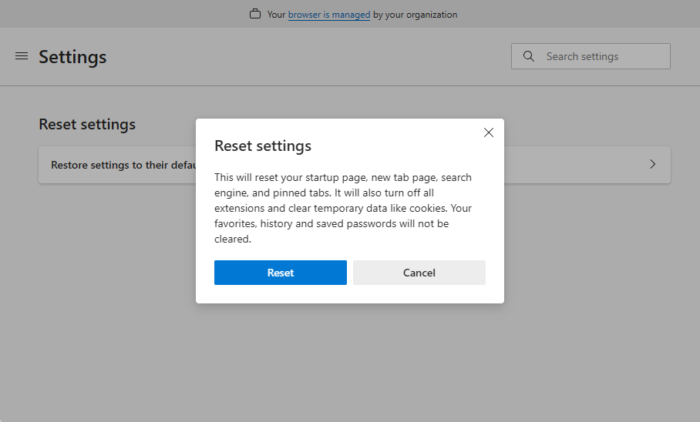
The issue may be with your web browser. To confirm this, use another web browser and see if the error occurs in that browser or not. If the error does not occur in another web browser, you can purchase the tickets. To fix the issue with the affected web browser, you can reset it to the default settings. Reset Chrome, Edge, Firefox, or any other web browser you are using.
6] Enable or disable your VPN
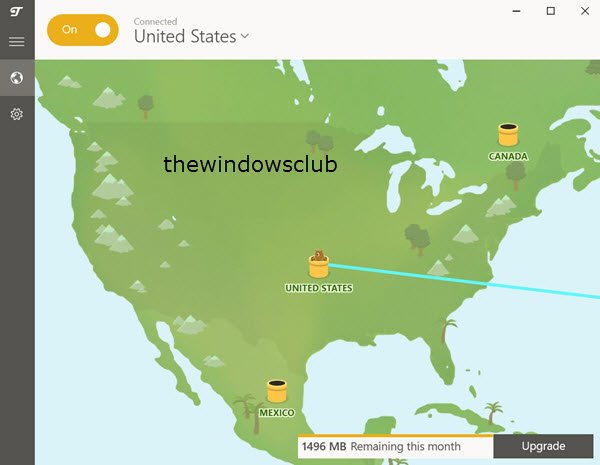
If you are connected to a VPN, disconnect from it and see if it works. Sometimes, issues on the Ticketmaster website occur on a particular IP address. If this is the case with you, switching to a VPN connection (if you are not using it) or disconnecting from a VPN (if you are already connected to a VPN) can fix the issue. There are many free VPN software. You can install them and use them.
7] Use another internet connection
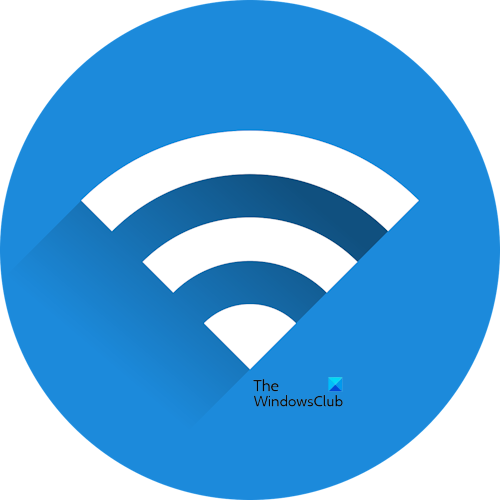
If you do not have a VPN connection or you do not want to connect to a VPN, you can try this fix. Connect to another available internet connection. If another internet connection is not available, you can connect your system to your mobile data via the Mobile Hotspot.
8] Use your smartphone

You can also use your smartphone to purchase tickets from the Ticketmaster website. If you are receiving the error codes on your smartphone while accessing the Ticketmaster website or while purchasing the tickets from the website, you can use a computer.
9] Have you logged into different devices with the same account?
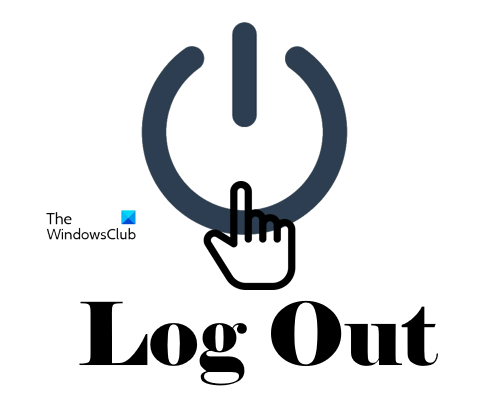
Are you logged in to the Ticketmaster website with the same account on different devices? If yes, this can be the cause of this error. Ticketmaster allows you to sign in to your account only from one device at a time. Log out of all other devices. This should help.
10] Create a new Ticketmaster account
If the error still occurs, create a new Ticketmaster account. This should work. Alternatively, you can also contact Ticketmaster support.
That’s it. I hope this helps.
Why is my code not working on Ticketmaster?
If the code that you are entering on Ticketmaster is not working, make sure that it is not expired. If the code is expired, it will not work. Also, make sure that the terms of the offer are met while entering the code.
What to do if Ticketmaster is not loading tickets?
If you are unable to see your tickets in Ticketmaster, the reason can be the email address error or you are accessing Ticketmaster from another account. Make sure that you are using the right Ticketmaster account. If you have paid through VIPPS, it will take up to 60 minutes to display your tickets in your account.
Read next: Pardon the Interruption error on Ticketmaster.