Some users may notice that the dialogs or menus (such as pop-outs and context menus) are completely transparent in the Microsoft Edge browser, making the text nearly impossible to read. If you are faced with a similar issue, then this post is intended to help affected users with the most applicable fix.
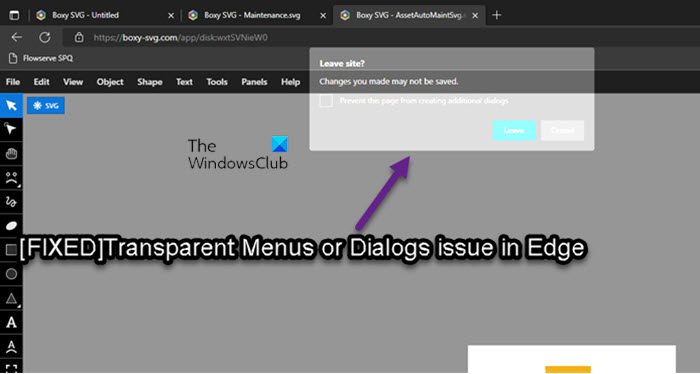
Fix Transparent Menus or Broken Dialogs issue in Microsoft Edge
If you’re faced with the transparent Menus or Dialogs issue in Microsoft Edge on your Windows 11/10 computer, you can try our recommended solutions below in no particular order and see if that helps you to resolve the issue on your device.
- Change theme
- Change Developer settings of Edge browser
- Reset Edge
- Perform System Restore
Let’s take a look at the description of the process involved concerning each of the listed solutions. But before you begin, make sure that your Edge browser is updated.
1] Change the theme
If you have noticed the transparent Menus or Dialogs in Microsoft Edge on your Windows 11/10 computer, you can change the theme color in the Edge settings and also change the Windows theme and see if that helps. You may have to download a new Windows theme from the Microsoft Store.
To change Microsoft Edge browser themes & background, do the following:
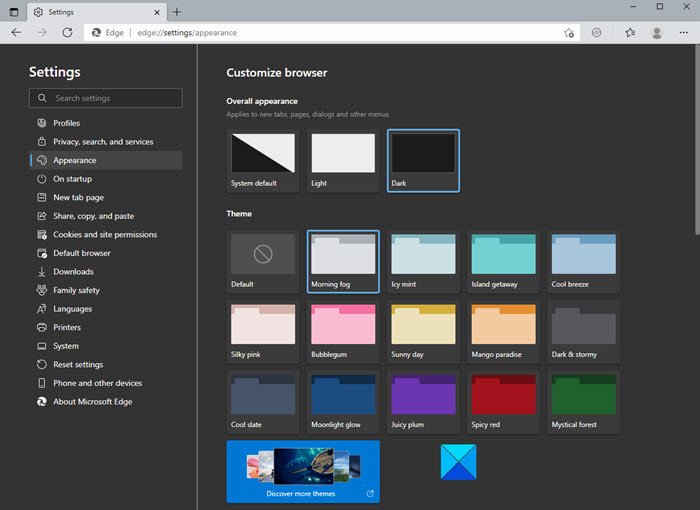
- Open Edge.
- Click on the ellipsis (three dots) on the top right corner of your browser.
- Select Settings from the menu.
- On the left navigation pane, click on Appearance.
- On the right pane, you can choose from the three options: Overall appearance, Theme, and Discover More Themes.
- Make changes per your requirement and see what works for you.
- You can also select System default theme, Light theme, or Dark theme.
This will change the overall appearance of your browser which includes the background, new tabs, pages, dialogs, and other menus.
To change the Windows theme, do the following:
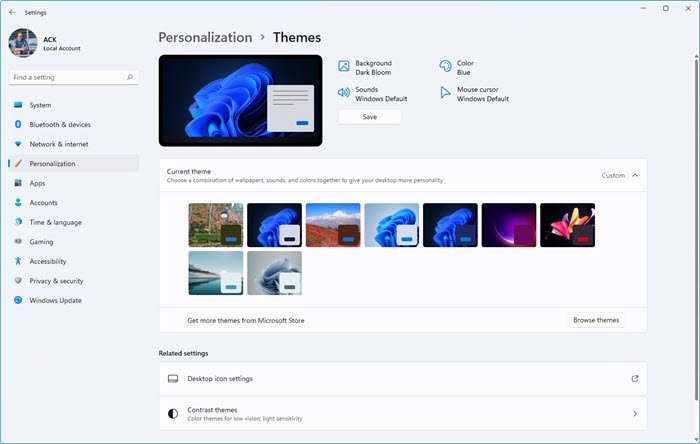
- Right-click on an empty area on the Desktop.
- Select Personalise from the context menu.
- In the Personalisation window, under the Select, a theme to apply section, simply click the theme you want.
- Make changes per your requirement and see what works for you.
- Exit the Settings app when done.
Read: How to Enable and use Accent Color in Microsoft Edge
2] Change Developer settings of Edge browser
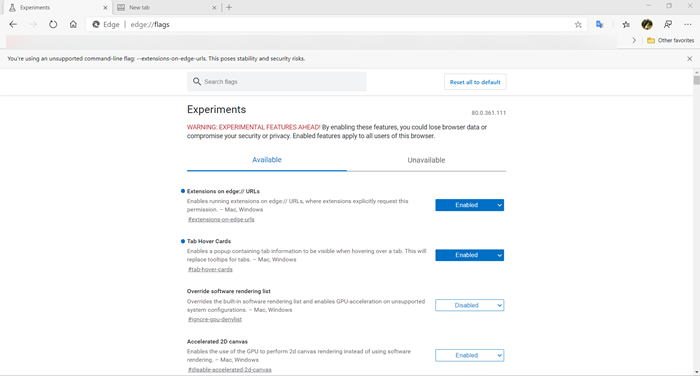
This solution requires you to change the Developer settings of the Edge browser. This involves specifically setting the Enable Windows 11 Acrylic effect in menus flag to Disabled, and setting the Choose ANGLE graphics backend flag to D3D11on12 option. To perform this task, do the following:
- Open Edge.
- Type about:flags in the address bar and hit Enter to access the Experiments page.
- Now, search for the above-mentioned flags and change the settings accordingly.
Once done, see if the issue in the highlight is resolved. Otherwise, try the next solution.
Read: How to disable the About:Flags page in the Microsoft Edge web browser
3] Reset Edge
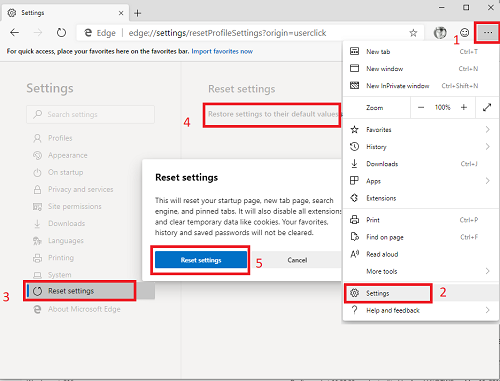
The transparent menu and dialogs are not a default setting as they must have been applied one way or the other; given that the issue appears to be isolated for some Edge users. So, if you have tried the above suggestions but the issue you’re currently facing persists, you can reset Edge to restore the browser to its default settings To perform this task, do the following:
- Open Microsoft Edge.
- Click open Settings.
- Navigate to Reset Settings.
- Click on Restore settings to their default values.
- On the prompt, click the Reset settings button.
Read: Microsoft Edge keeps Auto-resetting on Restart
4] Perform System Restore

If some changes were made on your computer, probably after a system update has been installed, you may start noticing the transparent menus or if you’re certain this issue wasn’t present until recently, you can perform System Restore to revert to date before when the issue you’re currently facing started. Keep in mind that any changes like application installs, user preferences, and anything else made after the restore point will be lost.
Hope this helps!
Related post: Fix Microsoft Edge is showing a blank white screen
How do I fix Microsoft Edge problems?
You can fix most Edge problems and issues by repairing the browser without affecting your browser data. Here’s how:
- Open Settings.
- Click on Apps.
- Click on Apps & features.
- Select Microsoft Edge from the list.
- Click on the Advanced options link.
- Click the Repair button.
How do I make the menu bar visible in Edge?
To make the menu bar visible in Edge, press Alt + V on your keyboard to open the View menu. From the View drop-down menu, select Toolbars. Choose the Toolbars you want to enable and click OK.
Why is my taskbar invisible?
If your taskbar is invisible or has no icons, it might be that the tablet mode is enabled. So to fix this issue on your Windows 11/10 computer, you need to open Action Center and then disable the mode.
Read: How to make Taskbar transparent or blurred in Windows.
Leave a Reply