Are you encountering UI Error 100002 in Black Ops Cold War? Here is a complete guide to fixing UI Error 100002 in Black Ops Cold War on your PC or console. Black Ops Cold War is a popular game from the Call of Duty franchise that is played by millions of gamers. It is a great game, but it is not devoid of errors. One of the many errors reported by users is UI Error 100002. As per reports, some users have encountered the error at hand while launching the game. While many users have reportedly faced the error when scrolling through their friend list on the game, selecting some skills, or performing some other action.
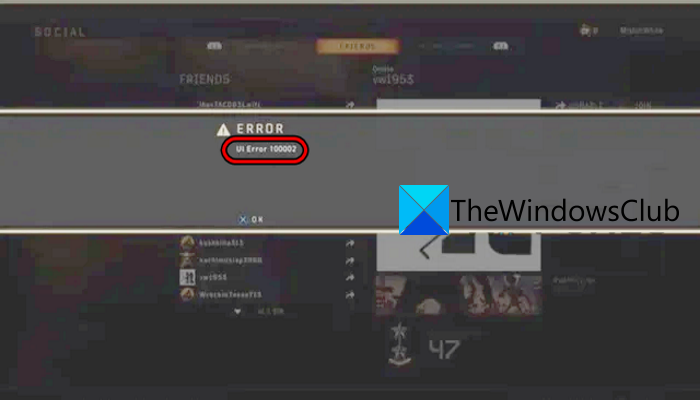
This error is reported by both consoles as well as PC users. Now, if you are one of the affected users who is getting UI Error 100002 in Black Ops Cold War, you have landed on the correct page. In this post, we are going to discuss different fixes that should help you fix the error at hand. So, let us check out!
What causes UI Error 100002 in Black Ops Cold War?
The UI Error 100002 in Black Ops Cold War can be caused due to different reasons. Here are some of the potential causes:
- It can be caused due to temporary glitch with your game, system, console, or router. Hence, before trying some other fix, it is recommended to restart the game or perform a power cycle on your PC/ console and router.
- The error at hand might be triggered if you are using an outdated version of the game. So, if the scenario is applicable, update your game to its latest build and see if the error is fixed.
- Another reason for the same error could be the corrupted cache stored on your console. In that case, you should be able to fix the error by clearing the console’s cache.
- Corrupted data like preferences and settings can also be one of the reasons that might be triggering the error. Hence, you can try resetting your console to Factory Defaults to fix the error.
Based on the above scenario, you can try a suitable fix to resolve the error.
How do I fix the UI error in the Cold War?
To fix UI Error 100002 in Cold War, you can try closing and then restarting the game. If that doesn’t help, restart your PC or perform a power cycle on your console and router. This should fix the error for you. If not, clear the cache on your console or reset your console to default to resolve the error. You can check out the fixes in detail below in this post.
Fix UI Error 100002 in Black Ops Cold War
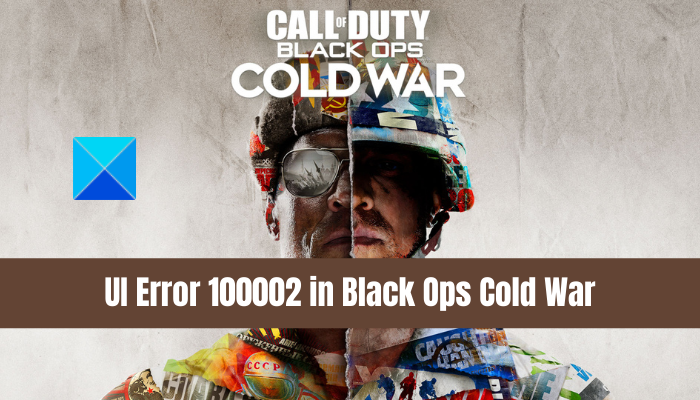
Here are the methods to fix the UI Error 100002 error in Black Ops Cold War:
- Restart the game/ PC/ console.
- Perform a power cycle on your router.
- Update Black Ops to the latest version.
- Clear the Cache on your console.
- Reset your console to Factory Defaults.
1] Restart the game/ PC/ console
This error could be a result of some temporary glitch with your game or device. So, simply exit the game fully and then relaunch it to check whether or not the error is fixed. You can also try restarting your PC. Just shut down your PC, unplug it from the main switch, wait for 30 seconds, plug it back, and then restart your computer. Then, try starting the game and hopefully, you won’t receive the same error again.
The console users can try performing a power cycle on their consoles. Simply turn it off and unplug the device. Then, wait for about a minute, plug it back, and restart your console. After that, try relaunching the game and see if the UI Error 100002 error is fixed or not.
If the error still pops up, you can try the next potential to fix the error.
2] Perform a power cycle on your router
In addition to the above fix, you can also try performing a power cycle on your networking device i.e., router. Here is the procedure to perform a power cycle on your router:
- Firstly, switch off your router and unplug its power cords from the switch.
- After that, wait for at least 2 minutes and then plug in the power cord of your router back to the main switch.
- When the router is turned on, connect your PC or console to the internet.
- Finally, launch the Black Ops Cold War game and see if the error is resolved or not.
In case you still get the same error while playing the Black Ops Cold War game, no worries. We got some more fixes to resolve the error at hand. So, try the next potential fix to get rid of it.
RELATED: Fix Black Ops 2 Unhandled exception caught error in Windows PC.
3] Update Black Ops to the latest version
You are likely to receive UI Error 100002 in Black Ops Cold War if the game is not updated to its latest build. Incompatibility of the game with its servers can cause the error at hand. So, if the scenario is applicable, all you have to do is update the game to its latest build. To do that, you can follow the below steps:
- Firstly, start the Battle.net game launcher and from the Games section, select the Call of Duty Black Ops game.
- Now, click on the Options drop-down option and choose the Check for Updates option.
- Next, download and install the updates if there is any update available.
- When the game is updated, reboot your PC and then try launching the game.
See if the error is fixed after updating the game. In case the error still persists, you can try the next potential fix to resolve it.
4] Clear the Cache on your console
If you are using a console like PS4 or Xbox, you can try cleaning the cache stored on your console to fix the error. Cache saved necessary data to quickly execute frequent tasks. However, if the console’s cache is gone corrupted, this error might be triggered. Hence, if the scenario is applicable, clearing the console cache should enable you to fix the error.
Here are the steps to clear the cache on your Xbox console:
- Firstly, press the Xbox button on your controller to bring up the guide menu.
- After that, from the appeared menu, click on the Settings option.
- Next, move to the Console settings section and tap on the Disc & Blu-Ray option that you see on the right-hand side panel.
- Then, click on the Persistent storage option which is present under Blu-Ray on the Disc & Blu-Ray page.
- Now, select the Clear Persistent storage option which will clear the persistent cache from your Xbox console.
- Finally, you can reboot your Xbox console and launch Black Ops to see whether or not the error is fixed.
If this method doesn’t resolve the error for you, we have one more fix that you can try. So, move on to the next potential fix to get rid of the error.
Read: Not Connecting to Call of Duty Online Services.
5] Reset your console to Factory Defaults
Corruption in the console’s firmware can also be a reason that you are receiving the UI Error 100002 error in Black Ops Cold War. Hence, to fix the error, you can try resetting your console to its default values. You don’t have to worry about resetting your console as there is an option to keep your games and apps. So, you can reset your console without losing installed games and apps.
Here is how you can reset your console to Factory Defaults on the Xbox console:
- Firstly, press the Xbox button on your controller to bring up the main guide menu.
- Now, tap on the All Settings > Settings option and then simply navigate to the System tab.
- After that, select the Console info & updates option available on the right-hand side menu options
- Next, click on the Reset console option, and on the confirmation prompt, click on the Reset and keep my games & apps option from the available options.
- Once the resetting process is done, the console will reboot. Upon the restart, start the Black Ops Cold War game to check whether the error still persists or not.
Hopefully, this helps!
Read: Connection to the Blizzard game server has been lost, Error Code BLZBNTBGS000003F8.
What is UI error 85118 on Cold War?
If you try to play the Black Ops Cold War game, you may get UI error 85118 on your PC or Xbox. Outdated graphics card drivers could be the reason for it. So, if you want to fix the COD UI Error 85118, first restart the game as well as the console/PC. If this doesn’t work, update the graphics card drivers, install the latest version of the game, verify game files, etc.
How do I fix Cold War crashing on launch?
If Call of Duty Black Ops Cold War keeps crashing or freezing on your Windows PC, then you should first check if your PC meets the minimum requirements for the game. Apart from that, run the game in DirectX mode and check, disable V-Sync and Ray tracing, close unwanted programs that are consuming system resources unnecessarily, and also keep your graphics driver up-to-date.
Now read: Fix Connection Interrupted error in COD Black Ops Cold War.