Are you experiencing a UiHost.exe Application Error on your Windows PC? UiHost.exe (User Interface Host) is an executable file that comes with the McAfee WebAdvisor software package. This process is important for the user interface and other significant functions of McAfee WebAdvisor.
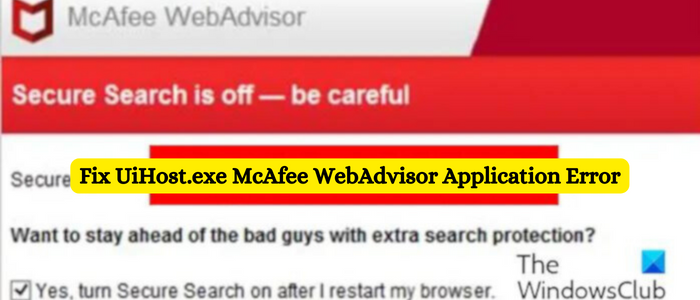
Now, some users have reported that they keep getting the UiHost.exe Application Error on their PC. If you are also facing this error, this post will show you how to get rid of UiHost.exe Application Error.
Fix UiHost.exe McAfee WebAdvisor Application Error
Here are the solutions you can use to fix the UiHost.exe Application Error on your Windows PC:
- Perform some preliminary checks.
- Make sure McAfee WebAdvisor is up-to-date.
- Check if the UiHost.exe file is legit.
- Reinstall the McAfee antivirus.
1] Perform some preliminary checks
Before you proceed with the below-listed solutions, we recommend you perform some preliminary checks.
- First, scan your PC for viruses and check if there is malware present on your system. You can use the built-in Windows Security app, McAfee, or any preferred antivirus software to find and remove malware from your PC.
- Another thing you should check is whether your web browser is up-to-date or not. If not, update your web browser and check if the error has stopped.
- You can also try disabling conflicting extensions in your web browser and see if it helps.
2] Make sure McAfee WebAdvisor is up-to-date
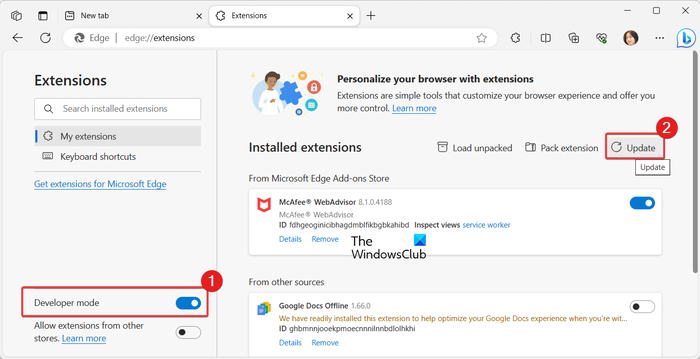
You might experience a UiHost.exe Application Error if you are using an outdated version of McAfee WebAdvisor. Hence, make sure you are using the latest version of McAfee WebAdvisor. You can update it using the web browser in which you have installed the extension. Let us see how.
First, open the web browser where you have installed the McAfee WebAdvisor extension. Here, we are taking an example of Microsoft Edge.
Now, click on the Settings and more (three-dot menu) button and then choose the Extensions > Manage extensions option.
Next, turn on the Developer mode toggle and then click on the Update button.
Once done, restart your computer and check if the UiHost.exe Application Error is fixed now.
Similarly, you can update the McAfee WebAdvisor extension in Chrome and Firefox and check if it helps.
3] Check if the UiHost.exe file is legit
The error might occur if a virus or malware replaces the genuine UiHost.exe file. Hence, if the scenario is applicable, check if the UiHost.exe file is legit or not. You can do that by checking the digital signature of the file and making sure that it is signed by McAfee. Here are the steps to do that:
First, open the File Explorer using Win+E and then navigate to the following address:
C:\Program Files\McAfee\WebAdvisor
Note: If the UiHost.exe file is located at a different location, it is most likely to be a virus; so remove it.
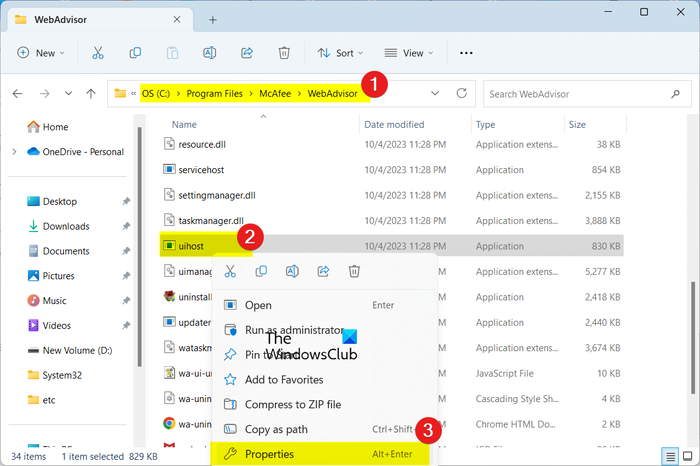
Now, scroll down to the UiHost.exe file and right-click on it. From the appeared context menu, choose the Properties option.

In the Properties window, go to the Digital Signatures tab and check under the Name of signer column whether the file is signed by McAfee, LLC or not. If not, you can delete the file.
4] Reinstall the McAfee antivirus
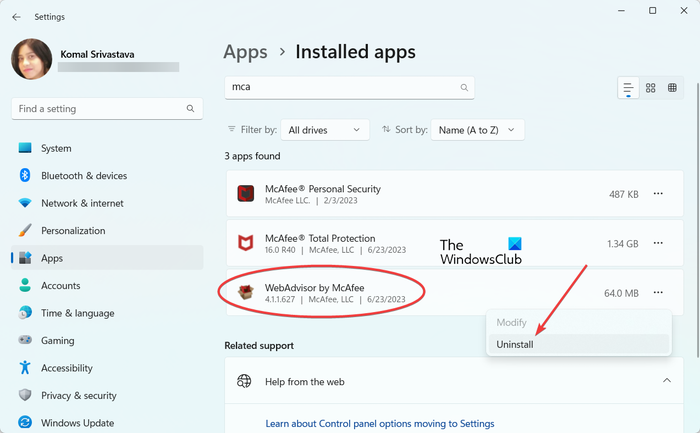
The last resort to resolve the error is to reinstall the McAfee antivirus suite or WebAdvisor. It might be the case that the app is corrupted which is why you keep experiencing this error. So, uninstall the antivirus and then reinstall a fresh and clean version of the app to fix the error. Let us check out how.
First, uninstall the McAfee from your PC using Settings. Press Win+I to open Settings and go to Apps > Installed apps. Now, look for the McAfee antivirus app or McAfee WebAdvisor app, select the three-dot menu button, and click on the Uninstall option. After that, click on the Uninstall option to confirm the process. Once done, reboot your PC and then download the McAfee antivirus or McAfee WebAdvisor from its website. Install the app and you should now stop receiving the UiHost.exe Application Error.
Read: How to best secure web browsers for Windows.
Should I disable McAfee WebAdvisor?
McAfee WebAdvisor helps you protect your computer from viruses, malware, and other types of threats while browsing the internet. So, if you want to stay secure while browsing the web, keep the McAfee WebAdvisor enabled. But, if you don’t want to use it anymore or you have a better alternative to a browser protection tool, you can disable or uninstall McAfee WebAdvisor.
Read: Free Website URL Scanners & Link Checker addons
How did McAfee WebAdvisor get on my computer?
If you haven’t installed McAfee WebAdvisor on your PC, it might have been installed with some other software as an additional program on your PC. You can remove it from your computer if you don’t need it.
Now read: How to get rid of McAfee pop-ups on PC?