So, what is more frustrating, going to the shower and realizing that there is no soap or getting error messages every time you try to play a game. If you are a gamer, I am pretty sure your answer will be the latter. Lucky for you Unable to initialize SteamAPI is a solvable error. The following is the exact error message of the issue in question.
Unable to initialize Steam API
Please make sure Steam is running and you are logged in to an account entitled to the game.
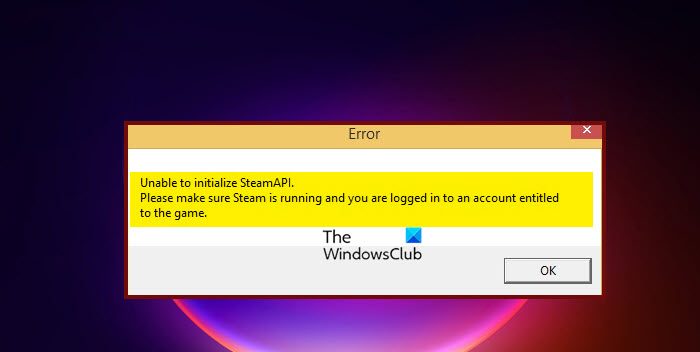
In this article, we are going to resolve the issue with some very easy solutions.
Why is SteamAPI not initialized?
More often than not, you will see the error message in question if your antivirus or firewall is blocking Steam. This is a very common issue as most of the applications that connect to the web can get blocked pretty easily. Your defender thinks that is a virus and hence blocks it. However, you can always bypass the software through the firewall. There are some other reasons and solutions that we have mentioned hereinafter.
Fix Unable to initialize SteamAPI error
If you are seeing “Unable to initialize SteamAPI” and want to fix it, try the following solutions.
- Allow Steam through the Firewall
- Make sure you are logged in to the same account you used while downloading the game
- Open Steam as an administrator
- Leave Steam Beta
Let us talk about them in detail.
1] Allow Steam through the Firewall
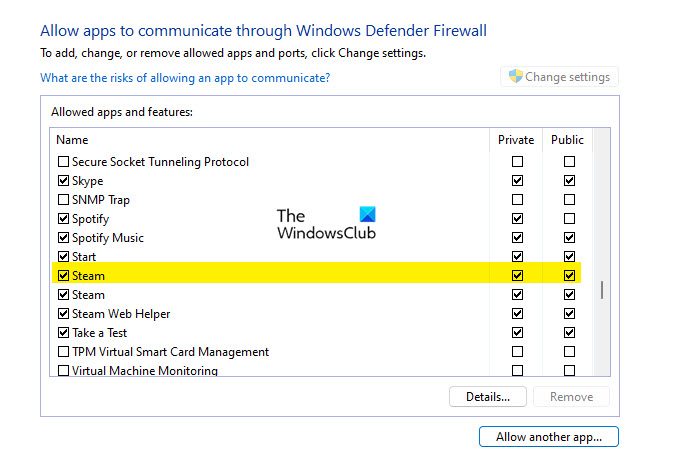
As it turns out, your firewall is blocking Steam from launching the game as a result of which you are seeing the error message in question. To fix the issue, you can disable the third-party antivirus you have or whitelist the game. In the case of the Windows Defender Firewall, you need to allow the app through it. Follow the prescribed steps to allow Steam through the Windows Firewall.
- Open the Windows Security app by searching it out from the Start Menu.
- Go to Firewall & network protection.
- Click on Allow an app through firewall > Change settings.
- Tick the box next to Steam and allow it through both Public and Private networks.
If you can’t find Steam in the exception list, you have to add it manually.
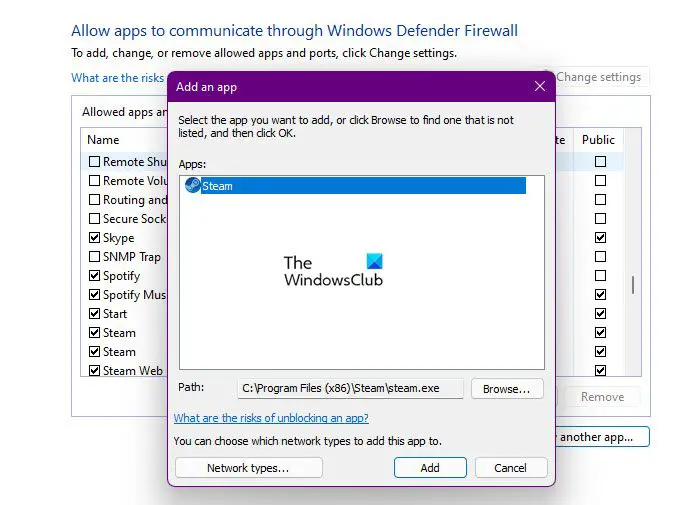
To do that, click on Allow another app > Browse. Go to the location where you have stored Steam and select the file. Finally, click Add. If you can’t find the location, search “Steam” in the Start Menu and select Open file location.
Once you have allowed Steam through the Firewall, your issue should be resolved.
2] Make sure you are logged in to the same account you used while downloading the game
As mentioned in the error message, you need to make sure that while launching the game, you are logged in with the account used while purchasing or downloading the game. You can check which account you are logged in with from the top-right corner of the window. If that is not the case, move to the next solution.
3] Open Steam as an administrator

Sometimes, Steam doesn’t get the required permissions as a result of which its API doesn’t get initialized. To fix this, we have to open Steam as an administrator. Right-click on the app and select Run as administrator. You can configure the properties such that Steam always launches with administrative privileges. Follow the prescribed steps to do the same.
- Right-click on Steam and select Properties.
- Go to the Compatibility tab.
- Tick Run this program as an administrator.
- Click Apply > Ok.
This way, your app will always open with the required permissions. Now, open Steam and launch the game that’s giving you the trouble. Hopefully, it will work this time.
4] Leave Steam Beta
If you are a part of Steam Beta then you must be aware that it’s not a stable version. There are lots of bugs and the error message in question could be a by-product of those bugs. We need to leave Steam Beta and see if that helps.
Follow the given steps to do the same.
- Open Steam.
- Click on Steam (from the top-left corner) and then Settings.
- In Beta Participation, select NONE- Opt out of all beta programs.
- Click Ok.
Now, close restart Steam and see if the issue persists.
Hopefully, these solutions will do the trick for you.
How do I fix Steam running error?
If the Steam client is not opening or running on your Windows PC, then end Steam processes using the task manager and try to open the client. If that doesn’t work, then run the Steam client with admin rights, clear the Steam cache, and power cycle your network drivers. If the issue is because of your security software, then you should add Steam client to the allowed list to your antivirus program or firewall so that Steam can be opened without any issues.
How to initialize Steamworks API?
If you are a game developer, you can use Steamworks API to have a complete advantage of Steam by accessing the underlying systems that are provided through API. Once the Steamworks API is set up in your project, you need to call the SteamAPI_init function to initialize the API and use it. Here, do note that if the App ID of your game is not known by Steamworks API, then it will not initialize.
Also Read:
Leave a Reply