Some gamers are unable to open the game in the Ubisoft launcher. When trying to launch games such as Assassin’s Creed Odyssey, Far Cry 6, and Rainbow Six Siege, the launcher fails to load the dbdata.dll Dynamic link library that’s needed at the time of launch. This can be due to missing or corrupted files. If you are unable to load library dbdata.dll in Ubisoft games, follow the solutions mentioned in this article to resolve the issue.
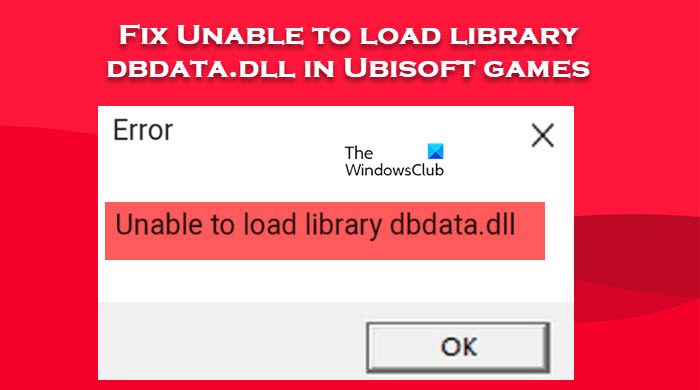
Unable to load library dbdata.dll in Ubisoft games
If you are unable to load library dbdata.dll in Ubisoft games, follow the solutions mentioned below to resolve the issue.
- Verify the game’s files
- Allow the game through the firewall
- Download and install the dbdata.dll file
- Reinstall the game and Ubisoft client.
Let us talk about them in detail.
1] Verify the game’s files
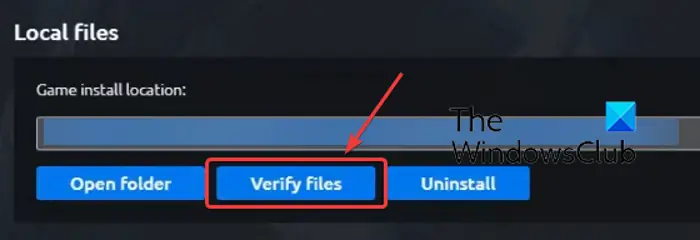
Two of the most common reasons for this error are corrupted and missing game files. It is possible that during the installation, a particular file failed to install on your system or when updating the app, there was some misplacement. Regardless of the reason, we can resolve the issue using the Ubisoft launcher pretty easily. Just follow the steps mentioned below to verify the game files using the Ubisoft Connect launcher.
- Launch the Ubisoft Connect launcher.
- Go to the Games tab.
- Go to the game that’s not launching, hover your mouse over it, and click on the down arrow.
- Now, click on View game details.
- Go to Properties and click on Verify files from the Local files section.
The process will take some time as it scans all the file, look for corrupted or missing files, and then repair or install them respectively. Hopefully, this will do the job for you.
2] Allow the game through the firewall
Another possible cause of the error is that your security program mistakes the game for a virus and then blocks it. In that case, we need to allow the game through the firewall. However, before doing the same, we need to be sure that this is the very reason why the game is failing to launch in Ubisoft.
To do the same, trmporarily disable your antivirus and launch the game. In case, the game launches without any error message, enable the antivirus as not doing the same would make your system vulnerable, and then allow the game through the firewall.
If you have a third-party antivirus, make sure to do the same on it as well.
3] Download and install the dbdata.dll file
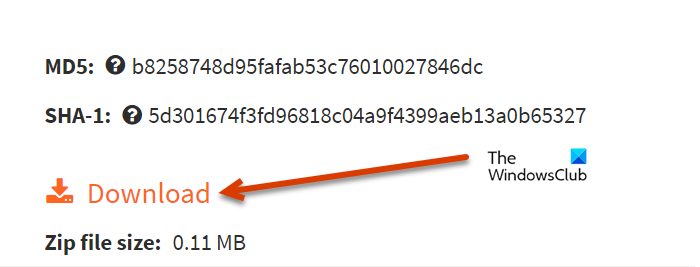
Since we are unable to launch the game due to the lack of a dbdata.dll file. We can download the dll file from a trusted source and place it at the actual location and then re-register the dll file. If the file is already there and corrupted, it will be replaced, but if the file is not there, it will be added.
Related: How to fix Missing DLL files errors.
4] Reinstall the game and Ubisoft client
If nothing heps, it is recommended to reinstall the game and Ubisoft client,
We hope that you are able to resolve the issue using the solutions mentioned in this article.
Read: Fix Ubisoft Connect app not working on Windows PC
Why am I unable to library dbdata.dll file in Ubisoft?
Corrupted or missing dbdata.dll or some other game file can prevent the game from launching. Another reason for the error is Windows Defender Firewall or some security program. They mistake game files for viruses or malware and show you the error. In this post, we mentioned every single solution required to resolve the issue. You will be able to resolve the issue easily.
Read: Unable to start the game on Ubisoft Connect
Why are games not launching on my computer?
If games are not launching on your computer, first check what are the system requirements. You have to ensure that your computer meets at least the minimum requirements if not the recommended ones. In case, you are on a compatible system, check if the game files are corrupted and make sure that all your drivers are up to date.