PC gamers and console gamers alike are reporting the issue whereby they do encounter the Under Maintenance Roblox Error Code 920 on their Windows 11 or Windows 10 PC or Xbox Series X|S or Xbox One console, even though the Roblox server status at status.roblox.com and Xbox Live status at the support.xbox.com/xbox-live-status are both up and running. This post provides the most suitable solutions to fix this error on your gaming device.
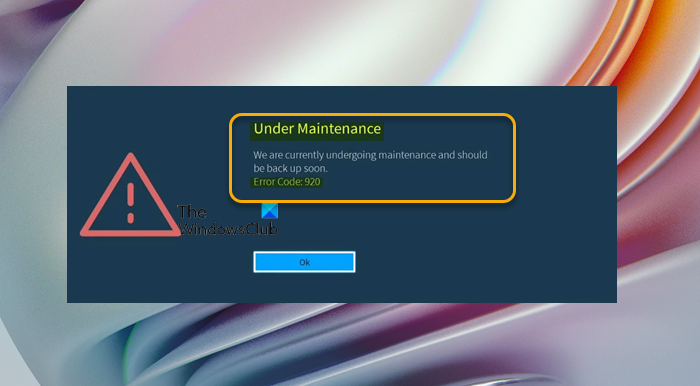
When you encounter this issue, you’ll receive the following full error message;
Under Maintenance
We are currently undergoing maintenance and should be back up soon.
Error Code: 920
Under Maintenance – Roblox Error Code 920
If you have encountered the Roblox Error Code 920 specifying Under Maintenance issue on your Windows 11/10 gaming PC or Xbox console, you can try our recommended solutions in the order presented below and see if that helps to resolve the issue on your system.
- Restart the game
- Restart gaming device and Internet device
- Test your Internet and Network connection
- Use Google Public DNS
- Uninstall and reinstall Roblox
- Use Wired (Ethernet) Connection
- Contact Roblox Support
Let’s take a look at the description of the process involved concerning each of the listed solutions.
Sometimes outdated games can trigger issues like the one you’re currently having. So, before you proceed with the solutions below, download and install any available game updates. If you’re on console, go to My games & apps > Manage tab > Updates. If it appears, choose Roblox. If you’re on PC, follow the instructions in the guide on how to check for Windows Store App updates in Windows 11/10 and you have the option to turn On Automatic Updates for Microsoft Store Apps.
1] Restart the game
Your first line of action to troubleshoot and fix the Roblox Error Code 920 specifying Under Maintenance issue on your Windows 11/10 gaming PC or Xbox console, is to simply restart the game. PC gamers can kill all Roblox-related game processes in the Task Manager, and then relaunch the game and see if that helps. Alternatively, you can right-click the Roblox icon in the Taskbar Corner Overflow or the notification area, and then attempt to relaunch the game – this will ping the servers to make sure the game is up to date and will likely result in you reconnecting without issues, provided the game’s servers aren’t experiencing larger issues.
If the issue is unresolved after this task, try the next solution.
2] Restart gaming device and Internet device
This solution requires you to restart your PC or your Xbox console as the case may be. As well, you can restart your internet device (router/modem). To restart your Xbox, do the following:
- Press and hold the Xbox button on the controller to launch the Power center.
- When the options show, select Restart Console.
- Select Restart and wait until your console finishes the reboot.
If the issue persists after restarting these devices, try the next solution.
3] Test your Internet and Network connection
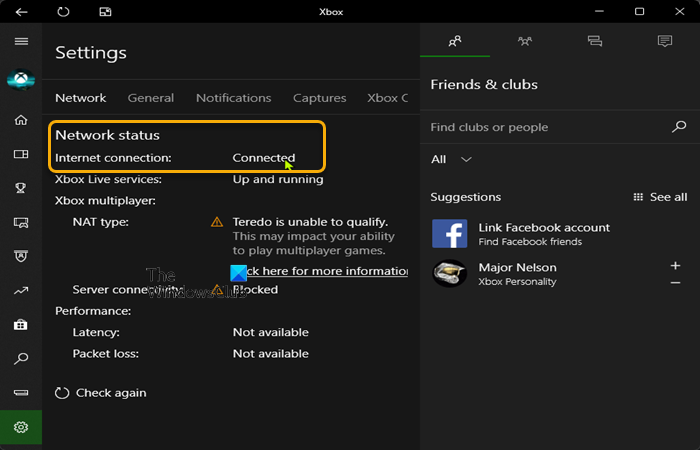
This solution requires you to test the network connection on your gaming device. To test network connection on Xbox, do the following:
- Press the Xbox button to open the guide.
- Select Profile & system> Settings > General > Network settings.
- Select Test network connection.
In addition, check your NAT type and make sure it’s set to Open – to do this, follow the instructions in the guide on how to fix Your network settings are blocking Party Chat [0x89231806] error.
To test network connection on your Windows 11/10 gaming system, do the following:
- Launch the Xbox Console Companion app.
- Select Settings > Network.
- Under Network status, make sure the app says Connected.
If the network status shows connected but the issue in hand persists, you can fix Network and Internet connection problems on your gaming rig to resolve any connectivity issues. And, if your computer is connected to the internet via VPN or proxy, you can uninstall your VPN software and/or remove any proxy server from your device and see if that helps.
4] Use Google Public DNS
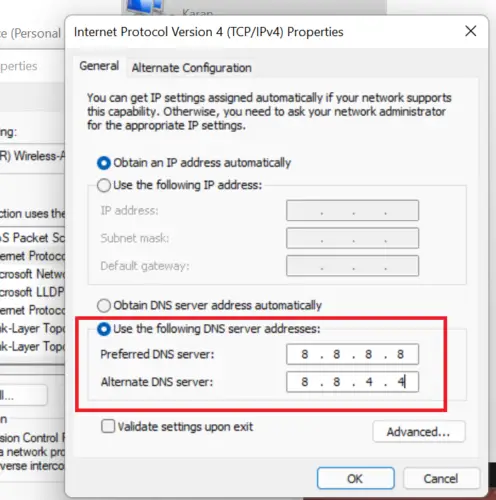
Google Public DNS is a Domain Name System service offered to Internet users worldwide by Google. It functions as a recursive name server. This solution simply requires you to change to Google Public DNS. If the issue persists, you can try the next solution.
5] Uninstall and reinstall Roblox
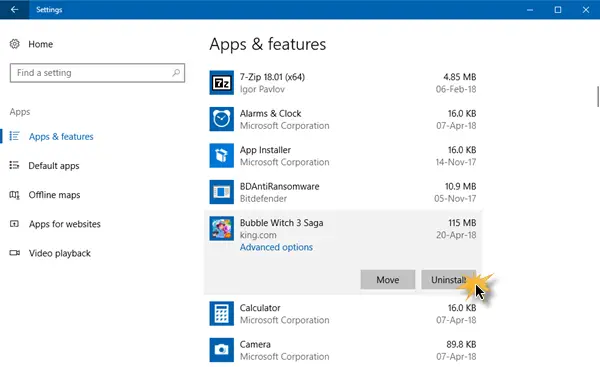
This solution requires you to uninstall and reinstall Roblox on your gaming device. To uninstall and reinstall Roblox on Xbox console, do the following:
- Navigate to My games & Apps menu.
- On the Game & Apps menu, scroll and locate Roblox.
- Next, press the Start button and choose Manage game.
- Next, select Uninstall all, then follow the on-screen instructions.
After the uninstallation is complete, reboot your console. On boot, reinstall Roblox from the Store listing on your console.
PC gamers can uninstall Roblox and then reinstall the game via Microsoft Store on your Windows 11/10 PC.
6] Use Wired (Ethernet) Connection
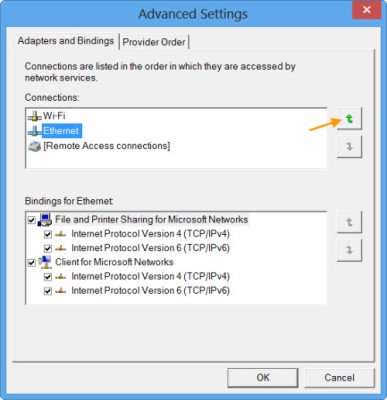
A wired connection is more reliable and can eliminate interference. So, you can try using wired (ethernet) connection from your PC directly to your modem or router.
If you play Roblox on a wired connection then plug out the ethernet cable, wait for a minimum of 10 seconds and plug it in again. On the other hand, if you prefer or using Wi-Fi to connect, you can try the following tips to improve your connection:
- Place the wireless access point and device in the same room.
- Disconnect any device that is not in use from the Wi-Fi network.
- Make sure your internet device is not obstructed from your computer.
- Ensure that channel selection is set to Automatic in the router admin settings (refer to the router manual).
7] Contact Roblox Support
If you have exhausted all the solutions given in this post but you’re still unable to resolve the issue in view, you can contact Roblox Support at roblox.com/Support for assistance.
Hope this helps!
Related post: How to Fix Roblox Error Code 109
How do I fix my Roblox error code?
To fix Roblox error code on your gaming device will largely depend on the error code you received. However, the following a basic general solutions you can try – if one solution doesn’t work, move on to the next:
- Make sure you’re using a supported browser.
- Check your browser’s security settings.
- Check Wireless Connection. …
Remove/Disable any Ad-Blocker browser add-ons. - Make sure the appropriate Ports are open on your PC.
- Configure your Firewall and/or Router.
- Reinstall Roblox.
How do I fix error code 264 on Roblox?
The first thing you should try to fix Roblox Error Code 264 issue is to log out from all the Windows, as well other devices where you are currently logged in and then try to login into that device on which you want to play.
What does Roblox error code 901 mean?
Roblox Xbox One error code 901 may be caused by an outdated Roblox or if it is under maintenance. You may want to update the game to successfully sign up and play. If it is under maintenance, wait for it to finish.
How do you fix error 920 on Roblox?
PC gamers and Xbox gamers alike can easily fix Error code 920 on Roblox on their gaming device by applying any of the following solution:
- Restart the game: Simply close the game and start it again.
- Test your internet connection: Since Roblox is an online game having a good connection is important.
- Check for known server issues via the Roblox Status page.
- Reinstall the game: Uninstall the game completely from your system.
- Download and install any available game updates.
Happy gaming!