Here is a guide to discuss methods to fix VALORANT Error 29 and 59 on Windows PC. Valorant is a new emerging gaming platform for gaming enthusiasts who love to play video games. It is a multiplayer first-person shooter game developed by Riot games. It is getting popular day by day. However, like any other gaming service, it also has its shares of errors that users encounter time and again.
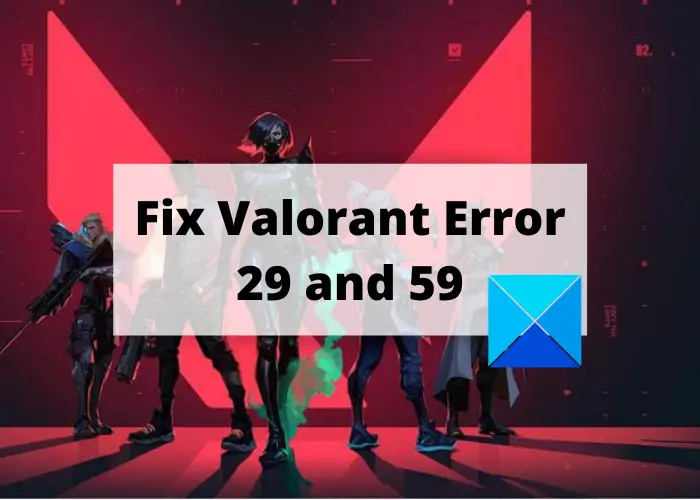
What is error code Val 29?
The error code 29 is one of the many errors that occur while playing games on VALORANT. A lot of users have experienced it when they enter a match and after some time it shows an error code 29. The error code 29 on Valorant prompts the following message when triggered:
There was an error connecting to the platform. Please restart your game client.
Error Code: 29
These error messages get really annoying, especially when you don’t know what is the cause and how you can fix it. If you are receiving error code 29 on Valorant, this article is your stop. Here, we are going to mention some working fixes that you can try to resolve the error. But before that, let us try to understand the causes of this issue and why it occurs.
What causes error 29 on VALORANT?
The primary cause for this error is not certain as of now. However, some of the reasons that are likely to cause error 29 on Valorant are:
- It can be caused due to some server error when the game client is unable to connect to the server.
- Another reason that may trigger this error is due to some network issues. As online games including VALORANT require you to be connected to a stable and fast network, make sure you are connected to one.
- Issues with Riot Vanguard can be another cause of this error.
- Some temporary glitches with the game client can also cause this error.
Now, let us find out the ways to resolve this error on VALORANT.
How to Fix Error 29 on VALORANT
Here are the methods that you can try to fix error 29 on Valorant on Windows PC:
- Restart the game client with the administrator privilege.
- Make sure that the VALORANT Vanguard (VGC) service is running.
- Check if it is a server error.
- Check your internet.
- Shut down all Riot-related processes and relaunch Valorant.
- Uninstall, then reinstall Valorant and Vanguard.
Let us now discuss the above solutions in detail!
1] Restart the game client with the administrator privilege
As the error message suggests restarting the game client, restart the VALORANT app. But, try running it with admin privilege. Running the game with insufficient rights can also trigger this error. So, launch Valorant as an administrator; it might help you get rid of the error. Simply right-click on the desktop icon of the Valorant app and then click on the Run as administrator option.
If this fix doesn’t help you resolve the error for you, then try some other solution from this post.
See: How to make a Program always Run as Administrator.
2] Make sure that the VALORANT Vanguard (VGC) service is running
This error might also be triggered if the VALORANT Vanguard “VGC” service is not running on your PC. So, open Service Manager and ensure that VGC is running. Also, set the VGC service type to Automatic. Here are the steps to do that:
Firstly, open the Services manager app on your PC. Now, scroll down to the “vgc” service and check if it is running or not. If not, then click on the Start button and restart the VGC service. Also, right-click on the VGC service and then click on the Properties option, and then set the Startup type to Automatic. Finally, press the Apply > OK button and exit the app.
Now, check if the error 29 on Valorant is gone or not.
See: Fix VALORANT Vanguard error codes 128, 57 on Windows PC
3] Check if the server is down or not
Make sure it is not a server error and if the server is down or not. There might be some server issues due to ongoing maintenance or technical work. To check the server status, try a free online website to check the Riot Games server is working fine or not. You can also try contacting the Riot support team on social networks regarding the same.
If the server status is shown down, you will have to wait for some time until the issue is fixed from the server’s end. If not, then try some other solution to fix the error.
4] Check your internet
Ensure that you are connected to a stable and good speed internet to enjoy a hassle-free gaming experience on Valorant. Try troubleshooting internet issues if any, or you can also switch to a different network connection and connect to strong internet.
5] Shut down all Riot-related processes and relaunch Valorant
You can also try closing down all the Riot-related processes and then restart the Valorant game. So, open the Task Manager by clicking the Ctrl + Shift + Esc hotkey. Then, look for all the Riot game-related processes and tasks in the Processes tab, and close all the processes one by one. Select a process and click on the End Task button. After that, restart the Valorant app and see if you can play without error 29.
See: Fix VALORANT game client error codes 43, 7
6] Uninstall, then reinstall Valorant and Vanguard
If you are unable to fix the error using the above solutions, reinstalling the app remains the last resort. There are chances that you might be getting this error due to a corrupted installation. So, in that case, you might fix the error by reinstalling the app.
Firstly, uninstall the Valorant game client and the Vanguard app. You can go to App & features in the Settings app to uninstall the program or use a third-party uninstaller for the same. After that, you need to download the latest version of Valorant from its official website and then install Valorant on your PC. It will also install Vanguard. See if the issue is fixed by doing so or not.
See: Fix VALORANT Connection Error codes VAN 135, 68, 81.
What is VALORANT Error 59?
Valorant error 59 shows the same error message as 29 i.e., “There is an error connecting to the platform. Please restart your game client”. It may show error code 59 or the LoginQueueFetchTokenFailure phrase. You might experience this error code after an update in the game. This error is mainly triggered due to issues with the Riot client. It may also be encountered when booting the game. You are likely to experience it when games files have trouble connecting with the same server.
If you receive this error, you don’t need to worry. You can try the fixes mentioned here in this post. Let us check out.
How to Fix VALORANT Error 59?
To fix Valorant error 59, try the below fixes to resolve the error:
- Try restarting the game client and see if it fixes the issue. This issue might be fixed with a simple restart.
- Close all the tasks and processes related to Riot and then attempt to relaunch the Valorant game client.
- Clear the cache on your Windows PC and then restart Valorant.
- If the above fixes don’t work, try uninstalling and then reinstalling Riot Vanguard and Valorant.
Related read: Fix VALORANT failed to launch on Windows PC
How do I fix Valorant Error 57?
The error code 57 on Valorant is basically a Vanguard error that shows up “VANGUARD NOT INITIALIZED” error message. It is caused due to anti-cheat engine glitch, corrupted Vanguard files, disabled VGC service, etc.
Leave a Reply