Here is a guide on how to fix VALORANT error codes 1 and 12 on Windows PC. Valorant is a first-person shooter game that is getting popular day by day. However, it is a comparatively new game and contains several bugs because of being in its beta phase. A lot of users have reported being experiencing several error codes on Valorant. Two of these errors are error code 1 and error code 12 while playing games on Valorant. If you are also facing the same error and are unable to figure out how to fix them, this post is for you.
In this article, we are going to share multiple methods that will enable you to fix the error codes 1 and 12 on Valorant. Let us checkout!
How do I fix error code in Valorant?
You can fix an error code on Valorant using some common methods. The most common method is restarting the Valorant game client. Other than that, check your internet connection, make sure it is not a server error, restart your PC, and reinstall Valorant are some other solutions to fix errors on Valorant. These fixes also depend upon the error code you are receiving. We have covered fixes for VALORANT Vanguard error codes 128, 57, VALORANT game client error codes 43, 7, and some more that you can check out.
If you are getting error code 1 or 12 on Valorant, check out this article to resolve the error.
What is VALORANT Error Code 1?
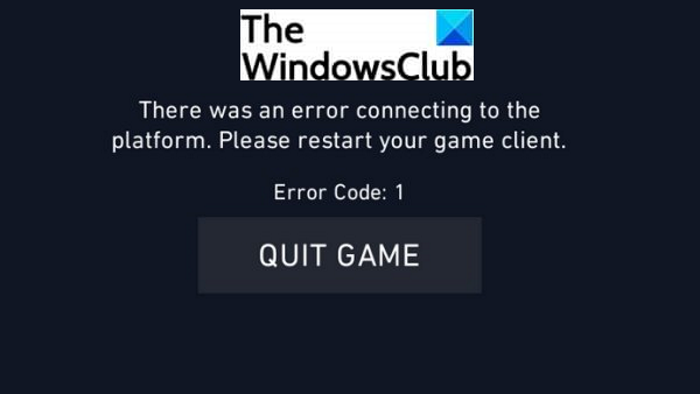
A lot of users have reported being experiencing Valorant error code 1. The primary cause of this error is not well defined. However, it is a connection error and there can be several reasons for this error. It might be related to your internet connection. Or, this error can also be caused due to glitch in the Valorant app. Other common reasons can be server issues, corrupted installation of Valorant game, or some other unknown cause.
When triggered, the Valorant error code 1 prompts the following message:
There was an error connecting to the platform. Please restart your game client. Error Code: 1
If you are also receiving error code 1 on Valorant, this article will help you. Here, we are going to list down several working fixes that might help you resolve the issue. Let us check out these solutions in detail now.
How to fix VALORANT Error Code 1
Here are the methods that you can try to fix Valorant error code 1 on Windows PC:
- Restart Valorant game client.
- Run Valorant as an administrator.
- Make sure the graphics drivers are up to date.
- Clean reinstall Valorant game client and Vanguard.
- Contact Valorant’s support team.
Let us discuss the above-listed fixes in elaboration.
1] Restart Valorant game client
As the error message says to restart the Valorant game client, do that and see if the error is fixed. In most cases, restarting the Valorant game client helps you get rid of an error. If there is some temporary glitch in the game client, this would fix the error code 1 for you. In case this method doesn’t work for you, no need to panic. Try some other fixes from this article.
See: Fix VALORANT Error Code 31 and 84.
2] Run Valorant as an administrator
If a simple restart doesn’t work for you, try restarting the Valorant game client with administrator privilege. This method has worked for many and might resolve the error for you too. It gives User Access Control (UAC) permission needed to play Valorant game on your Windows PC. If a sufficient amount of access permission was the cause for this error, running Valorant as an administrator will help you get rid of this error.
So, simply right-click on the Valorant program’s shortcut icon on the desktop or Start menu, and then press the Run as administrator option. If this doesn’t work, go ahead with another solution from this article.
3] Make sure the graphics drivers are up to date
If you continue getting error code 1 on Valorant, consider updating the graphics cards you are using. Out of date drivers can cause problems in starting the Valorant game client and you might end up getting error code 1.
Hence, you need to make sure that your graphics drivers are up-to-date. If not, update all your graphics drivers and then try restarting Valorant and see if the error code 1 is fixed or not.
See: Fix VALORANT failed to launch on Windows PC.
4] Clean reinstall Valorant game client and Vanguard
You might also be receiving this error if there is some corruption in Valorant installation. Improper and incomplete installation of Valorant game client can be a reason for many errors including this one. So, try uninstalling and then clean reinstalling the Valorant game to fix this error. Let us check out how you can do that.
Try the below steps to clean reinstall Valorant game client and Riot anti-cheat system Vanguard:
- Firstly, open Task Manager and from here, close all Valorant and Riot-related tasks and processes.
- Now, you need to uninstall Valorant and Vanguard programs.
- Next, open the Command Prompt as administrator.
- Then, type
sc delete vgcin CMD and then press Enter. - After that, enter the command
sc delete vgk. - Now, reboot your PC.
- Finally, you need to download and install the recent version of Valorant.
This should fix the error for you.
5] Contact Valorant’s support team
If you are still not able to fix the error, the last resort is to contact Valorant’s support team. Try contacting them and they will guide you to troubleshoot the error at your end. If the issue is from their side, they will update you.
See: Fix VALORANT connection error codes VAN 135, 68, 81
What is VALORANT Error Code 12?
Some users also have reported to being experiencing error code 12 on Valorant. This error basically indicates an issue with your game client. However, no clear reason for this error is described by the Valorant team. As Valorant is still a new game and is in its beta phase, it contains a lot of bugs and you are bound to experience many errors including error code 12.
If you are facing this same error, you can try fixing it up using the solutions listed in this post. Let us check out the fixes in detail.
How to fix VALORANT Error Code 12
You can try the below methods to fix Valorant error code 12 on your Windows PC:
- Restart the game client.
- Restart PC in Clean Boot State.
- Reinstall or update the Valorant game client.
1] Restart the game client
The first and obvious fix is to restart the Valorant game client on your Windows PC. As it is a game client issue, this must fix the error for you. But before doing so, shut down all the Riot-related processes and tasks from Task Manager. And then, start the Valorant game client.
2] Restart PC in Clean Boot State
If the problem persists even after restarting the game client, you should try restarting your PC in a clean booth state. It will start your system with a minimal set of drivers and startup programs and you might get rid of this game client error. Some users have fixed this error using this method.
3] Reinstall or update the Valorant game client
If the problem continues, you can also try reinstalling the Valorant game client. Simply uninstall Valorant completely from your PC using a free uninstaller. Then, download the latest version of Valorant from its official website and install the game client on your Windows PC.
How do I fix error 57 Valorant?
To fix error 57 on Valorant, restart your PC, uninstall and reinstall Riot Vanguard, and enable VGC service.
That’s it!
Leave a Reply