If you are facing error code VAL 51 when opening VALORANT on your Windows PC, this guide will assist you in fixing the error.
There was an error connecting to the platform. Please restart your game client.
Error Code: VAL 51
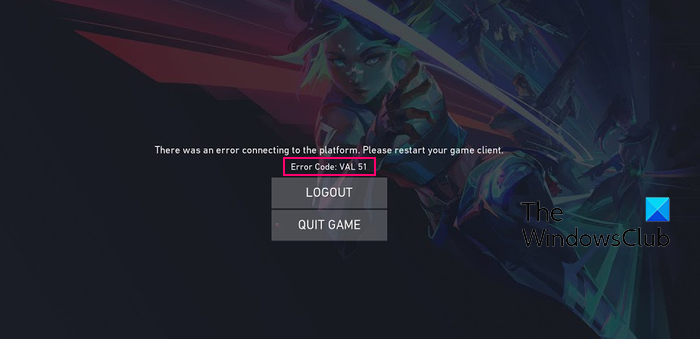
What does Val code 51 mean?
The error code VAL 51 on VALORANT is a connection error. It occurs when you try opening VALORANT, but your game client fails to connect to the servers. Other reasons could be Network issues on your side, a corrupted webcache, or interference from your security software.
Fix VALORANT error code VAL 51 on PC
To fix error code VAL 51 on VALORANT on your Windows PC, try restarting the game with admin rights or your computer and then see if the error is gone. Also, make sure your internet is working fine. If the error still pops up, here are the methods you can use to get rid of error code VAL 51:
- Check the current status of Riot game servers.
- Update VALORANT to its latest version.
- Clear the logs and webcache, then restart the VGC service.
- Use a VPN.
- Switch to Google DNS and disable IPv6.
- Allow VALORANT through your firewall.
- Reinstall VALORANT.
1] Check the current status of Riot game servers
This error could appear due to an ongoing server problem at their end. Hence, check the current status of Riot game servers and make sure the servers are not down. You can use a free online server status detector website to learn if there is a server outage.
2] Update VALORANT to its latest version
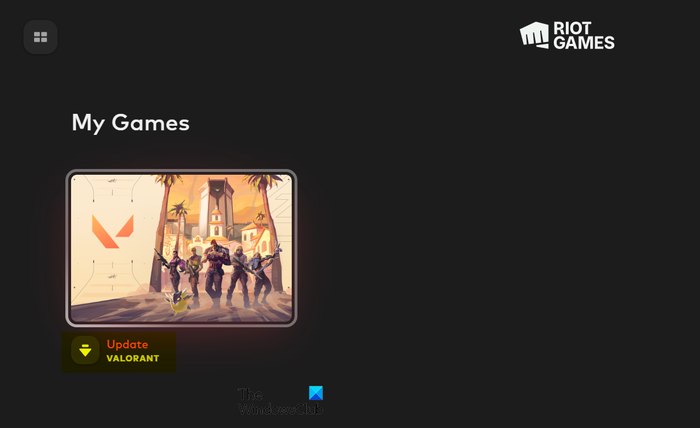
If your game is outdated, you might experience errors and issues like this. Hence, install the latest game patches if available and then check if the error is gone. Here’s how you can update VALORANT on your PC:
- First, open the Riot Client using Windows Search.
- Now, you will see the VALORANT game on its home screen.
- If an update is available for the game, you will see an Update VALORANT option. Just tap on this button, and it will start updating your game.
- Once done, you try opening VALORANT and check if the VAL 51 error is resolved.
See: Fix VALORANT game client error codes 43 or 7.
3] Clear the logs and webcache, then restart the VGC service
This error could be caused due to an issue with the VGC service. The VGC service is required to run the VALORANT game correctly. In case the service is not running or is stuck, you might get this error.
Before starting the VGC service, clear the VALORANT logs and webcache folders. Here’s how:
First, click on the QUIT GAME button shown in the error prompt.
Now, press Win+R to open the Run command box and enter %LocalAppData% in the Open field.
In the Explorer window, locate the VALORANT folder and open it.

Next, go to the Saved folder and open the logs folder. Then, please select all the files present in this folder and delete them using the CTRL+A hotkey followed by the Delete button.
After that, repeat the above step for the webcache folder.
Once done, close the File Explorer window and reopen the Run command box using Win+R.
Now, enter services.msc in the Open box to open the Services app.
Next, scroll down and look for the vgc service. Then, right-click on the vgc service and choose the Properties option from the context menu.
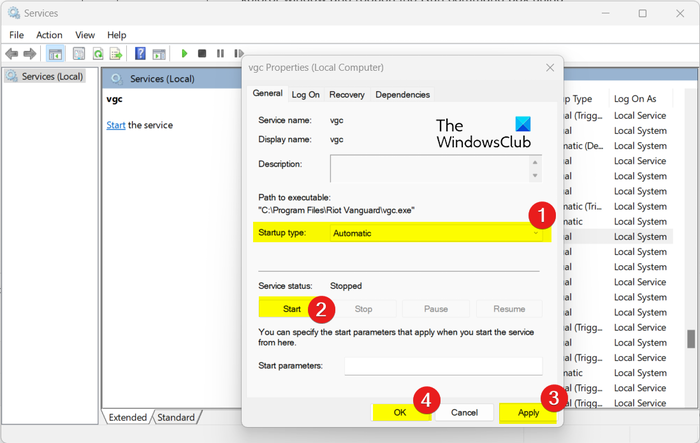
In the vgc Properties window, set the Startup type to Automatic and click the Start button to start the service. If the service is already running, click on the Stop button and then press the Start button. Now, click on the Apply > OK button and close the Services app.
Finally, restart your computer and see.
Read Fix VALORANT connection error codes VAN 135, 68, 81.
4] Use a free VPN
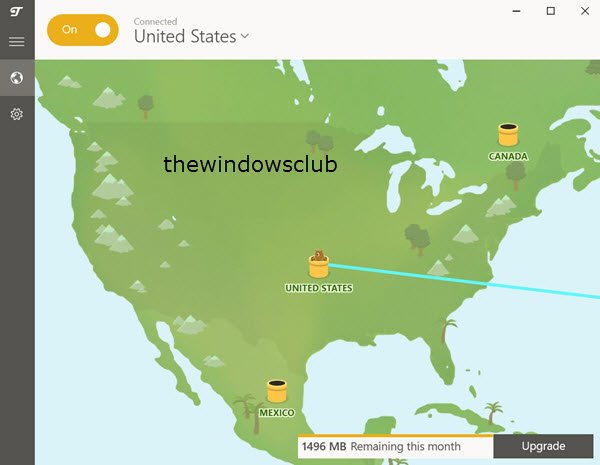
You can also try using a VPN (Virtual Private Network) and check if you can open VALORANT without the error code VAL 51. Some users have confirmed that enabling a VPN to connect to VALORANT servers helped them fix the error. So, download and install a VPN on your PC, connect to a different server location, and check if it helps.
See: Fix Valorant stuck on Map Loading Screen.
5] Switch to Google DNS and disable IPv6
Some could fix the error by using Google DNS and disabling IPv6. You can try doing the same and see if it helps resolve the VAL 51 error. Here are the steps to do that:
Firstly, press Win+R to open the Run command box and enter ncpa.cpl to quickly open up the Network Connections window.
After that, right-click on your network connection and tap on the Properties option.
Next, select the Internet Protocol Version 4 (TCP/IPv4) option and click on the Properties button.

Now, click on the Use the following DNS server addresses radio button and use the following addresses in the respective fields:
- Preferred DNS server: 8.8.8.8
- Alternate DNS server: 8.8.4.4
After that, click on the OK button to save changes.
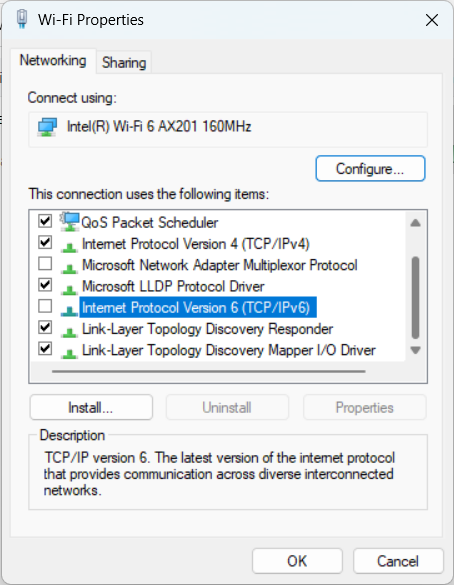
Now, make sure to deselect the Internet Protocol Version 6 (TCP / IPv6) box.
Next, press the Apply > OK button.
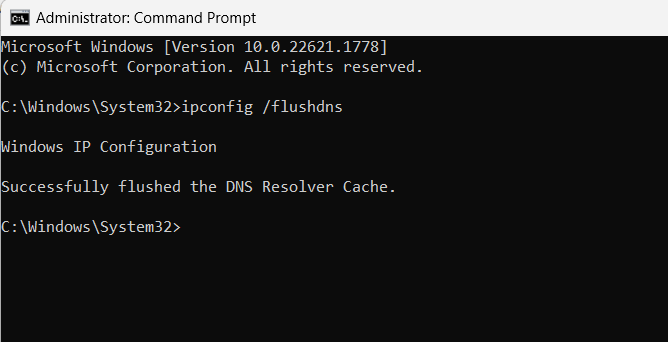
Then, run the Command Prompt with administrator rights and flush the DNS cache using the below command:
ipconfig /flushdns
Once done, restart your PC and open VALORANT to check if the error is resolved.
See: Fix VALORANT Voice Chat Not Working.
6] Allow VALORANT through your firewall
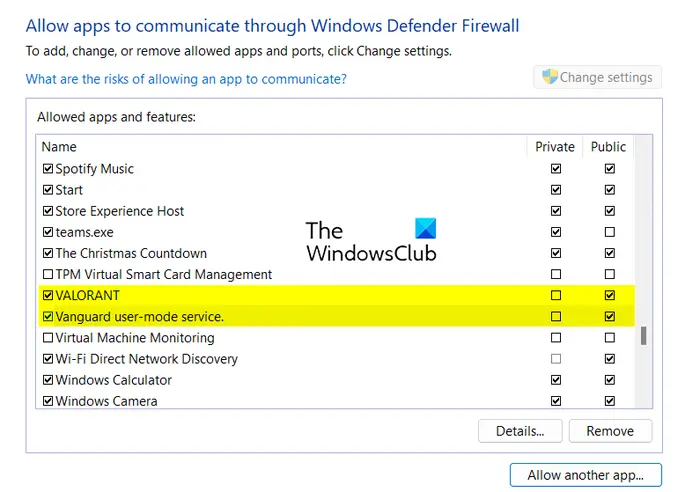
It could be your firewall causing an issue in establishing a connection between Riot Client and servers. Hence, if the scenario is applicable, you can try disabling your firewall temporarily and see if the error is fixed. If yes, you can allow the VALORANT game through your firewall to ensure no interference.
Here are the steps to do that:
First, click the taskbar Search option and type firewall in the search box. Now, from the search results, open Windows Security.
Now, click on the Allow an app or feature through Windows Defender Firewall option present in the left-side panel.
Next, hit the Change settings button and check if the VALORANT, Vanguard, and Riot Client apps are available in the list to the list of Allowed apps and features or not. If not, you need to add them, one by one manually. To do that, click on the Allow another app button and browse and select the main executable of these apps from the below locations:
C:\Riot Games\VALORANT\live\ShooterGame\Binaries\Win64\VALORANT-Win64-Shipping.exe C:\Riot Games\Riot Client\RiotClientServices.exe C:\Program Files\Riot Vanguard\vgc.exe
These are the default locations of the respective apps. In case you have installed the app on customized locations, go to that folder and add the main executables accordingly.
When you have added the above-mentioned executables, tick the respective checkboxes and then checkmark the Private and Public networks boxes associated with the apps.
Finally, press the OK button and restart the VALORANT game. You should now be able to open the game without the VAL 51 error code.
Read: Fix VALORANT Error Code 31 and 84 on Windows PC.
7] Reinstall VALORANT
If none of the above solutions helped you in fixing the VAL 51 error code, uninstall the game and then perform a clean installation to fix the error.
First, to uninstall VALORANT from your PC completely, press Win+I to launch Settings and go to the Apps > Installed apps section.
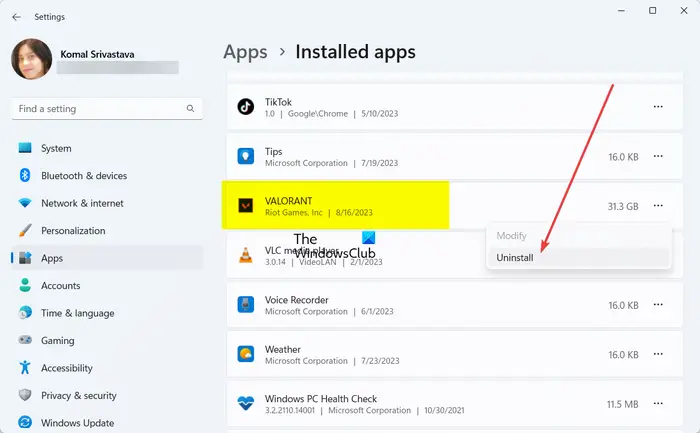
Locate the VALORANT app and press the three-dot menu button next to it. Next, choose the Uninstall option and do as prompted.
When done, make sure there are no leftover or residual files associated with the VALORANT game remaining on your system. Delete such files and then restart your computer.
Now, download the latest version of the game from its website and install it on your PC.
Hopefully, you will be able to open and play VALORANT without the error code VAL 51.
How do I fix error 51 on Steam?
The error code 51 on Steam occurs when a game fails to launch. It could be caused if there are some corrupted or missing game files. So, verify the integrity of your game files for the problematic game and then check if the error is fixed. You can also uninstall conflicting software, install/update DirectX and Microsoft Visual C++ Redistributable, or update your graphics drivers to fix the error. You can also try refreshing Steam files and check if it helps.
Now read: How to fix VALORANT login errors and issues?
Leave a Reply