VALORANT network error VAL 62 can be triggered if something is wrong with the client and the server network.
We’re aware of a problem causing login attempts to fail and are working on a fix.
There was an error connecting to the platform. Please restart your game client.
Error Code: VAL 62
In this post, we will see what you can do to resolve it.
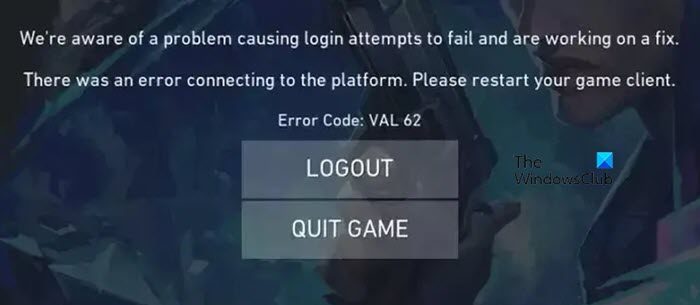
What is error code 62?
VAL 62 error refers to a network error that’s stopping Riot games from launching Valorant. Even though it is a network error, it can also be caused by the lack of or corruption of the anti-cheat software.
Fix VALORANT Error Code VAL 62
If you get VALORANT Error Code VAL 62 on your Windows PC, follow the solutions mentioned below to resolve the issue.
- Check the Riot Games server status
- Restart Valorant
- Check the status of the VGC Service
- Delete VGC and Riot Vanguard
- Repair Valorant game files
Before you begin, restart your PC and Router and see if it helps.
1] Check the Riot Games server status
First of all, we need to check if the Riot game’s server is down. You can either go to status.riotgames.com and use one of the down detectors to find out if the server is down. In case the server is down, there is nothing you can do other than wait for the issue to be resolved.
2] Restart Valorant
If the servers are up, let us do what the error message suggests, that is, restart the game. So, open Task Manager, right-click on Valorant and click on End Task. This will terminate the process. Do this for every related process, including Riot and Steam, if they are running. Once the app is terminated, start Valorant and check if the issue is resolved.
3] Check the status of the VGC Service
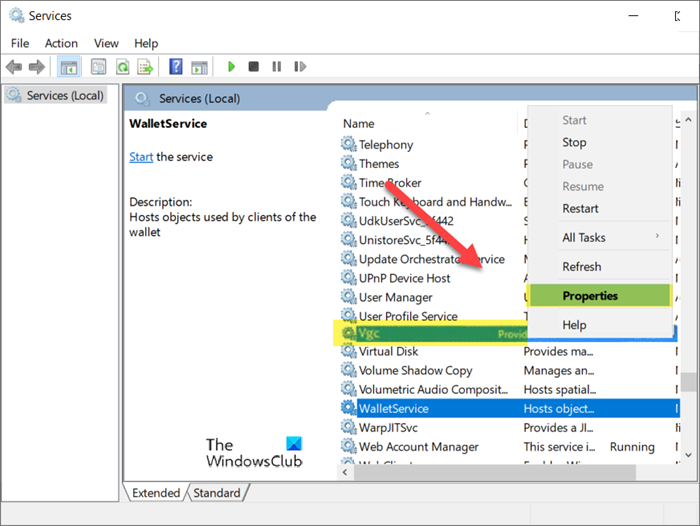
VGC or Vanguard Service works with the anti-cheat system to ensure the user is not cheating. However, the service is very important for Valorant, and if it’s not running or has some glitch, you won’t be able to run any game. So, follow the steps mentioned below to check if VGC Service is not running or not.
- Open the Services app by searching it out of the Start Menu.
- Search for VGC Service, right-click on it, and select Properties.
- Now, if the Service status is Stopped, click on Run. But if it’s running, click on Stop > Start.
Once done, reboot your computer and open the game. Hopefully, this will do the job for you.
4] Delete VGC and Riot Vanguard
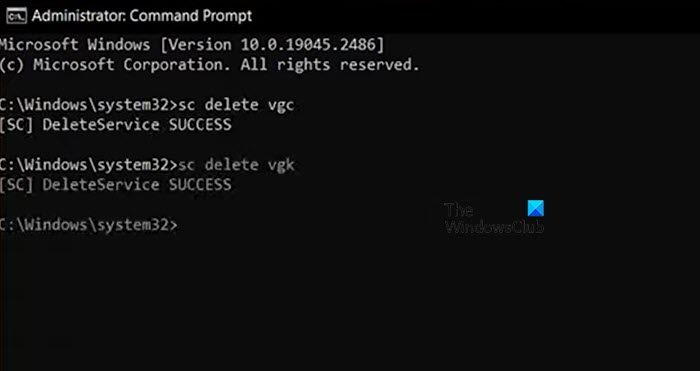
If restarting the VGC service does not help, you need to reinstall it. Since the issue is most likely caused by the anti-cheat software, deleting these programs will allow Valorant to install a fresh copy of the same. To do the same, you need to follow the steps mentioned below.
- Open Command Prompt as an administrator.
- Type sc delete vgc and hit Enter.
- Execute sc delete vgk
- Then, open Settings.
- Go to Apps > Installed apps & Apps & features.
- Search for “Riot Vanguard”.
- Windows 11: Click on the three dots and select Uninstall.
- Windows 10: Select the app and click on Uninstall.
- Click on Uninstall to confirm.
Finally, open Valorant, which will prompt you to install all the missing services and programs. Hopefully, this will resolve the issue for you.
Read: Fix VALORANT Vanguard error codes 128, 57
5] Repair Valorant game files
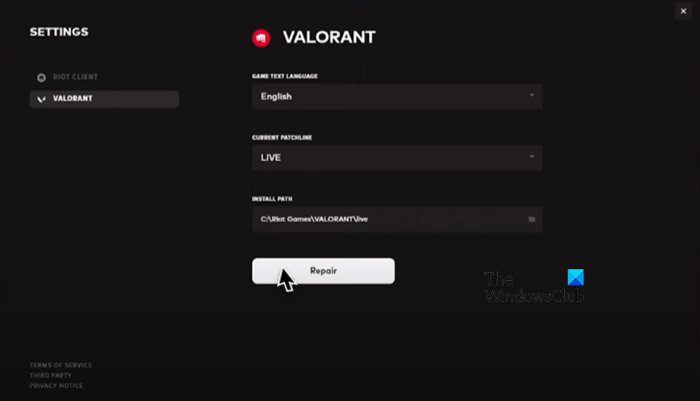
Corrupted game files can also stop the user from logging into the game. Since corruption is so common, there is a way to verify the integrity of game files and then repair the corrupted ones. To do the same, follow the steps mentioned below.
- Launch the Riot Client application.
- Click on your Profile icon and then on Settings.
- Now, click on the Repair button.
Hopefully, this will do the trick for you.
Read: VAN 1067 error code in Valorant
How do I fix Val error 62?
The VAL 62 error can be resolved by following the solutions mentioned in here. You can start from the first solution and then move your way down and you will be able to resolve the issue with ease.
Also Read: Can’t install Valorant on Windows PC.
Leave a Reply