Valorant gamers cannot connect to the server as every time they try to do the same, they are met with Error Code VAL 9 in Valorant. The error code implies some network issue on your end or the server’s end. As for the former, we can try to fix the problem, but for the latter, there is nothing you can do other than keep checking the server status. In this post, we are going to talk about this error code and see what you can do to resolve it.
There was an error connecting to the platform. Please restart your game client. Error Code: VAL 9
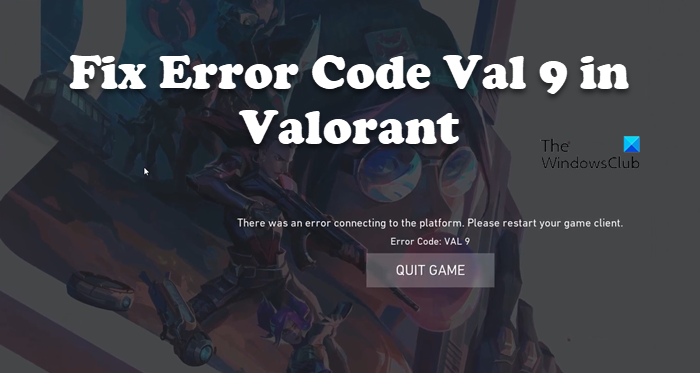
Fix Valorant Error Code VAL 9
If you see Error Code VAL 9 in Valorant and are unable to connect to its server, try the following suggestions to fix this issue.
- Check Server Status
- Restart your devices
- Repair Valorant Game Files
- Check VGC Service
- Delete Riot Games Folder
- Troubleshoot in Clean Boot
- Reinstall the game
Let us talk about them in detail.
1] Check Server Status
The first thing you should do is check if there is anything that can be done to fix this problem. If there is a server-side issue or if the server is under maintenance there is nothing you can do other than wait for them to troubleshoot the problem. To check the server status, either go to status.riotgames.com or use one of the down detectors. If the server is up and running, move to the next solution.
2] Restart your devices
If you are seeing the error code courtesy of a temporary glitch, then the first thing you need to do is restart your computer and network devices and see if that helps. So, go ahead and restart your system and then see if the issue persists. If the issue is not resolved, restart your router and see if that helps.
3] Repair Valorant Game Files
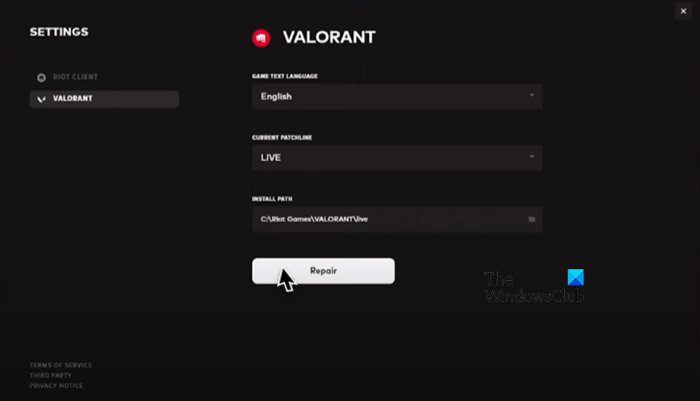
You may see the error code in question if your system files got corrupted. This is pretty common as the game is always downloading files, which may sometimes get corrupted. To scan and repair your Valorant files, we need to use Riot Game Launcher. Follow the prescribed steps to do the same.
- Open Riot Games Client app.
- Click on your Profile icon.
- Go to Settings and then select Valorant.
- Finally, click on Repair.
This may take some time as it will scan all your game files and repair the corrupted ones. Once the process is completed, restart your game and try connecting to the server. Hopefully, this will do the job for you.
4] Check VGC Service
When you install Valorant on your system, VGC Service gets added to the Windows Services Manager. During the installation, this service is configured the way it should be, however, because of some reason, it can get misconfigured. That is why we need to check it and see if there is any configuration required.
First of all, launch Services by searching it out from the Start Menu. Look for VGC Service, right-click on it and select Properties. The Startup type of the service should be Automatic, if it’s anything different, set it to Automatic and click on Start. This way your service will get enabled and hopefully, the game will connect to the server.
In case the service is configured correctly, there is no harm in restarting it. To do the same, just right-click on the service and select Restart. Once it’s done, open Valorant and see if the issue persists.
5] Delete Riot Games Folder
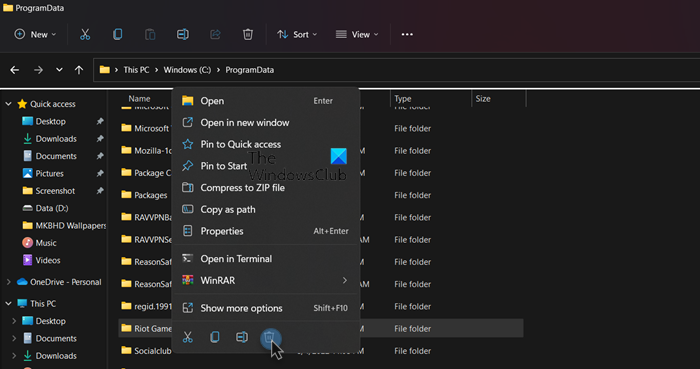
If the Riot Games folder on your computer is corrupted, during the launch process, you will see all kinds of error codes. That is why we need to remove the folder from your computer and allow the Riot Games Client app to reinstall it. But before that, need to make the hidden files and folder visible. To do the same, open File Explorer and click on View > Show > Hidden files (the option can be found on the top border of the window).
Now, go to the following address in File Explorer.
C:\ProgramData
Then, create a backup of Riot Games, just copy the folder and paste it somewhere else if something goes south. Now, right-click on the Riot Games folder and select Delete.
After deleting the folder, launch Riot Games Client app, it will create a new folder at the same location and this time, the folder won’t be corrupted. Finally, you can launch the game and start playing.
6] Troubleshoot in Clean Boot
There are various third-party apps that can interfere with your game and cause trouble, we would recommend you perform Clean Boot, just make sure to enable VGC service along with Microsoft services when doing the same. You can then manually enable processes to boil down the potential culprit. Finally, delete the troublemaker and your issue will be resolved.
7] Reinstall the game
If nothing works, your last resort is to reinstall the game as the newly installed one won’t have corrupted files. This should be your last option as we all know how big Valorant is.
Hopefully, these solutions will do the job for you.
Read: Fix VALORANT DirectX Runtime error
How do I fix error in Valorant Val?
There are various Valorant Val errors that users are constantly seeing. So, if you get an error code, use it to look for solutions, we have a lot of posts on different Valorant error codes such as Val 5, Van 9001, error code 19, error code 1 and 12, etc. So, click on the search option, type your error code and find its solutions.
Read: Fix VALORANT connection error codes VAN 135, 68, 81
What is Bannable in Valorant?
There are some things that can ban you from Valorant. According to Valorant, behavior that’s disruptive, abusive, or discriminatory can ban you from the game. And it is not that difficult to not get banned on the platform, all you have to do is adhere to good behavior, and that is probably it.
That’s it!
Also Read: Valorant Download or Update Stuck at 0.1 kb/s or at 0%, 95%, 100%.