In this guide, we are going to show you how to fix error codes 39 and 40 on Valorant on Windows PC. Valorant is a first-person shooter game developed and published by Riot Games. It was launched in June 2020, however it got popular amongst game enthusiasts in a short time span. Being comparatively new, it contains a lot of bugs and errors that Valorant players experience from time to time. Two of such errors include Valorant error codes 39 and 40. These errors are vague and there are no clear descriptions of these errors like other Valorant errors.
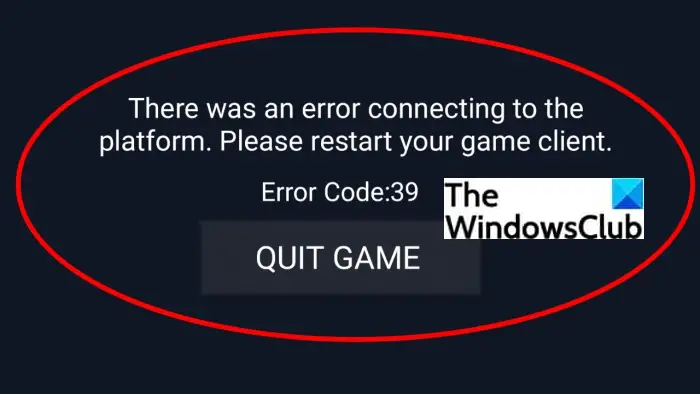
If you are facing these two errors, we got you covered. Here, we are going to discuss several fixes that will enable you to fix these errors on Valorant. Let us check out the solutions now!
Valorant Error Code 39
The error code 39 is one of the common errors faced by users on Valorant. You experience this error when players try to connect with Valorant game’s servers. It is basically like other server errors and prompts the following error message:
There was an error connecting to the platform. Please restart your game client.
Error Code: 39
This error code doesn’t provide any details on why the error is triggered. So, you might find it difficult to fix it up. The basic reason for this error code is the fact that the Valorant servers are under maintenance or there is a server outage. Now, let us check out how you can fix the error code 39 on Valorant.
Why does Valorant say Error 39?
The most possible scenario that triggers Valorant error 39 is the server problem. If the Riot Game servers are down for update or maintenance or due to some other problem, you might experience Valorant error code 39.
How to fix Valorant error code 39?
As the error code 39 on Valorant is a server error, you can’t do much about it which is unfortunate Just try making sure that the server is down using any of these free websites. Or, check on status.riotgames.com for the same. This error might just occur in your region due to server problems. You can check the same with the Riot support team and ask them if the servers are under maintenance or it is server downtime. Wait for some time or overnight until the server issues are resolved and the error code 39 is gone.
Read: Fix VALORANT failed to launch on Windows PC
Valorant Error Code 40
The error code 40 on Valorant is another error connecting to the platform. The two primary reasons for this error include server issues and internet problems. Now, if you are facing this issue while playing your favorite game on Valorant and want to fix it anyhow, this is the guide for you. Here, we are going to discuss all the possible fixes that you can try to resolve this error code. Let’s check out!
How to Fix Valorant Error Code 40?
Here are the solutions to fix error code 40 on Valorant:
- Restart the game client, preferably as an administrator.
- Check the Valorant’s server status.
- Check your internet connection.
- Restart your network equipment.
- Update the network driver.
- Change your DNS settings.
- Try a VPN.
Let us discuss the above methods in detail now!
1] Restart the game client, preferably as an administrator
At first, you should try restarting the Valorant game client. Just quit the game and then restart Valorant with administrator privilege. Simply right-click on the Valorant application and then select Run as an administrator option to start it with administrator rights. This should fix up the issue if there is some temporary glitch.
2] Check the Valorant’s server status
This error might be triggered due to server issues. There might be new patches coming soon and hence the server is down for updates. The servers might be under maintenance or there might be a server outage. To check the status of Valorant’s servers, you can use these free server status detector websites. And, you can also try contacting Riot’s support team to know the same.
If indeed it is a server error, hold back and wait for time being to let the Riot team fix the issue for you. Until then, play some other game and keep checking Valorant’s status in between. In case there are no server problems, use some other solution to fix the issue.
See: Fix VALORANT Error Code 1 and 12 on Windows PC
3] Check your internet connection
This error code is also related to your internet. If you are not connected to a stable and good speed internet, you might receive this error code while playing games on Valorant. So, make sure you are connected to a proper internet connection without any lagging or other network issues. If there are some issues, troubleshoot and fix them up. After that, retry your game and see if the issue is gone.
Tip: How to fix WiFi problems in Windows
4] Restart your network equipment
You may also try rebooting your network equipment such as a router or modem. This will help you troubleshoot network issues by clearing up the cache and refreshing your IP address. So, restart your network by unplugging the power cords of your networking device and then wait for some seconds to let it shut down completely. After that, restart the device and your PC and then check if the error code 40 on Valorant is resolved.
5] Update the network driver
If this error is caused due to a network issue, there can be several reasons for network problems as well. It can be arisen due to faulty or out-of-date network drivers. If this scenario suits you, you can try updating the network driver. You can also try updating the network driver using a third-party driver updater software like Snappy Driver Installer, DriverFix, IObit Driver Booster Free, etc. After updating the network driver, check if the issue is fixed or not.
6] Change your DNS settings
If there are some DNS resolution errors that are causing this error connecting to the game server, you should be able to resolve it by changing your DNS settings. You can use a popular DNS like Google DNS and it might resolve the error for you. Here are the main steps to do that:
- Firstly, press Windows + I hotkey to open up the Settings app and select the Network & Internet category.
- Now, from the Status tab, click on Change adapter options under the Advanced network settings section,
- Next, select your internet connection, right-click on it, and tap the Properties option.
- Then, in the Properties dialog window, select Internet Protocol Version 4 (TCP/IPv4) and press the Properties button.
- After that, choose the Use the following DNS server addresses option and then use the following values: For Preferred DNS server, enter 8.8.8.8, while for Alternate DNS server, enter 8.8.4.4.
- Now, press the OK button to apply changes.
- You can now flush the DNS by opening CMD as an administrator and then entering the following command in it: ipconfig /flushdns.
- After the command is executed completely, relaunch Valorant and check if the issue is resolved.
7] Try a VPN
If you are unable to fix the issue using any of the above methods, try using a VPN. It will bypass any router NAT settings, regional lags, connection problems, etc., and help you play the game smoothly. You can use VPN clients like NordVPN, ProtonVPN, or Betternet on Windows PC. There are many more free VPN software available that you can check out here.
Read: How to fix VALORANT Error 29 and 59 on Windows PC
How do I fix error 43 on Valorant?
The error code 43 on Valorant can be resolved using some fixes like restarting your networking device, flushing the DNS, running compatibility troubleshooting, checking the server status, and updating the network adapter driver. You can check out a full list of solutions in the linked post.
That’s it!
Now read:
Leave a Reply