If you are experiencing the KADENA – KEESLER error in Vanguard, this post will interest you. As reported by several Call of Duty: Vanguard players, the KADENA – KEESLER error keeps popping up when trying to play the game. It is reported to occur on both Windows PCs as well as consoles like Xbox and PlayStation.
When triggered, you are likely to get the below error message:
CONNECTION FAILED
No network connection failed. You must have an active network connection to play online or over a local network. [Reason: KADENA – KEESLER]

You might also get the following error message:
CONNECTION FAILED
Unable to access online services. [Reason: KADENA – KEESLER]
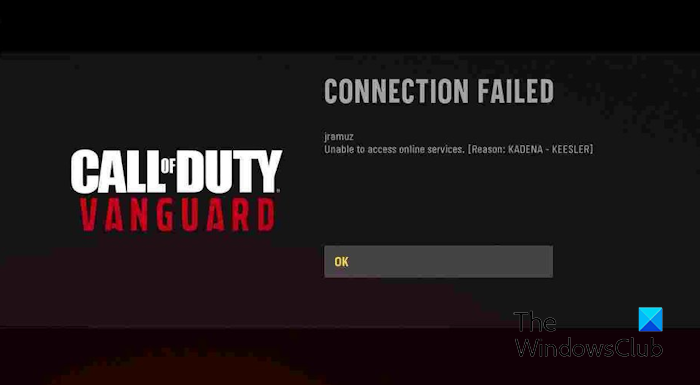
Another instance of this error on Xbox is as follows:
You must have an active network connection to play Xbox Live match.
While the error is likely to be caused when the game servers are down, there can be other reasons for this error. These reasons include a weak internet connection and some in-game graphics settings. Now, if you are experiencing this error, this post will show you fixes to resolve the error. So, check out below.
Fix Vanguard error code KADENA – KEESLER
You can use the following fixes to get rid of the KADENA – KEESLER error in CoD: Vanguard on your PC or console:
- Check the Activision server status.
- Make sure your internet is working fine.
- Power cycle your console.
- Disable On-Demand Texture Streaming.
- Stop the IP Helper service.
- Reinstall the game.
1] Check the Activision server status
The problem is likely at the server end, so you keep getting this error code. So, before attempting other fixes, we recommend you check the Activision servers’ status and ensure the game servers are up and running.
2] Make sure your internet is working fine
Since the error message indicates a connection problem, ensure your internet works fine. You can try restarting or power cycling your router and then see if the error is fixed. Besides that, you can also connect your PC or Xbox to another stable network connection and see if it helps in fixing the error code KADENA – KEESLER. Another thing you can do is factory reset your router and check if it helps.
3] Power cycle your console
If you are experiencing this error on an Xbox console, try performing a power cycle on your console to fix the error. To do that, press and hold the Power button on your console for about 10 seconds. When the console is switched off, unplug its power cords and wait for a few seconds. Next, plug in your console, turn it on, and open Vanguard to see if the error is fixed.
4] Disable On-Demand Texture Streaming
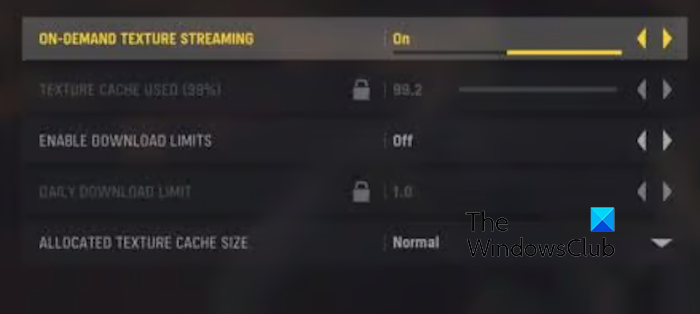
Some affected users have reported that turning off the On-Demand Texture Streaming feature in the game helped them fix the error. So, you can also do the same and check if it helps. Here’s how you can do that:
- First, open the Vanguard game and move to its main Settings menu.
- Now, move to the Graphics tab and disable the toggle associated with the On-Demand Texture Streaming option.
- Once done, save the changes and try playing the game to see if the KADENA – KEESLER error is resolved.
5] Stop the IP Helper service
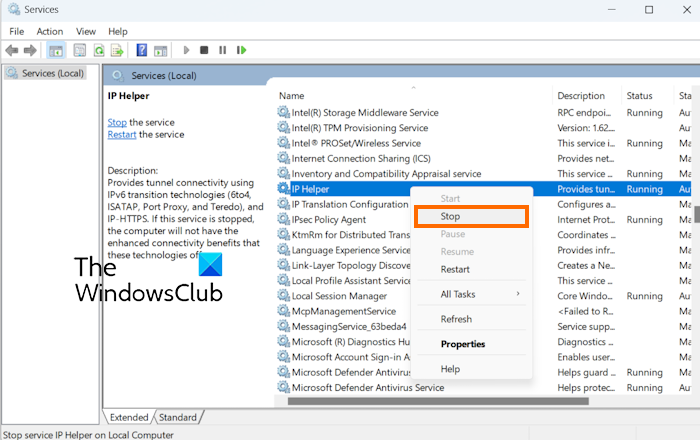
A few affected users have reported that disabling the IP Helper service on their computers fixed the error for them. If the above solutions didn’t work, you can apply this fix and see if you have stepped receiving this error. Here’s how you can do that:
- First, evoke the Run command box using Win+R and enter services.msc in the Open box to launch Services.
- Now, scroll down to the IP Helper service and press the right-click on it.
- From the context menu, choose the Stop option.
- Once done, relaunch the Vanguard game and see if the error is fixed.
6] Reinstall the game
The last resort to fix the error is to reinstall the game. Uninstall the game, restart your PC, and then reinstall it via your game launcher and see if the error is fixed.
How do I fix Vanguard error code?
To fix Vanguard error code 128, you can update drivers, identify unsigned drivers, turn off Windows Testing Mode, restart the VALORANT Vanguard (VGC) service, or repair the VALORANT client. If you get error code 0xc0000005 on Vanguard, scan and repair game files, run the game with admin rights, or disable overlays to fix it.
How do I fix error 0x00001338?
If you get the error code 0x00001338 in Call of Duty Modern Warfare 2, try running the game as an administrator. Additionally, scan and repair your game files, delete the Battle.net cache, update your Microsoft Visual C++ Redistributable package, or disable in-game overlays.
Now read: Fix CoD Vanguard Error Code 0x00001338 N.