When installing an extension or a package to a virtual machine, creating a new virtual machine, or opening an existing one you may encounter VirtualBox Error VERR_ALREADY_EXISTS. This error indicates that a file already exists and VirtualBox is unable to overwrite it. In this post, we will see what you can do to resolve the issue in this case.
Failed to install the Extension Pack
D:/downloads/Oracle_VM_VirtualBox_Extension_Pack-4.1.14-77440.vbox-
extpack.The installer failed with exit code 1: VBoxExtPackHelperApp.exe: error: Failed to
rename the extension pack directory: VERR_ALREADY_EXISTS
Failed to create extraction path
‘C:\Users\Usernmae\AppData\Local\Temp\VirtualBox’:
VERR_ALREADY_EXISTS
Failed to register the virtual machine machine-name.
Could not create the settings file ‘C:\Users\username\VirtualBox VMs\archer\archer.vbox’ (VERR_ALREADY_EXISTS).

VirtualBox Error VERR_ALREADY_EXISTS
If you encounter VirtualBox Error VERR_ALREADY_EXISTS, you should reboot the host computer before installing a fresh extension or a VM. Your system is most likely unable to register that a file has been deleted, and therefore, it’s not allowing you to install it. However, if the reboot is to no avail, you should follow the solutions mentioned below to resolve the issue.
- Make sure that your VM is in the Power Off state
- Remove the ExtensionPackage folder and retry
- Uninstall all the extension packages and then reinstall it again
- Change the VM’s name or the Default Machine Folder if you are unable to create a virtual machine
Let us talk about them in detail.
1] Make sure that your VM is in the Powered Off state
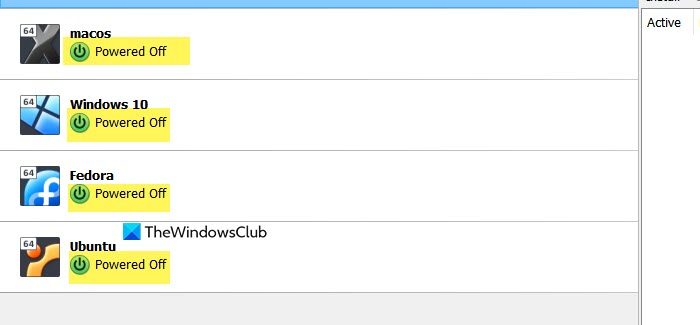
It is highly recommended to power off the virtual machine before installing any extension. If you don’t turn off the virtual machine, there is a high chance of the extension not installing properly. To upgrade or uninstall an extension, make sure that all VMs are powered off to prevent any inconsistencies. So, do the same and then try installing. Hopefully, your issue will be resolved.
2] Remove the ExtensionPacks folder and retry
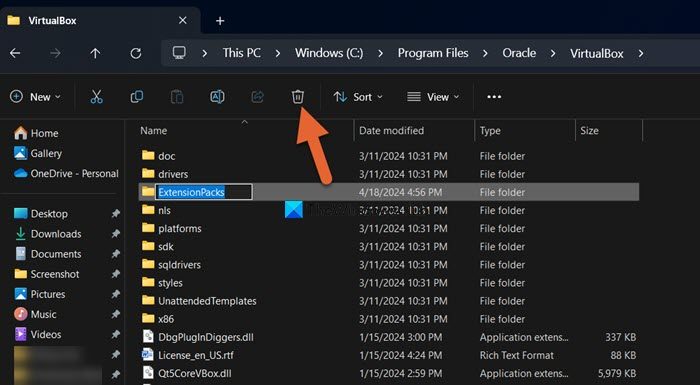
If VirtualBox is unable to install the extension as it already exists, we recommend you delete the folder where these extensions are installed and then retry. So, you need to delete the ExtensionPacks folder, by default, the location would be C:\Program Files\Oracle\VirtualBox. Once deleted, reboot your computer and retry installing the extension. Hopefully, this will get rid of the VERR_ALREADY_EXISTS error.
3] Uninstall all the extension packages and then reinstall it again
If you have multiple extension packages installed on your computer, there is a slight chance that they would have a common file that’s still in use. So, what we would recommend is you go ahead and remove all the extensions and then add the ones that you truly need. To do the same, go to VirtualBox > Files > Tools > Extension Package Manager, select the extensions, and click on Uninstall.
4] Change the VM’s name or the Default Machine Folder if you are unable to create a virtual machine
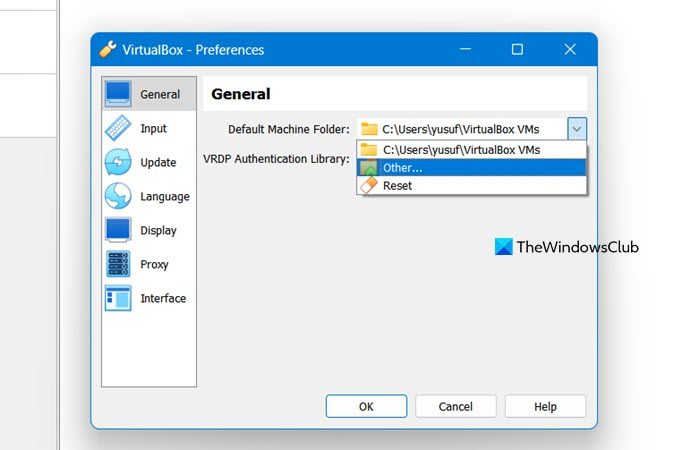
If VirtualBox says “Failed to register the virtual machine machine-name”, it thinks that you are creating a new VM with a name that already exists. In that case, you need to change the name of the virtual machine and then retry.
However, we have noticed that sometimes changing the name is to no avail, as VirtualBox continues to throw this error regardless of the name. To resolve it, we recommend you create a new folder and then set it as the Default Machine Folder. It’s a folder present on your computer by default where all the files related to that machine are stored.
To change the location of the Default Machine Folder, follow the steps mentioned below.
- Open Oracle VirtualBox.
- Then, click on File > Preferences.
- Make sure you are on the General tab and then click on the drop-down icon associated with Default Machine Folder.
- Click on ‘Others’, navigate to the folder we asked you to create, and set it as default.
- Finally, close Preferences.
You can create a fresh virtual machine from scratch and hopefully, it will not cause an issue.
Hopefully, you will be able to resolve the issue with ease.
Read: Could not open guest session: VERR_NOT_FOUND VirtualBox error
How do I fix aborted in VirtualBox?
VirtualBox will abort if it lacks sufficient memory to run its operating system. To ensure it has enough memory, make sure you allocate enough memory to the machine and that no other memory-hogging apps are running alongside it. We recommend you check our guide to know what to do when VirtualBox is Aborted.
Read: How to speed up a VirtualBox Virtual Machine and make it run faster
How to increase fixed disk size VirtualBox?
We can increase the fixed disk size in Virtualbox using Virtual Media Manager. Open it using the keyboard shortcut Ctrl + D, now, select the machine you want the increased size of, and then use the scroller given at the bottom to increase the space.
Also Read: VirtualBox VBOX_E_FILE_ERROR 0x80bb0004 [Fix].