This post features solutions to fix VPN Error 807 on Windows 11/10. A VPN or Virtual Private Network is a mechanism that creates a secure connection between a device and a network or event to networks. But recently, some users have complained about errors while connecting to a VPN network. Fortunately, you can follow these suggestions to fix it.
Error 807: The network connection bewteen your computer and the VPN server was interrupted. This can be caused by a problem in the VPN transmission and is commonly the result of internet latency or simply that your VPN server has reached capacity. Please try to reconnect to the VPN server. If this problem persists, contact the VPN administrator and analyze quality of network connectivity.
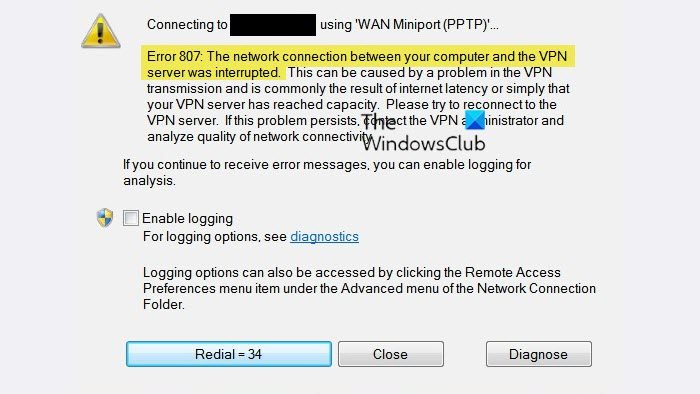
What is VPN Error 807 in Windows?
Error 807 while connecting to a VPN network can occur due to an error within the VPN’s transmission. This can be a result of internet latency indicating that your VPN server has reached its capacity. To fix this, try reconnecting to the VPN server from a different location or contacting the administrator.
Fix VPN Error 807 on Windows 11/10
To fix VPN Error 807 on your Windows device, check your VPN settings and disable Windows Defender Firewall temporarily. However, if that doesn’t help, follow these tested fixes:
- Run Network Adapter Troubleshooter
- Check your Internet Connection
- Disable Windows Defender Firewall
- Check VPN Settings
- Try a Different Server Location
Now let us see these in detail.
1] Run Network Adapter Troubleshooter
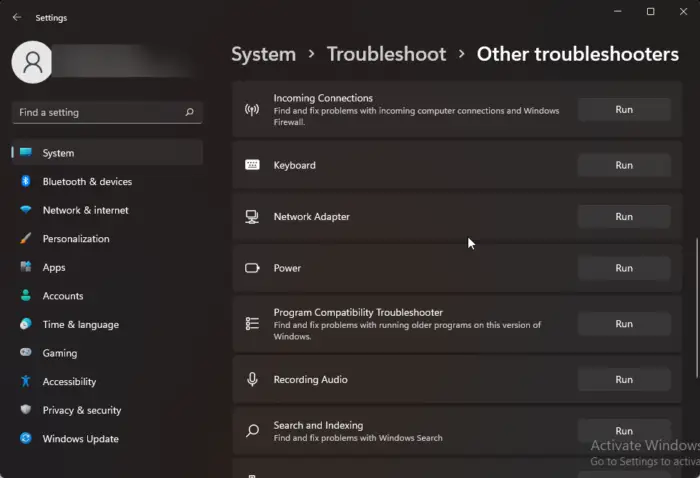
Before getting started with different troubleshooting methods to fix this issue, try running Microsoft’s Network Troubleshooters as a first step to diagnose and repair common Network issues. Here’s how:
- Press the Windows key + I to open Settings.
- Scroll down and click on Troubleshoot > Other Troubleshooters.
- Click on Run beside Network Adapter and follow the instructions on-screen.
2] Check your Internet Connection
VPN errors can also occur if you have an unstable Internet connection. Perform a speed test to check if anything is wrong with your Internet connection. If the internet speed is less than the plan you opted for, try restarting your router and modem. However, contact your service provider if restarting your router and modem doesn’t work.
3] Disable Windows Defender Firewall
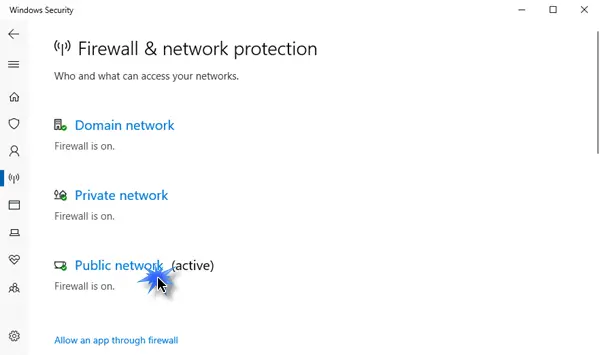
Windows Defender Firewall sometimes makes games and apps malfunction. Turn it off and check if it fixes the VPN error 807. Here is how you can do it:
- Click on Start, search for Windows Defender Firewall and select Open.
- Select Turn Windows Defender Firewall on or off in the left pane.
- Now, check the option that says Turn off Windows Defender Firewall under both Private and Public network settings.
- Click on Ok to save the changes.
4] Check VPN Settings
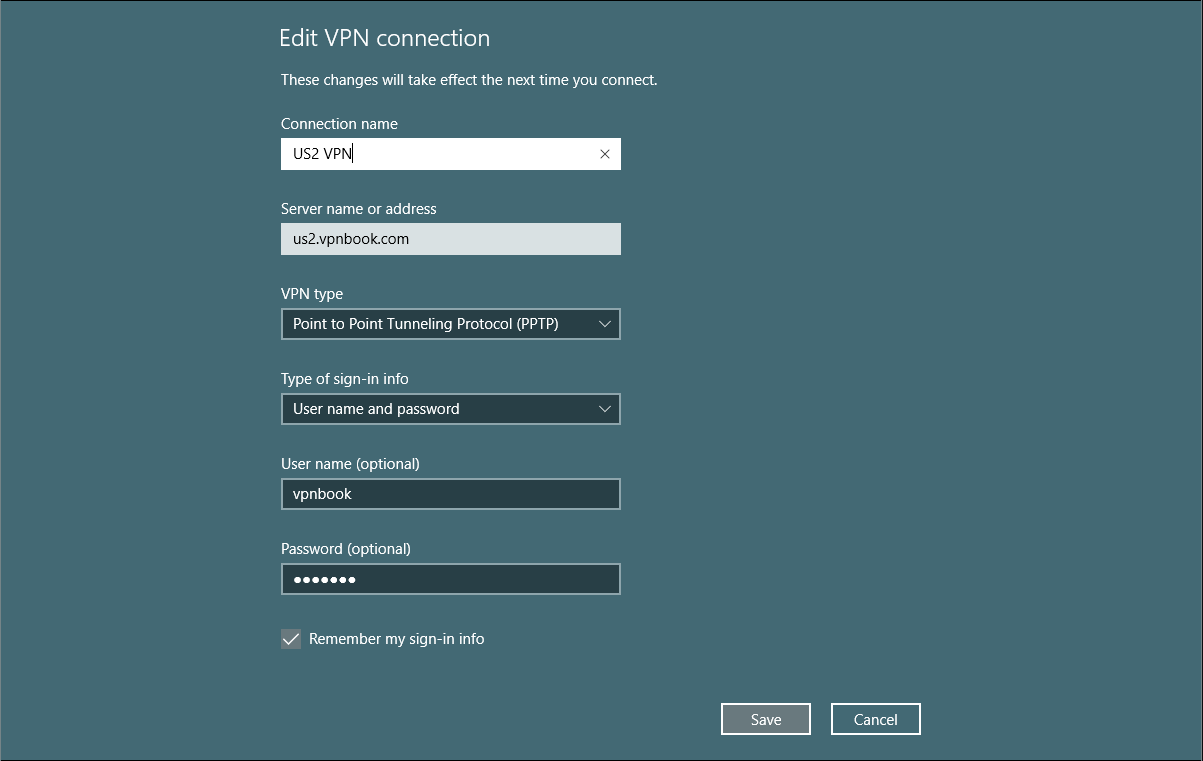
Check if all the credentials entered for the VPN network, including the server address, username, and password, are correct. Here is how you can do it:
- Press the Windows key + I to open Settings.
- Navigate to Network & internet and click on VPN.
- Click on your VPN network and check if the credentials are correct.
- Ensure that the connection type to Point to Point Tunneling Protocol (PPTP).
5] Try a Different Server Location
If none of these suggestions were able to help, try connecting through a different server location. Connect via a different server location and check if the error gets fixed. However, if it still doesn’t help, try using a different VPN client.
I hope this post helps you.
Also read: Common VPN error codes and solutions for Windows
Why is my VPN showing connection error?
Your VPN connection can show errors due to various reasons. One of the significant reasons this occurs is connectivity issues. However, it may occur if the VPN server is experiencing a down time or is under maintenance. To fix this, update the VPN software and check if the VPN settings are correct.
How do I fix VPN connection failed?
If the VPN connection failed error keeps troubling you, check if your device is connected to a stable internet connection. Next, try connecting via a different server and disable your antivirus/firewall temporarily. However, if that doesn’t work, contact your VPN administrator, who can offer additional support.
Leave a Reply