VSS stands for Volume Shadow Copy Service. This Windows process allows you to create point-in-time snapshots or shadow copies of your files and volumes for backup and restore purposes. However, while using this feature, users may see the following errors in Windows Event Viewer:
0x80042312: The maximum number of volumes for this operation has been reached
or
0x80042317: The specified volume has already reached its maximum number of shadow copies
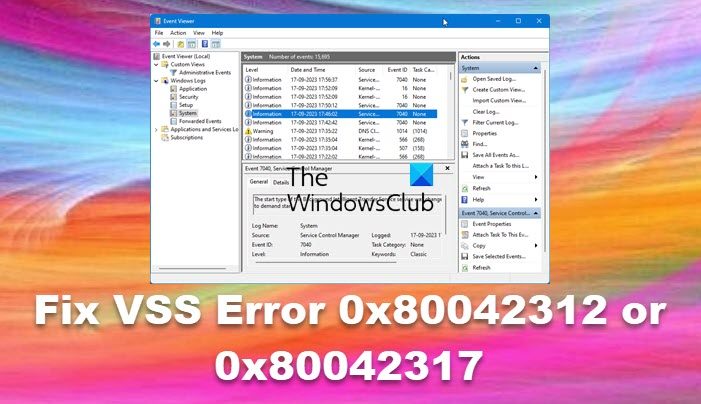
These error codes indicate that you have reached the limit of the number of shadow copies you can have.
Fix VSS Error 0x80042312 or 0x80042317
Fixing the VSS_E_MAXIMUM_NUMBER_OF_VOLUMES_REACHED (0x80042312) or VSS_E_MAXIMUM_NUMBER_OF_SNAPSHOTS_REACHED (0x80042317) error is more straightforward than it might seem. You only need to allocate enough space for new shadow copies to occur. And you can do so by following these two methods:
- Delete the oldest shadow copy for the drive
- Increase the limit of shadow copy storage
You will need an administrator account to execute these suggestions
1] Delete the oldest shadow copy for the drive
The limitation in number of shadow copies per volume is set at 64. If you try to create any more shadow copies, you will encounter a VSS error. Also, when it hits the 64 number, the older versions of shadow copies will get deleted and cannot be restored.
However, if VSS fails to delete the older shadow copies, you might want to delete the older copies and create the necessary space for new ones.
To do so, follow these steps:
- First, launch Command Prompt using Admin.
- Next, run the following command to list down all the available shadow copies:
vssadmin list shadows
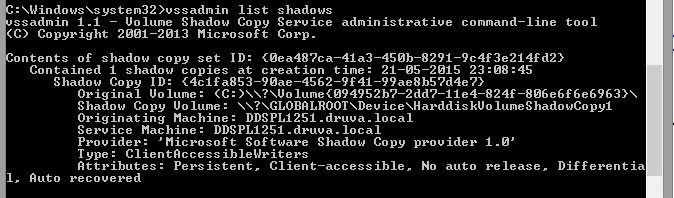
- Now to delete the older copies, run the following command:
vssadmin delete shadows /For=C: /Oldest

- Confirm your action by pressing Y followed by the Enter key.
Read: Event ID 8193: Volume Shadow Copy Service error
2] Increase the limit of shadow copy storage
The next thing you can try is to increase the limit of shadow copy storage. However, by default, Windows does not set a fixed shadow copy storage associated with any volume despite the show copy storage area portion of the GUI showing a value in the Use limit.
Usually, the default use limit is around 10% of the disk size, measured in MB. So if there is no fixed shadow copy storage association for a volume, the VSS subsystem freely adjusts the snapshot location and maximum size as required.
But if you have set a cap on the storage area the VSS can use, you are encountering the maximum number of shadow copy storage associations that have already reached an error.
To fix this, follow these steps:
- Press Windows Key + E to launch File Explorer.
- From the sidebar, click on This PC.
- Right-click on C: Drive and select Configure Shadow Copies.
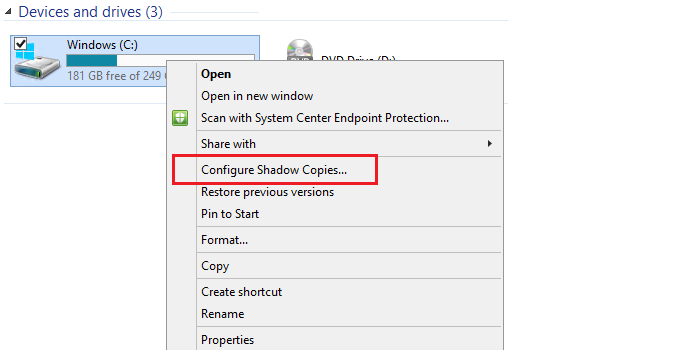
- From the Shadow Copies window, check if the Used field is blank. As it means there is no space currently allocated.
- So, select which disk you would like to use for Shadow copy storage and click on Settings.
- In settings, you can choose which storage volume will be used for shadow copy storage. Also, the maximum size you would like to use for it.
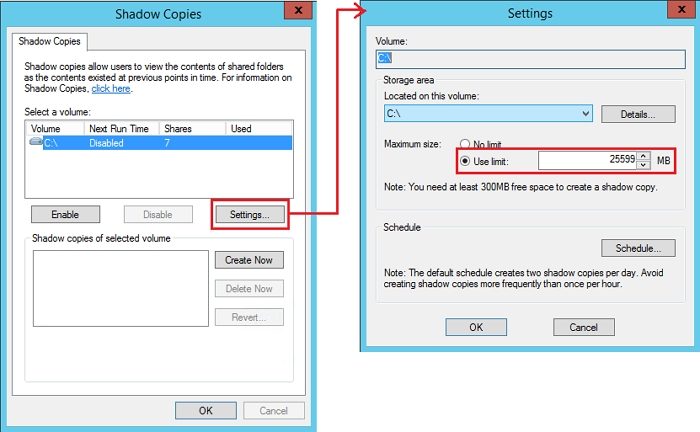
- You can set it to No Limit – but it will hamper your data storage requirements. Instead, you can select the Use Limit option to specify a number. Once done, click on OK.
- Once done, you should see 0 bytes under the Used field; if you do so, then click on OK to finish up the process.
So, using these two methods, you can create space for new shadow copies. In short, you should use the first method and delete older shadow copies if you no longer need them. In case you are doubtful about shadow copy delegation, consider increasing the shadow copies association storage limit.
Read: Volume Shadow Copy Service error 0x81000202 or 0x81000203
What are Shadow Copies for storage?
Shadow Copies, Volume Shadow Copies, or Volume Snapshot Service (VSS) are a functionality within Microsoft Windows operating systems, enabling users to generate momentary snapshots or backups of files and directories on a storage volume. These snapshots effectively record the condition of the files and directories at a particular point, offering a means to retrieve earlier file versions or recover data if unintentionally deleted, corrupted, or faced with other problems.
Read: VSS Error Code 0x8004231f, Failed to create Volume Snapshot
How to enable Shadow Copy on Windows PC?
If you are not using a Windows Server and need to enable it for the consumer version of Windows, then System Restore is equivalent to the Shadow copy feature of Windows Server.