When trying to backup and restore your system or files, you may sometimes encounter the Volume Shadow Copy error 0x80042316. The error message reads Another shadow copy creation is already in progress, Please wait a few moments and try again. In this post, we will understand what the VSS error 0x80042316 means and how to fix the issue.
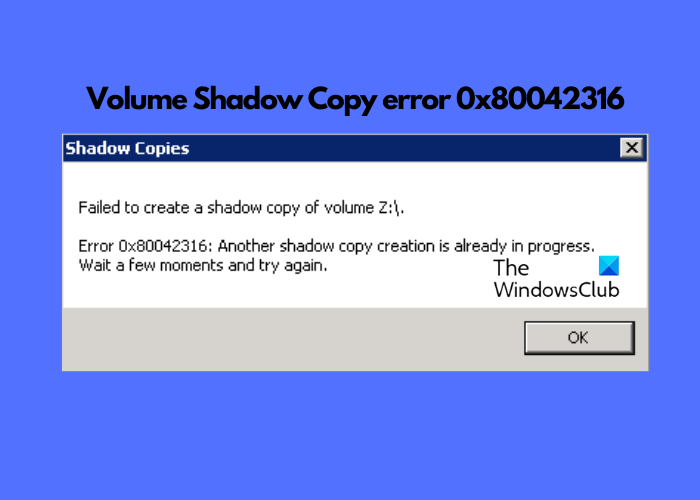
What is VSS Error 0x80042316?
You would usually see this error message when the VSS or the Volume Shadow Copy Service fails to run because there’s another instance of VSS already running.
Fix VSS Error 0x80042316, Another shadow copy creation is already in progress
The VSS error 0x80042316 may often arise if you have installed more than one backup program on your device. You can use the VSSADMIN tool to detect any 3rd party VSS provider, and if any is found, you should disable it to fix the issue.
Or, if two backup jobs are running simultaneously within your backup software, make sure that only one is running at a single time to avoid conflict.
Also, if another process is trying to use the same backup location as your backup software, you should reschedule the backup time of the task to avoid any interference.
However, there could be other reasons as well, and hence, we have listed a few more solutions that can help you get rid of the error.
- Restart the Volume Shadow Copy service
- Re-register the related .dll files
- Other suggestions.
1] Restart the Volume Shadow Copy service
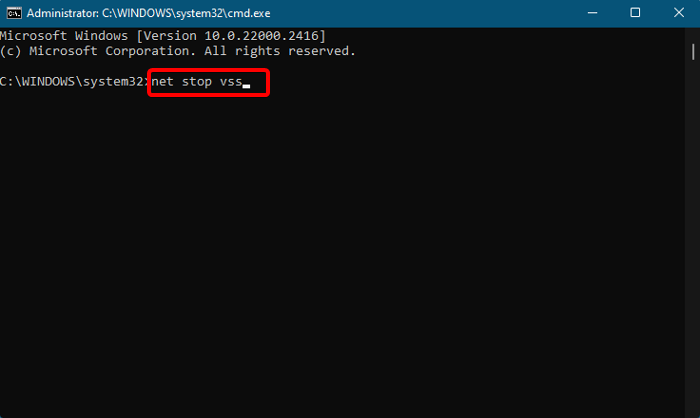
Another reason why you may encounter the Volume Shadow Copy error 0x80042316 is if a snapshot process is already running when the backup job starts. This could force the backup job to fail and thus, trigger the error. This is because Microsoft’s native snapshot manager can perform only one snapshot at a time.
To resolve this issue, you would need to restart the Volume Shadow Copy service. For this, run the below commands one after another, and hit Enter after each one:
net stop vss net start vss
This will restart the Volume Shadow Copy Service successfully and the error should be fixed.
Read: Volume Shadow Copy Service component encountered an unexpected error 0x80042302
2] Re-register the related .dll files
Sometimes, re-registering the associated DLL files may fix the VSS error 0x80042316. For this, open the elevated Command Prompt, type in the below commands one after another and hit Enter after each one:
net stop vss net stop swprv cd /d %windir%\system32 regsvr32 /s ole32.dll regsvr32 /s oleaut32.dll regsvr32 /s vss_ps.dll vssvc /register regsvr32 /s /i swprv.dll regsvr32 /s /i eventcls.dll regsvr32 /s es.dll regsvr32 /s stdprov.dll regsvr32 /s vssui.dll regsvr32 /s msxml.dll regsvr32 /s msxml3.dll regsvr32 /s msxml4.dll net start vss net start swprv
You will receive a confirmation message stating that you have successfully re-registered the related .dll files. Restart your device for the changes to be applied.
Read: Fix 0x80042306 System Restore error in Windows
3] Other suggestions
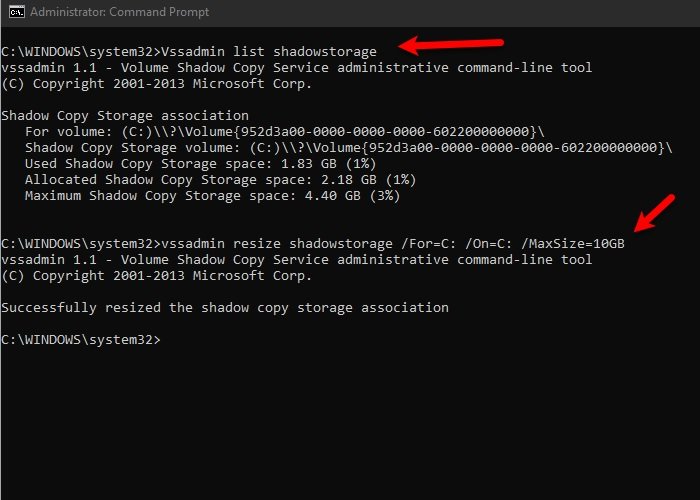
You may increase the Shadow Copy storage to allocate more storage and see if it helps.
Also, update your Windows computer manually, check for disk problems using the CHKDSK command, and run the SFC scannow command to detect and fix any corrupted system files.
Read: Windows Backup Error 0x81000019, A shadow copy could not be created
How do I fix the volume shadow copy service error?
One of the foolproof ways to fix the Volume Shadow Copy Service (VSS) error is to check if the related services (Microsoft Software Shadow Copy Provider and Volume Shadow Copy) are running and started. Or, you can run the System File Checker utility to repair any corrupted system files and fix the issue.
How do I know if VSS is running?
To check if VSS is enabled, click on Start, type Command Prompt, right-click on it, and select Run as administrator. Next, type vssadmin list writers in the Command Prompt window and hit Enter. Now, wait till the command output displays all the registered VSS writers. Once the list shows up, check the State field for each Writer.