If the Vulkan Initialization Failure in No Man’s Sky, Yuzu, Doom, etc., keeps troubling you, then this post may help you. The Vulkan initialization failure error usually occurs if your device doesn’t have a Vulkan driver installed or an old driver is corrupted. When this error occurs, users will receive this message:
Vulkan Initialization Failure
Unable to initialize Vulkan (vkEnumeratelnstanceExtension Properties failed.) You may not have a Vulkan driver installed, or an old driver on your machine may be corrupted.
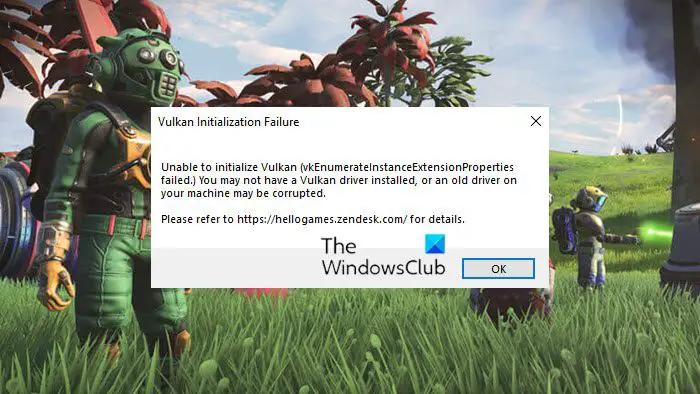
Fix Vulkan Initialization Failure in No Man’s Sky, Yuzu, Doom, etc.
To fix the Vulkan Initialization, Unable to initialize Vulkan error on your Windows device, first, update Windows OS and the game and see if that help. If it doesn’t, then follow these suggestions:
- Download or update the Vulkan driver
- Check if you have latest Java Version Installed
- Check Graphic Card Compatibility
- Install C++ Redistributable Packages
- Launch the Game or App in Clean Boot Mode
- Reinstall Game or App
Let’s now see these in detail.
1] Download or update the Vulkan driver
Outdated or corrupted drivers can be responsible for why such driver errors may occur. Update your device’s graphics drivers and check if the issue gets fixed.
You can directly download and install the latest version of the Vulcan driver from Vulcun.org or NVIDIA or AMD.
2] Install the latest Java Version
Java is a programming language that runs on most operating systems, including Windows. It has several applications in gaming and viewing 3D games. If your device doesn’t have the latest version of Java installed, several errors can occur. Install Java’s latest version and see if it fixes the error.
3] Check Graphic Card Compatibility
Next, check if the graphics card installed on your system supports Vulkan. It’s possible that Vulkan isn’t supported by your graphics card, causing the initialization failure error. Here are the links to graphics cards that support Vulkan:
4] Install C++ Redistributable Packages
Vulkan Initialization Failure error can occur if the C++ Redistributable Packages get outdated or corrupted, so reinstalling C++ Redistributable Packages can help. These C++ library files can be found here:
C:\Program Files (x86)\Steam\steamapps\common\Steamworks Shared\_CommonRedist\vcredist
C++ Redistributable is a set of runtime library files that allows the usage of pre-developed code and allows installation for multiple apps. If its packages somehow get deleted or corrupted, it can stop several programs from functioning correctly. In that case, you will need to install the required version again.
5] Launch the Game or App in Clean Boot Mode
Interruptions due to third-party applications can sometimes cause apps and games to malfunction. Performing a Clean Boot ensures your operating system loads with minimal system files and device drivers. Here’s how you can perform a clean boot:
- Click on Start, search for System Configuration and open it.
- Navigate to the General tab and check the Selective Startup option and the Load System Services Option under it.
- Then navigate to the Services tab and check the option Hide all Microsoft services.
- Click on Disable all at the bottom right corner and hit Apply then Ok to save changes.
If the error doesn’t appear in the Clean Boot State, manually enable one process after another and see which one is the culprit. Once you’ve identified it, disable or uninstall the software.
6] Reinstall Game or App
If none of the above-mentioned workarounds could help you, the core files might be corrupted. To fix this, remove all files of the game or app from your device, and start installing it again.
Read: What are Vulkan Runtime Libraries that you see in the installed programs
How do I check Vulkan support?
To check if Vulkan is working correctly on your system, you must install Vulkan-tools and use the vulkaninfo command to retrieve relevant information. However, you’ll know Vulkan is working fine if you get info about your graphics card.
Should I use Vulkan or DX11?
Vulkan does offer a tremendous potential performance increase for DirectX 11. However, it is a little unstable. If that doesn’t bother you, you can use Vulkan.