Are you experiencing a high ping or lag spike issue in Warzone? Here is a complete guide on how you can fix the problem of lag issue in Warzone on Windows PC. Warzone is one of the most popular online battle royale video games played by millions of gamers. However, a lot of gamers have complained of experiencing lag or high ping issue that keeps them from playing the game smoothly. If you are one of the affected users, try the fixes we have mentioned in this post to resolve the problem.
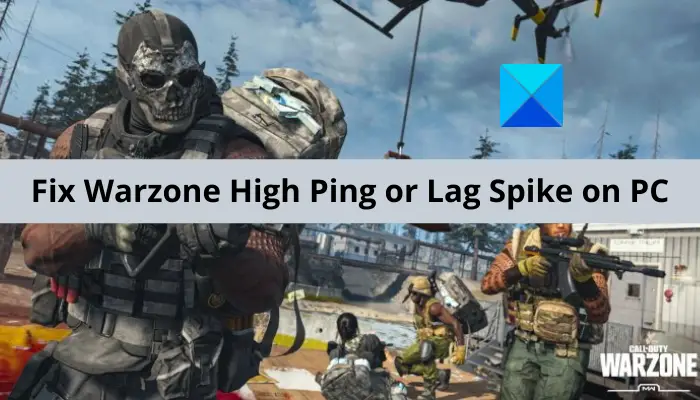
Why is my Warzone having lag spikes?
There can be multiple reasons for facing lag issues or having lag spikes in Warzone. Here are the potential causes:
- The problem might be caused due to overheating or overloading of your networking device i.e., router and modem. Hence, you can try performing a power cycle on your router and modem to fix the issue.
- In case you are not using a stable and optimized internet connection, you will experience lag issues in your games. If the scenario is applicable, you can try optimizing your internet connection or using a wired connection to fix the issue.
- Another potential cause of the issue at hand can be inconsistency with your DNS server. So, try switching to a more reliable DNS serve like Google DNS to get rid of the problem.
- Outdated or corrupted network drivers can also cause a lag issue in Warzone. Hence, make sure you have up-to-date network drivers on your system.
- If there are bandwidth-hungry programs running in the background, it can cause a lag issue with your game. So, close all the bandwidth-hogging programs to avoid the lag issue.
- The issue can also be caused due to an ongoing server issue. Hence, make sure there is no server issue.
Now, based on the above scenario, you can apply a potential fix from the below-mentioned ones to resolve the issue.
Fix Warzone’s High Ping or Lag Spike on PC
Here are the methods you can use to fix high ping or lag spike on Warzone on Windows 11/10 PC:
- Restart your network.
- Check your internet connection.
- Change your DNS server to Google DNS.
- Update your network driver.
- Close bandwidth-hogging programs.
- Turn off Crossplay.
- Make sure it’s not a server issue.
1] Restart your network
The first thing you should try when you experience a high ping or lag spike in Warzone is to reboot your networking equipment. In case your modem or router is overheated or overloaded which is causing the problem at hand, this method should help you. You can try restarting your device normally and see if that works or not. If not, we recommend you perform a power cycle on your router or modem which is clear cache on your device.
To perform a power cycle on your networking device, try the below steps:
- Firstly, switch off your router and modem and then unplug the power cords of the devices.
- Now, wait for at least 2 minutes and plug in the devices back to the switchboard.
- Once the router and modem are turned on, connect to the internet.
- Finally, open Warzone to see if the problem is resolved or not.
2] Check your internet connection
The problem might be caused if you are using a poor or unstable internet connection. Generally, people use wireless connections which is great but might not be stable for online gaming. Hence, you can consider using a wired connection and then see if the problem is resolved.
However, if you don’t have any option other than using a wireless connection, make sure your internet is not at fault. Here are some tips and tricks you can follow to optimize your internet connection:
- Try troubleshooting WiFi problems on your PC if there are any.
- To avoid bandwidth throttling, disconnect all other devices that are connected to the same internet connection.
- Do check your internet speed and ensure that it is good enough for online gaming. If the speed is not that good, consider upgrading your internet plan to enhance your gaming experience and avoid the lag issue in Warzone.
In case the problem is not with your internet and you are still experiencing the issue, move on to the next potential fix to resolve it.
3] Change your DNS server to Google DNS
The lag issue in Warzone can be caused due to Inconsistency with your default DNS server. In case you are dealing with a DNS server issue, you can use a more reliable DNS server like Google DNS Server. Many affected users have resolved the problem by applying this method and it might just work for you as well.
Here is how you can change your DNS server to Google DNS:
- Firstly, hit Windows + R to open the Run dialog box, type ncpa.cpl in it, and press Enter to start the Network Connections window.
- Now, choose your active internet connection and right-click on it.
- Then, from the appeared context menu, tap on the Properties option.
- Next, in the opened Properties dialog window, press the Internet Protocol Version 4 (TCP/IPv4) option and then click on the Properties button.
- Then, click on the Use the following DNS server addresses option and then type the below addresses in the respective fields:
Preferred DNS server: 8.8.8.8 Alternate DNS server: 8.8.4.4
- Now, navigate back to the previous settings screen, select the Internet Protocol Version 6 (TCP/IPV6) option, and press the Properties button.
- After that, choose the Use the following DNS server addresses option and enter the following addresses in respective fields:
Preferred DNS server: 2001:4860:4860::8888 Alternate DNS server: 2001:4860:4860::8844
- Finally, click on the Apply > OK button to save changes.
When done changing your DNS server to Google DNS, try relaunching Warzone and see if the problem is now resolved or not.
4] Update your network driver
If you found no luck with the above fixes, you can try updating your network driver. In many instances, outdated and corrupted network drivers cause lag issues with your game. Hence, if you haven’t updated your network drivers in a while, consider updating them to fix the issue.
There are multiple methods to update network drivers. Here are the methods you can use:
- You can manually update network drivers by launching the Settings app and going to Windows Update > Advanced options > Optional Update. In this section, you can find pending updates for your network and other drivers that you can download and install.
- Try using the Device Manager app to update your network adapter drivers.
- You can also visit the official website of your device manufacturer and download your network drivers. Then, run the driver installer and complete the driver installation.
- There are many free third-party driver updater software that let you automatically update your network drivers.
5] Close bandwidth-hogging programs
You might be experiencing the lag issue with your game because of a bandwidth-hungry application running in the background, like OneDrive, Skype, or Windows Update. Hence, try closing all the bandwidth-hogging programs that are running on your system to fix the issue. For that, open Task Manager using Ctrl + Shift + Esc hotkey, and from the Processes tab, select a bandwidth-hogging program. And then, press the End Task button to close it. Repeat this for all other bandwidth-hungry programs.
6] Turn off Crossplay
Crossplay in Warzone is a feature that enables users to play the game with gamers from other platforms. However, many users have reported that disabling the crossplay feature has helped them fix the lag issue. You can try doing the same and then see if the issue is resolved or not.
Here is how you can disable Crossplay in Warzone:
- Firstly, launch Warzone and navigate to its main settings or menu.
- Now, open Options and go to the Account tab.
- Next, locate the Online section, turn off the Crossplay function by setting its state to Disabled.
- Finally, play the game and see if the lag issue is fixed or not.
7] Make sure it’s not a server issue
The lag issue might be caused due to an ongoing server issue. So, if you are sure that the problem is not from your end, you can try checking whether the server status of Warzone is up and running or not.
You can try using a free server-status detector tool to check the server status of Warzone. Or, try contacting the official team of Battlefield on social media like Twitter or Facebook. You can even query them regarding the same on their official website. If you get to know that the Warzone servers are currently down, wait for some time to let the issue be resolved.
What is a good latency for Warzone?
Latency up to 50ms or below can be considered good for Warzone or any other FPS (First-person shooter) game. And, a latency of more than 100ms will surely ruin the fun and game experience. A reliable network connection and other factors play a good role in maintaining a good latency.
Now read: