The Windows Driver Framework uses Wdf01000.sys file to handle all your system drivers. If it is corrupted or has some glitch, you might encounter a Blue Screen of Death. In this post, we will go over potential solutions to resolve wdf01000.sys BSOD errors.
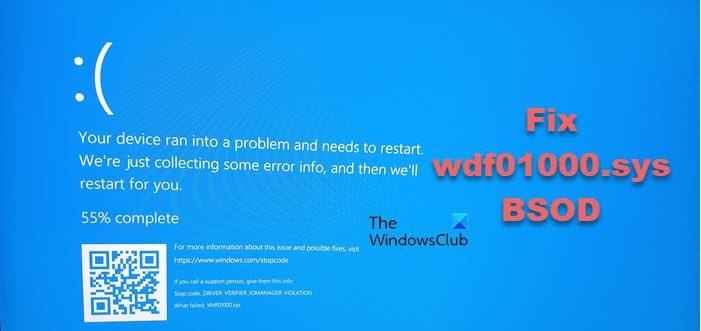
The error descriptions associated with this error code could be:
- DRIVER_IRQL_NOT_LESS_OR_EQUAL
- System_Thread_Exception_Not_Handled
- Page_Fault_In_Nonpaged_Area
- System_Service_Exception
- Kmode_Exception_Not_Handled
- DRIVER_VERIFIER_DETECTED_VIOLATION.
While the troubleshooting for each would depend on the error message, there are a few generic steps you can take to try and resolve the issue.
Fix wdf01000.sys Blue Screen Error
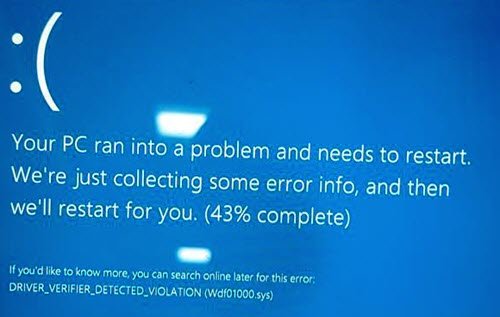
In case you are facing wdf01000.sys Blue Screen issues, try the following suggestions:
- Run DISM to repair Windows System Image
- Update Device Drivers. If you updated any Driver, use the Rollback Driver option
- Run Driver Verifier Manager Tool
- Run System File Checker at Boot time
- Run the Blue Screen Troubleshooter.
1] Run the DISM tool
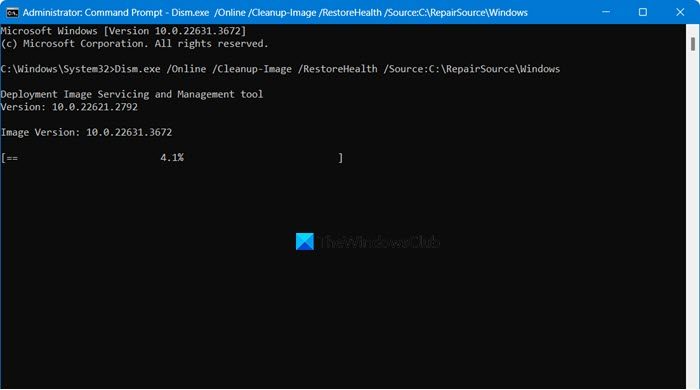
Run the DISM tool to repair a potentially corrupted system image. If a Windows image becomes unserviceable, you can use the Deployment Imaging and Servicing Management (DISM) tool to update the files and correct the problem.
2] Update Device Drivers
Updating drivers can be helpful in resolving this Blue Screen error. We could also consider rolling back any recently updated driver. Here’s the procedure to update and roll back drivers in Windows 11/10.
Since updating each and every driver individually could be difficult, we could consider using one of these free driver update software for the same.
3] Run Driver Verifier Manager Tool
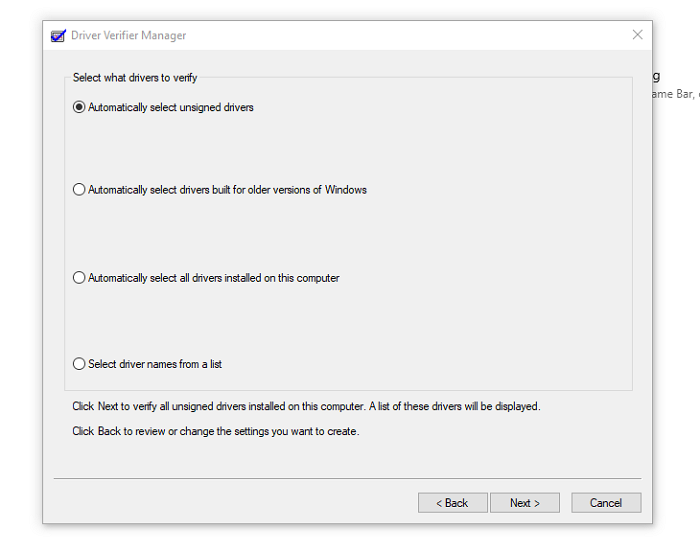
The Driver Verifier Manager is a very useful tool to identify problematic drivers.
Since the issue is with the drivers, running the Driver Verifier Manager Tool to test problematic drivers could be helpful. The Driver Verifier Manager tests each specified driver at startup. If it detects a problem, it identifies it and then stops it from running.
4] Run SFC scan at boot time
A boot-time SFC scan could help replace the Wdf01000.sys or any associated file if missing or corrupt.
5] Run the Blue Screen troubleshooter

The Blue Screen Troubleshooter is a generic troubleshooter that detects and resolves common causes behind Blue Screen errors.
Click on the Start button and select Settings (the gear-like symbol) > Updates and Security > Troubleshoot. From the list of troubleshooters, run the Blue Screen troubleshooter. If you can’t find the troubleshooter there, you can use the Get Help app to troubleshoot Blue Screens.
I hope something helps!
How to fix Wdf01000 sys error?
The BSOD Wdf01000 sys error is usually caused when the system files are corrupted or are missing. You can run the System File Checker or try to repair the system image using DISM. Earlier in this article, we have given all the potential solutions to resolve this issue.
Also Read: Recover Data after Blue Screen of Death in Windows 11.