Windows 11 or Windows 10 users experience Blue Screen of Death errors. There are several other screens of death that a Windows machine can face. The White Screen of Death on Windows is also an error where the computer screen just turns white and freezes. Sometimes, it comes up even when you boot your computer up. This leaves very little scope for a user to fix this issue. However, some ways to troubleshoot this problem on your computer still exist.
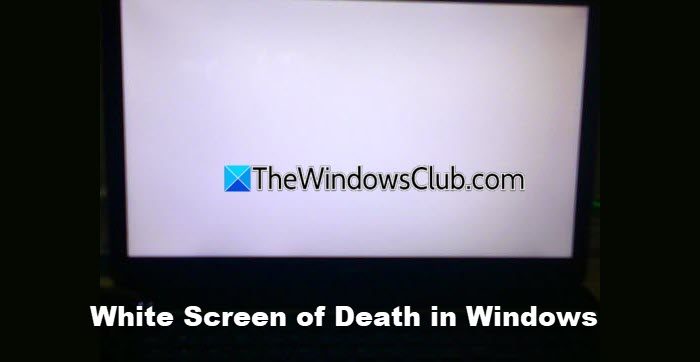
What cause a White Screen on Windows?
Several things can cause the White screen to appear on the Windows laptop monitor. However, the main issue could be the malfunctioning of the graphics hardware. Corrupted system files and display drivers can also cause this error. Sometimes, Windows Updates mess with the user’s system, which may cause a White Screen of Death error.
Fix White Screen of Death on Windows 11/10
The following fixes will help you to fix the White screen on a Windows computer:
- Check the Graphics Card hardware manually
- Update or Reinstall Graphics Card driver
- Run the Hardware Troubleshooter.
To carry out the second or third suggestion, you may have to perform Clean Boot or Boot in Safe Mode. You may also press CTRL+R to open the Run box or press CTRL+SHIFT+ESC, and then, from there, open CMD to perform some of the recommended operations.
1] Check the Graphics Card hardware manually
You can try cleaning the dust off the components like the computer’s Graphics Card. I recommend using a small blower or rubbing the components with a soft cloth. Make sure that you do not damage any parts with moisture or harm any circuits while carrying out this task. Check if it is not already damaged physically.
Ensure you do this carefully because even a slight bruise can cause your computer to stop working and may cause you financial expenses.
If you are not confident, you can ask a qualified technician to do this for you.
Fix: Green Screen of Death (GSoD) in Windows
2] Update or Reinstall Graphics Card driver

If you can boot normally, good – else you may have to boot in Clean Boot State to carry out this task.
To update the Graphics Driver:
- Open Settings (Win + I)
- Navigate to Settings > Update & Security > Windows Update
- Right under it, look for a clickable link View optional updates.
- Under Driver Updates, a list of updates will be available
- You can choose to install if you are facing an issue manually.
Restart the system once done and see.
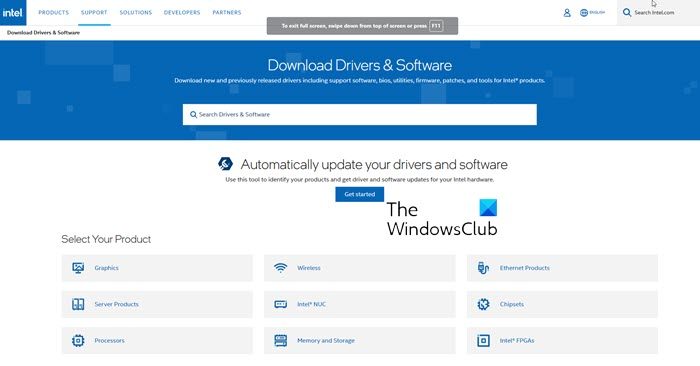
You could also consider downloading the display drivers from the manufacturer’s website and installing them.
Read: Fix White Screen of Death on Windows.
3] Run the Hardware Troubleshooter

Again, if you can boot normally, good – else you may have to boot in Safe Mode to carry out this task.
The Hardware and Devices troubleshooter checks for changes and problems with the hardware connections and associated drivers. It corrects the issues of possible.
- To invoke the troubleshooter, launch the command prompt, type or copy and paste the command below, and hit Enter.
msdt.exe -id DeviceDiagnostic
- Once the troubleshooter displays, you can run the tool as usual.
I hope something here helps you.
Can White Screen of Death be fixed?
Yes, the White Screen of Death can be fixed. This error can be caused due to hardware or software issues. If the software glitch is responsible for this issue, your screen will become visible in Safe Mode. After booting in Safe Mode, you can troubleshoot and fix the problem. If the problem is associated with your display or another hardware component, you have to take your system to repair.
Read: Desktop Background turns Black when highlighting
How do I fix White screen after login in Windows 11?
To fix a White screen you may see after logging in to Windows 11, boot into Clean Boot State or Safe Mode and then update or roll back your Display driver. You may also run the Hardware Troubleshooter as well as your antivirus software to see if it helps.
Fix: Pink Screen of Death error in Windows.
Leave a Reply